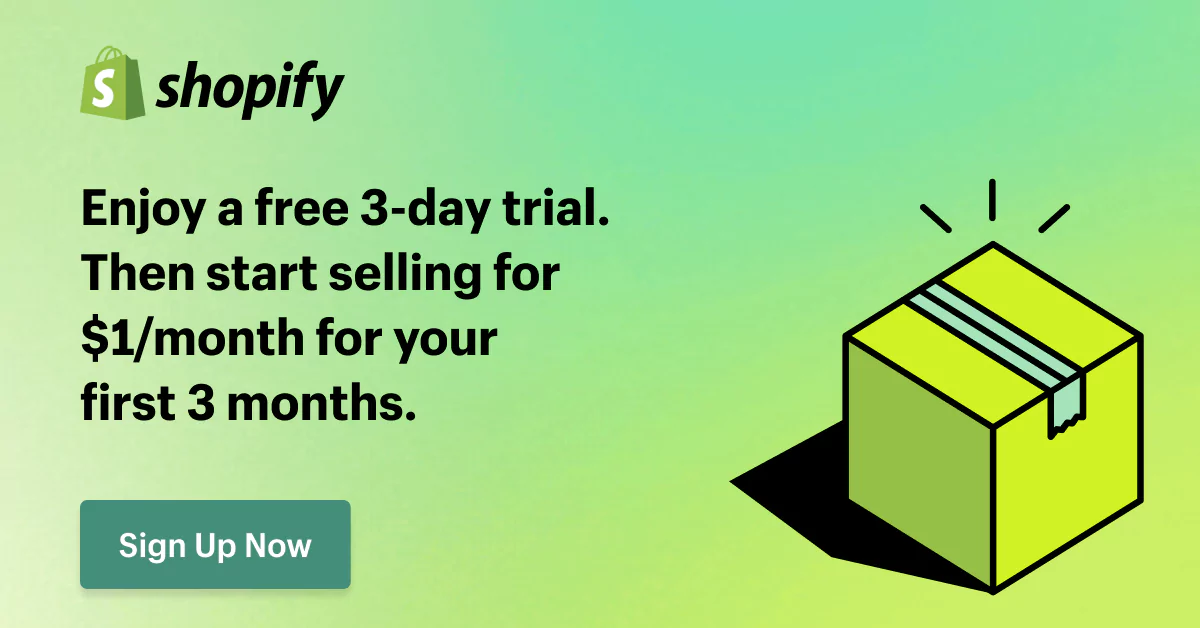Shopify POS Reviews: Everything You Need to Know
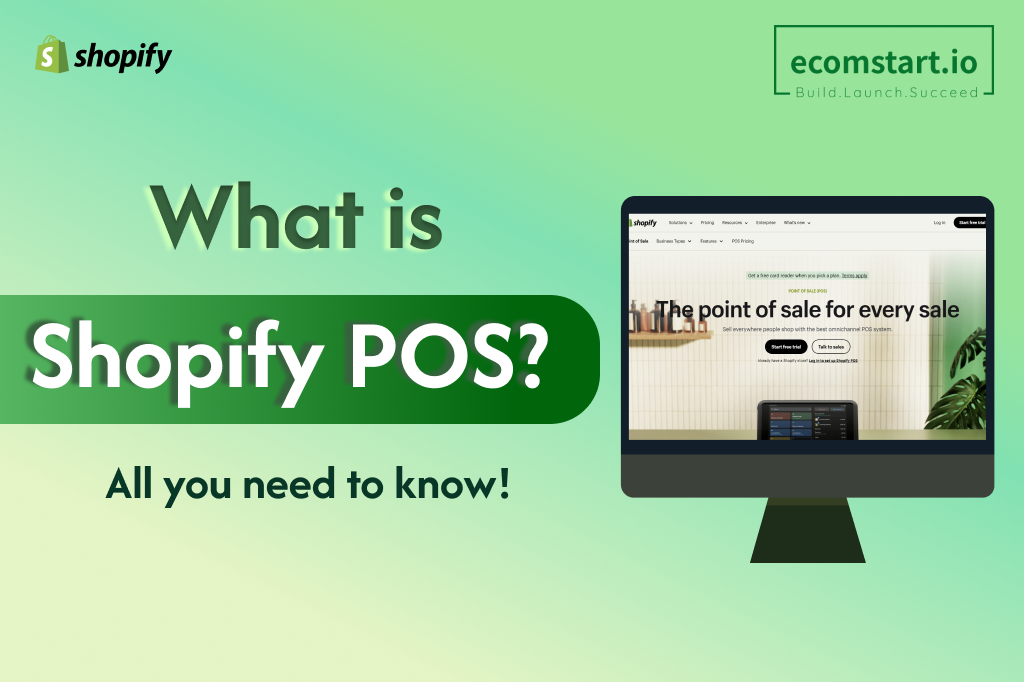
Shopify POS has secured the top spot in many businesses’ list of POS systems. Indeed, there are lots of Shopify POS reviews out there that solidify our judgment. According to them, the system offers a lot of advantages for eCommerce, and brick-and-mortar stores from fair price structure, great design to comprehensive customer support system.
Not convinced yet? Keep reading as we dig deeper into the details of features, pricing and more to give you a better grasp of this system. Ultimately, you will have everything you need to make your decision on whether or not you should adapt the Shopify POS system.
1. What is Shopify POS?
Is Shopify a POS? Is Shopify a POS system? – The answers are NO. Shopify and Shopify POS are two different things.

Shopify POS is a cloud-based point-of-sale app created for active Shopify eCommerce businesses to take payments from any sales location.
According to Shopify POS system reviews, you can manage both your online and offline operations from a single platform. The app syncs with your Shopify store immediately, allowing you to run it from your preferred mobile device.
For example, you can handle payments swiftly and efficiently, whether you’re processing a card payment at a flea market or dealing with a cash payment at your register in-store. Thus, many users consider Shopify POS among one of the best POS systems for small businesses because of its ease of use and flexibility.
To use Shopify POS, you will need to regiser a Shopify Plan. Starting from 1/11/2024, Shopify reinstated the Shopify $1 for 3 months offer, which is ideal if you haven’t owned a Shopify store yet.
Is Shopify POS good? Let’s take a look at the Shopify POS pros and cons:
Pros | ✅ Easy setup ✅ User-friendly app interface ✅ Updating apps continually to tackle issues as soon as possible ✅ Seamless integration with your online Shopify store ✅ Flexibility in POS tiers that suit the needs of your business and your budget ✅ High level of customizability (emails, invoices, mobile checkout, online shop URL, etc.) ✅ Powerful, well-documented APIs ✅ Numerous third-party integrations24/7 customer support |
Cons | ❌ Some of the inventory features are still lacking ❌ Offline functionality isn’t proficient ❌ Deductions have to be handled manually, which is pretty time-consuming ❌ The POS Pro version is quite pricey ❌ Limited offline payment options ❌ Many complaints of bugs and errors |
2. What is POS Shopify Pricing and Plan?
Is Shopify POS free? Well, no. So, then how much does it cost? Let’s see below!
2.1. POS plans available for Shopify users
You can use Shopify POS for free with a 14-day trial. After that, you can choose between two Shopify POS plans: Shopify POS Lite and Shopify POS Pro.
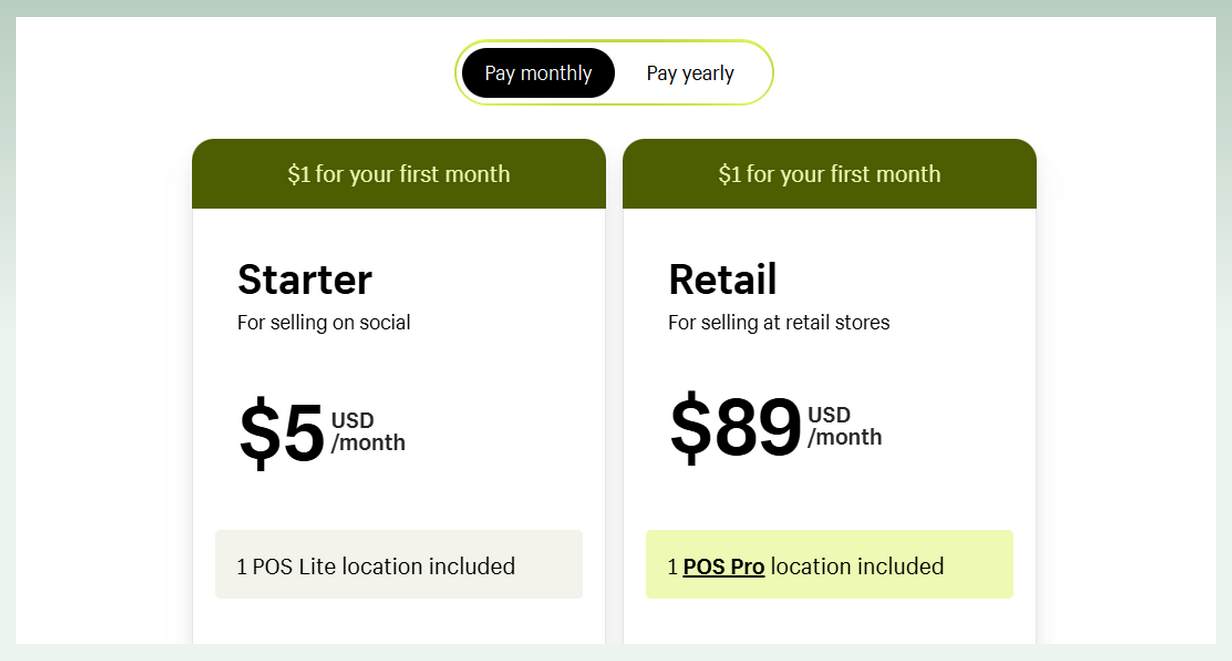
Below is the Shopify POS Lite vs POS Pro comparison:
POS Lite | POS Pro | |
|---|---|---|
Pricing | – Available for free on all Shopify plans, starting at $5. – Still be charged per transaction and any hardware fees. | – The premium option with a monthly charge of $79 on top of your current plan. |
Features | – Integrated payment hardware. – Manage inventory, orders, and customer data from multiple locations. – Edit customer profiles. – Calculate tax. – Send receipts by email or SMS. | – Everything on POS Lite – Add unlimited staff to the POS system – Add automatic discounts to customer carts – Create custom printed receipts for customers – Let customers pick up their items in store – Receive daily sales reports to track your success – Let customers exchange goods offline and online |
2.2. Overview of all Shopify POS system cost
Shopify POS only works within Shopify’s ecosystem, so you will require an active subscription. Note that the credit card rates and processing fees may vary for online and in-person purchases.
Here’s a complete overview of what is POS in Shopify pricing plans:
| Shopify POS Plans | Pricing | Credit Card Rates | Great For |
|---|---|---|---|
| Starter | $5/month | In person: 5% Online: 5% + $0.30 | Pop-ups, exhibits, and casual vendors |
| Retail | $89/month | In person: 2.4% Online: 2.4% + $0.30 | Mostly selling in physical storefronts with simple online capabilities |
| Basic | $39/month + $89/month/POS Pro location | In person: 2.7% Online: 2.9% + $0.30 | New businesses want to increase sales through local and online buying |
| Shopify | $39/month + $89/month/POS Pro location | In person: 2.5% 2.6% + Online: $0.30 | Expanding companies that require expert reports and more employee accounts |
| Advanced | $399/mo + $89/mo/POS Pro location | In person: 2.4% Online: 2.4% + $0.30 | Growing businesses who want to dominate across many channels |
2.3. Additional hardware cost
Based on our Shopify POS hardware review, you have the flexibility to customize your point of sale system to suit your store’s requirements by integrating compatible hardware devices, whether they’re in-house or third-party devices.
Depending on your demands or budget, you can select from the following alternatives for purchased hardware:
- Shopify POS Terminal: $349
- iPad Stand: $149
- Shopify Card Reader: $49
- Barcode Scanner: $229
- Shopify Tap & Chip Card Reader (US Only): $49
- Tap & Chip Countertop Kit for USB-C Tablets (US only): $219
- POS Terminal Countertop Kit for USB-C Tablets: $459
Moreover, Shopify provides comprehensive solutions such as POS Go or a Retail Bundle (includes retail stand, Chipper 2X BT reader with cradle & accessories, $159) that includes almost all the hardware components you need.
3. Shopify POS reviews: Key features
Now, we will detail all the necessary features to let you know how Shopify POS works and how it benefits you.
3.1. POS Hardware
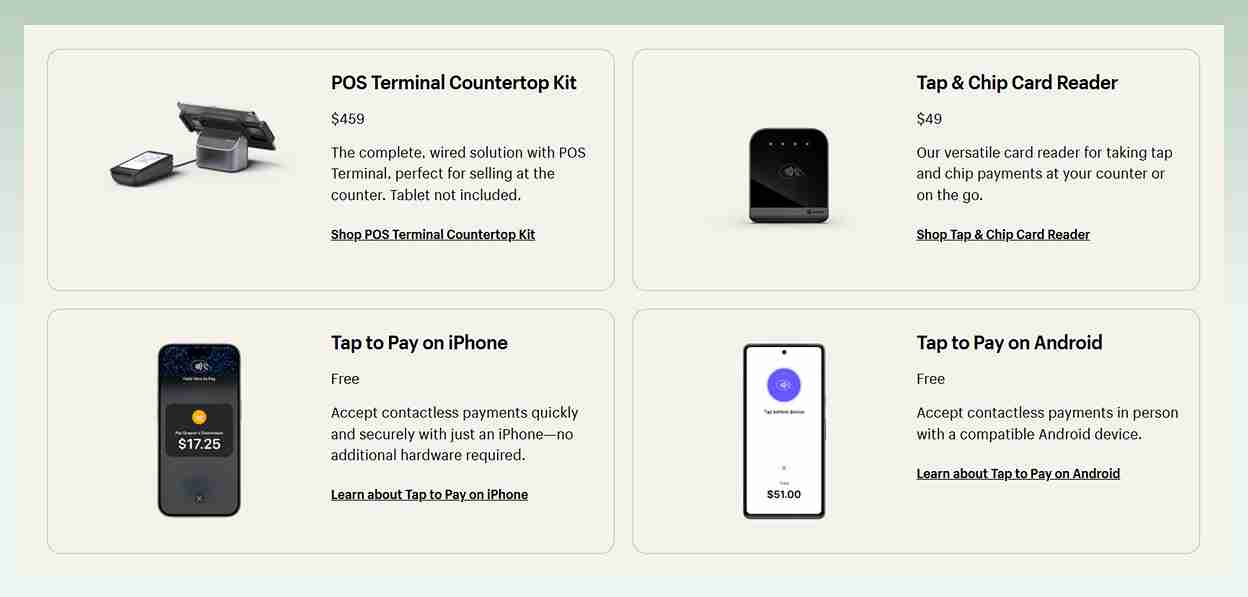
Based on our Shopify POS hardware review, the system integrates with all of your existing retail hardware (cash drawer and barcode scanners) or with your receipt printers and other technological solutions.
Hence, retailers can use the Shopify app in conjunction with many cash registers and sync them together. Moreover, additional licenses are free, and there is no limit to the number of devices that you can run the app on.
Shopify offers a variety of hardware options to facilitate mobile and in-store sales. Each piece of hardware comes with free delivery, a 30-day return policy, 24/7 customer service, and a one-year warranty.
In addition, you can buy or rent full retail POS kits and bundles. These options allow you to get all of the necessary hardware and accessories for your company while also saving money over purchasing each component separately.
3.2. POS software
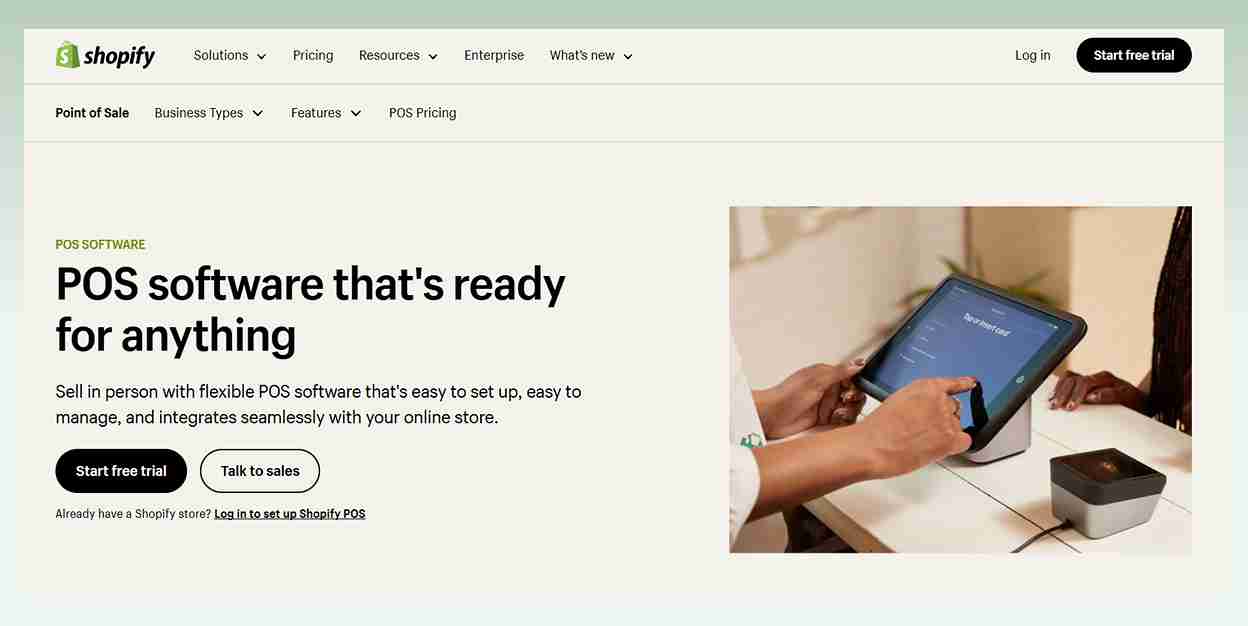
Retailers can handle transactions and accept payments from customers using a variety of ways, including cards, wallets, gift cards, and more, with Shopify’s point-of-sale software. Additionally, the program is useful for tracking clients, employees, inventory, and sales from any location using a smartphone.
It enables you to construct customer profiles so you can examine their lifetime expenditure, past purchases, and preferences in addition to delivering email lists and campaigns to your targeted audience.
The excellent POS software is one of the primary reasons we consider Shopify to be one of the best POS systems for small business
3.3. Multichannel Selling
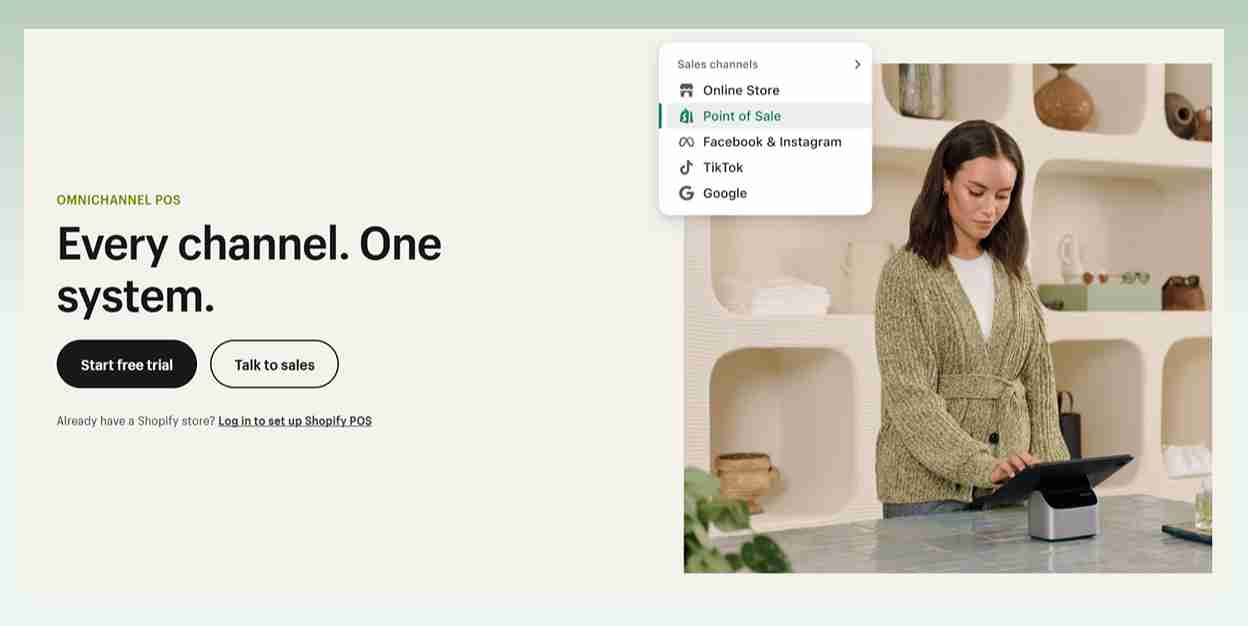
The Shopify POS is a useful tool for firms that sell both online and offline because of its multi-channel and omni-channel capabilities. Unless they charge exorbitant prices or depend on third-party services, many Shopify rivals do not provide this option.
Customers may even use this function to place online orders and pick them up at the appropriate retail locations, and vice versa. You can quickly control your inventory levels thanks to a back-office function that consolidates online and in-person transactions in one location.
All of your sales channels are displayed on the Shopify POS system, allowing you to examine their specific statistics and performance from a single platform. The tool also makes it simple to provide your customers with a seamless omnichannel buying experience.
- Email Carts: This feature lets customers browse and complete in-store purchases online.
- Product Detail QR Codes: Generate QR codes that allow customers to scan with their phones to learn more about your products or complete their purchases from your website.
- Purchase Online, Pick Up In-Store: Manage and track all online pick-up orders and alert consumers when they are ready.
- Omnichannel Returns & Exchanges: Accept returns or exchanges of online purchases that customers made at any of your business locations.
- Shipping fees & details: Customize shipping costs or add shipping details for in-store purchases from your eCommerce site.
3.4. Staff Management
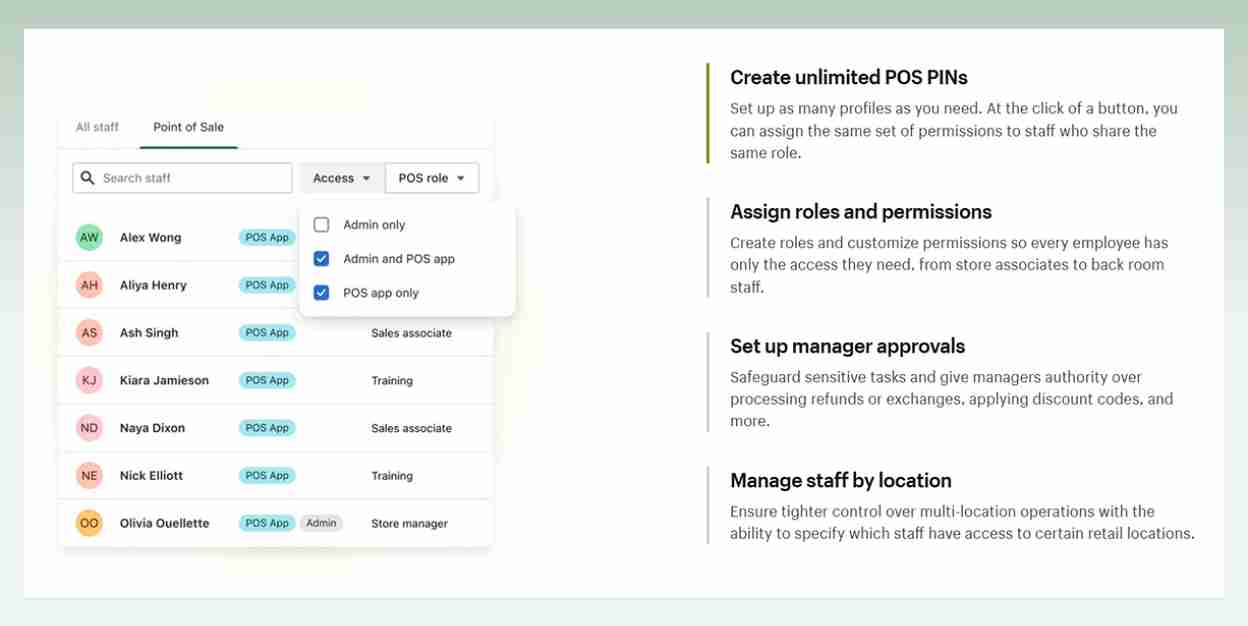
When you have employees who assist you in selling in person, you must provide them authorization to utilize Shopify POS to operate your business. To use the POS system, all employees must have a four-digit personal identification number (PIN).
You can add or remove who has access to Shopify POS by using the Shopify admin or the Shopify POS app. Besides, there are more you can do:
- Tracking staff performance: Control app access and track their performance from anywhere on your POS dashboard.
- Staff Roles (Shopify POS Pro Only): Define retail staff roles with specific permissions such as “Associate,” “Full Permissions,” and “Limited Permissions.”
- Staff POS PINs: Set various secure pin codes for your employees to monitor all cash register activity via these numbers.
- Sales attribution: Attribute sales to staff from the cart by adding staff to the sale before completing the order on Shopify POS.
3.5. Smart Inventory Management
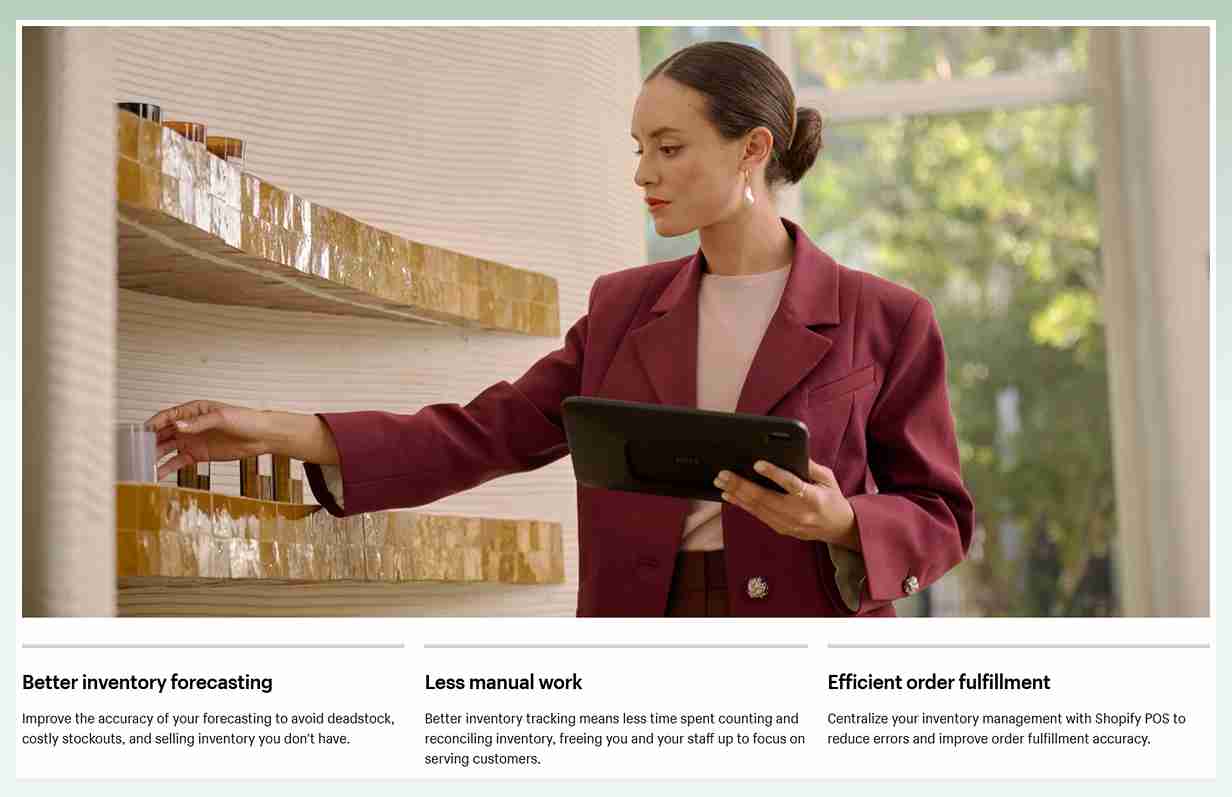
According to Shopify POS system reviews, you can upload inventory to the built-in inventory library for automated real-time tracking and sales reports. Meanwhile, POS Pro subscribers can get more advanced inventory reporting and controls.
- Product Organization: Support for an infinite number of items, and products can be grouped in practically any way (by category, type, season, sale, etc.).
- Real-Time Multichannel Sales Management: Manage your offline and online sales in one place, view inventory performance across locations, and transfer inventory online or to different places.
- Integration With Accounting Software: Shopify POS can integrate with accounting software (QuickBooks and Xero).
- Reporting: Shopify POS has a number of analytics tools, like dashboards that monitor sales, orders, and traffic patterns.
- Demand forecasting: Shopify analyzes the success of your items to help you predict demand and fill your stores more effectively.
- Timeline: A tool that helps employees to discuss and monitor store problems directly from the POS.
- Stock levels: Monitor your stock levels in real time across all of your locations and observe as they change with each sale.
- Barcode Support: Each product can have its existing barcode or go with a new one.
3.6. Payment Processing
Shopify POS system integrates with Shopify Payments, which is the internal merchant services processor. Processing rates will depend on the plan that you purchase.
The Shopify POS payments system simplifies transactions and offers different modes of payment that let you:
- Split Tenders: Accept many payment methods in a single transaction.
- Add Discounts: Apply discounts to the whole cart or individual line items
- Gift Cards: Create gift cards that are redeemable in-store or online.
- Custom Payment Options: Set custom payment types such as IOUs, checks, and even gold coins, accept partial payments, or accept deposits.
- Refunds & Store Credit: Easily process returns and exchange requests or turn refunds and returns into product exchanges or store credit
With the Shopify Lite plan, your only option for credit card processing is Shopify Payments. Nevertheless, if you opt for the Shopify Basic plan or higher tiers, you can choose an external payment provider for processing credit card payments.
In that case, you need to pay a small fee, but the amount will reduce depending on the sort of plan you select.
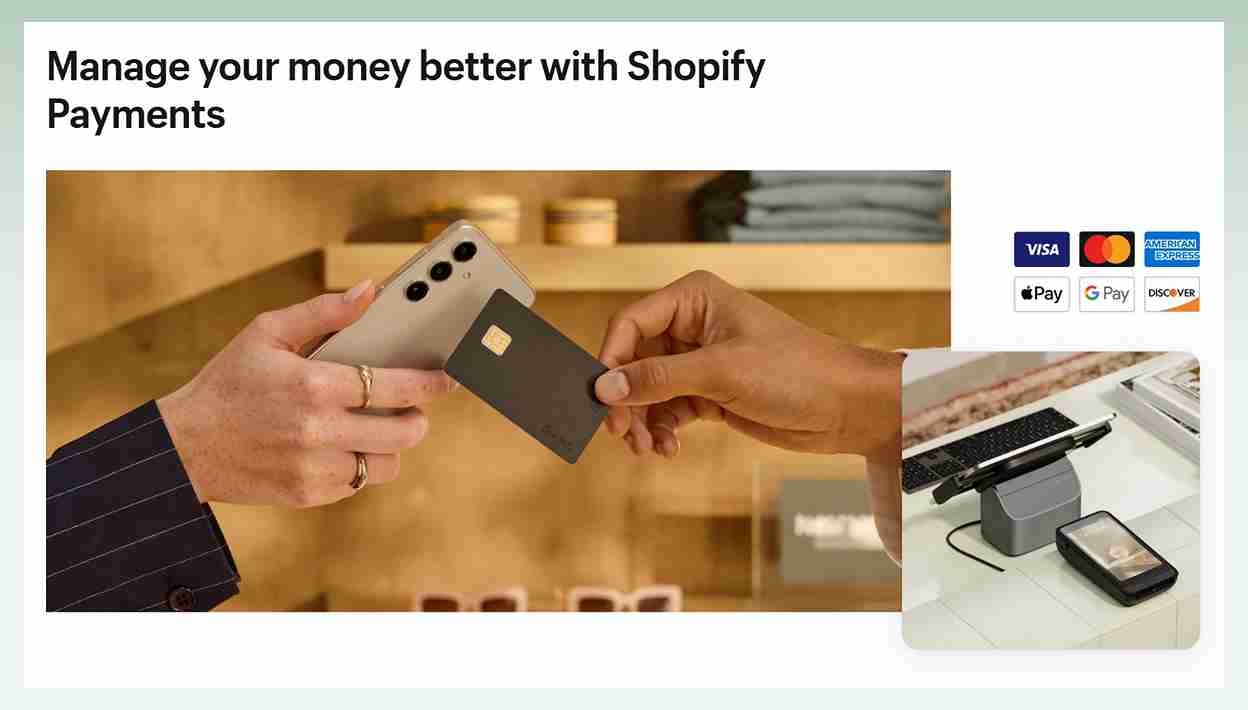
Moreover, Shopify integrates with over 100 payment providers worldwide and in the US, there are Worldpay, 2Checkout, Amazon Pay, Authorize.Net, Braintree, CyberSource, PayPal Express Checkout, etc.
Last but not least, you need to learn which methods of the Shopify POS payments are on offer:
- If you’re a retailer running Shopify POS on your iPhone or iPad, you can take practically any payment option from your customers. The swipe card option is available for users in the United States and Canada.
- If you’re running a brick-and-mortar business outside of the United States, Canada, Ireland, or the United Kingdom, you’ll need to contact your local payment providers to learn about the processing options and card machines available in your country.
- You can take contactless payments and credit/debit cards using EMV-compliant Swipe, Tap, and Chip card reader systems if you operate in the United States, Canada, the United Kingdom, or Ireland. With a swipe reader, Android users can collect cash and swipe credit/debit cards.
3.7. Customization
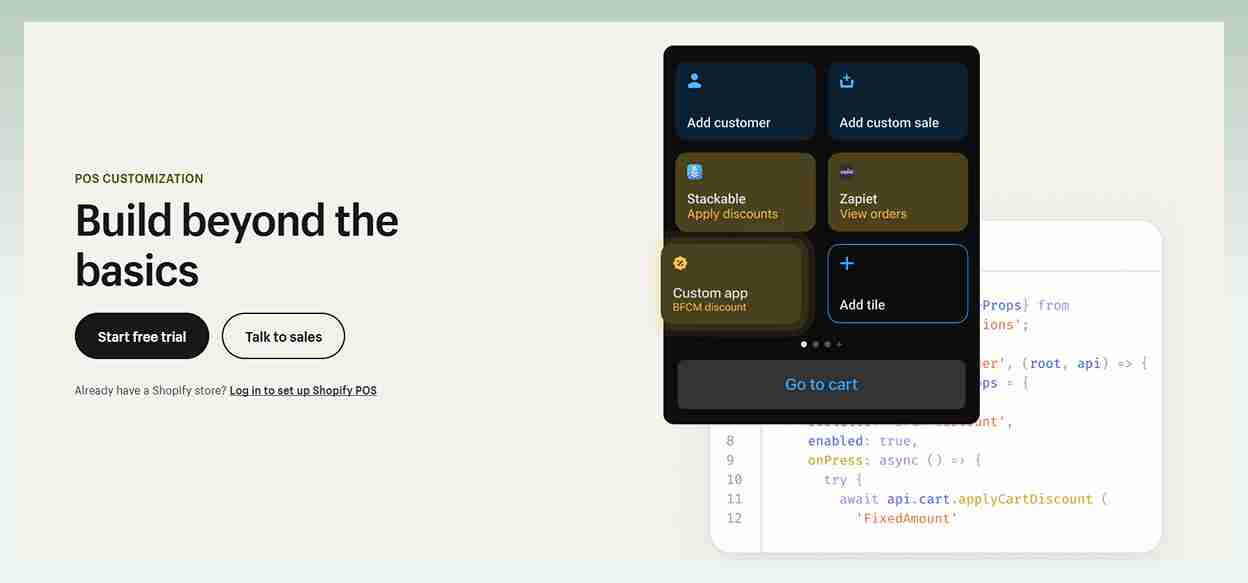
Shopify POS lets you customize loyalty or employee cards and add unique messages so that you can improve employee interactions and promote collaboration.
Besides, by offering a customized purchasing experience, adding individualized features, and enhancing interactions, Shopify POS’ customization capabilities may increase your customer engagement and happiness.
4. How to Use Shopify POS system: 10 Steps to Set Up
After going through all the basic knowledge about Shopify POS, we’ll cover everything you need to know how to use Shopify POS in this part of our Shopify POS review.
Step 1: Sign Up to Meet the Shopify POS app requirements
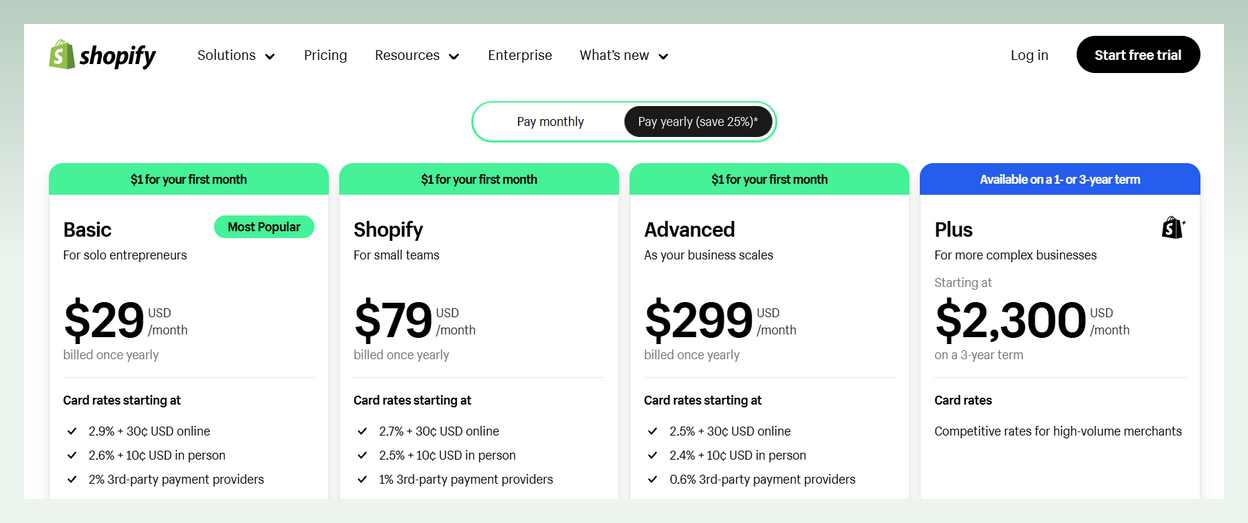
- Purchase one of the Shopify pricing plans.
- Download the Shopify POS app after signing up for your Shopify subscription.
- Determine whether to upgrade your POS option.
Step 2: Choose POS Hardware Systems or Integrate Existing Hardware
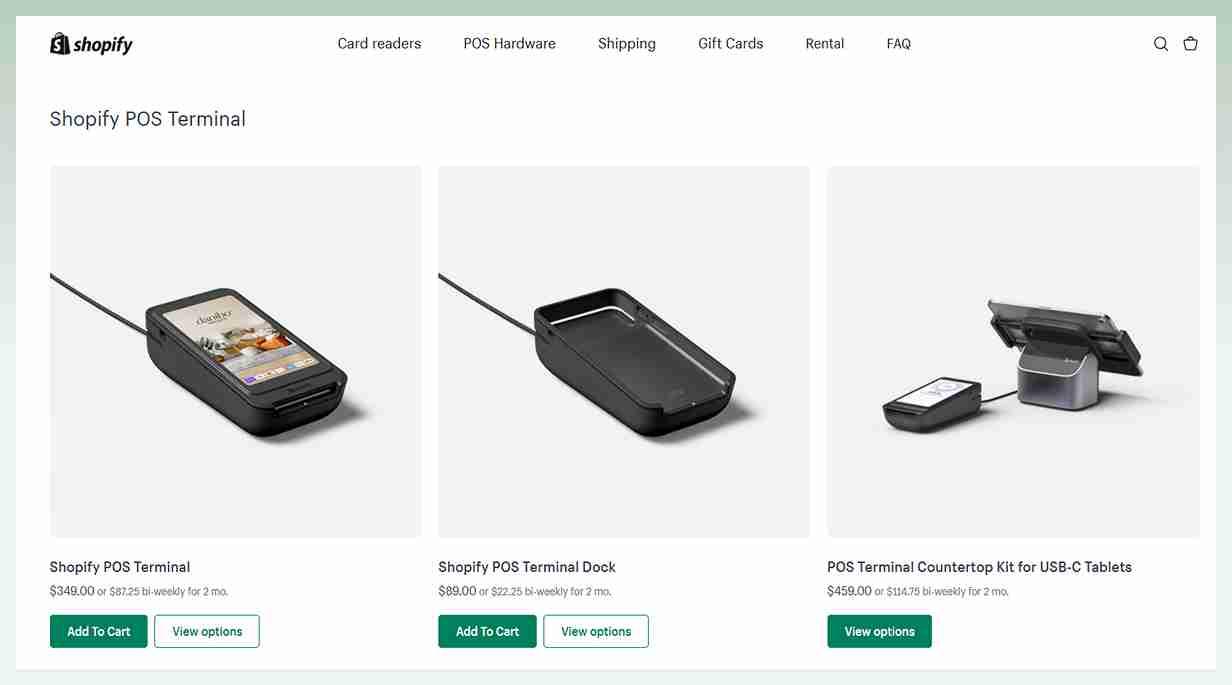
- Select all of the retail hardware you need to accept payments and conduct administrative tasks.
- Determine whether equipment is compatible with the new Shopify platform if you are transitioning to Shopify POS from other platforms.
Note: If you are using the hardware outside of the United States, Canada, the United Kingdom, or Ireland, the basic retail package will not function for you. You will need to utilize your standard credit card processing equipment from your local bank.
Step 3: Explore the Shopify POS Dashboard
- Configure your Shopify POS account.
- Log in with any online browser to customize all of your settings and manage your inventory.
Step 4: Set Up Sales Channels
- Integrate your products with a variety of platforms, including Facebook, Instagram, TikTok, Google, eBay, and Walmart.
- Add a buy button to your personal blog or website.
- Add sales channels to your POS account to begin tracking sales and performance.
Step 5: Add Your Inventory
- Assign inventory to certain channels or locations.
- Import products in bulk, export your current products into an Excel list, or add products individually.
Note: If you import in bulk, you must first download the CSV template, into which you must enter your items and other required information in a format that Shopify can understand. However, if you wish to add items separately, you must fill out a form with a lot of product information.
Step 6: Add Customers
- When adding your customers. You can either “Import Customers” in bulk or “Add Customers” individually.
- For the bulk upload option, you will receive a CSV file into which you will enter bulk customer information.
- For adding customers individually, you will need to fill out a customer form with detailed information.
Step 7: Set Staff Permissions & Profiles
- Create a profile for each of your staff members where you can set access permissions, track individual performances, and create “Manager approval actions”.
- Assign employee PINs so that your POS system understands when to apply the limits and allowances.
Step 8: Configure Your Admin Settings
- Select your admin settings.
- Adjust both the operation and design of your checkout functions from your account.
- Decide your shipping and delivery preferences.
- Choose where to collect taxes and duties both for inventory and customer orders.
Step 9: Enable a Payment Processor
- All major credit cards and alternative payment options are accepted through Shopify Payments, yet at this point, Shopify does not yet integrate with any other payment processors.
- Fill out the setup forms to take PayPal and Amazon Pay since Shopify initially accepts these methods.
- Add additional payment options like Affirm, Afterpay, BitPay, etc.
Step 10: Test the System
- Test your Shopify POS system before you launch it to ensure that everything runs smoothly.
- If you do encounter any problems, contact the support team at Shopify for assistance.
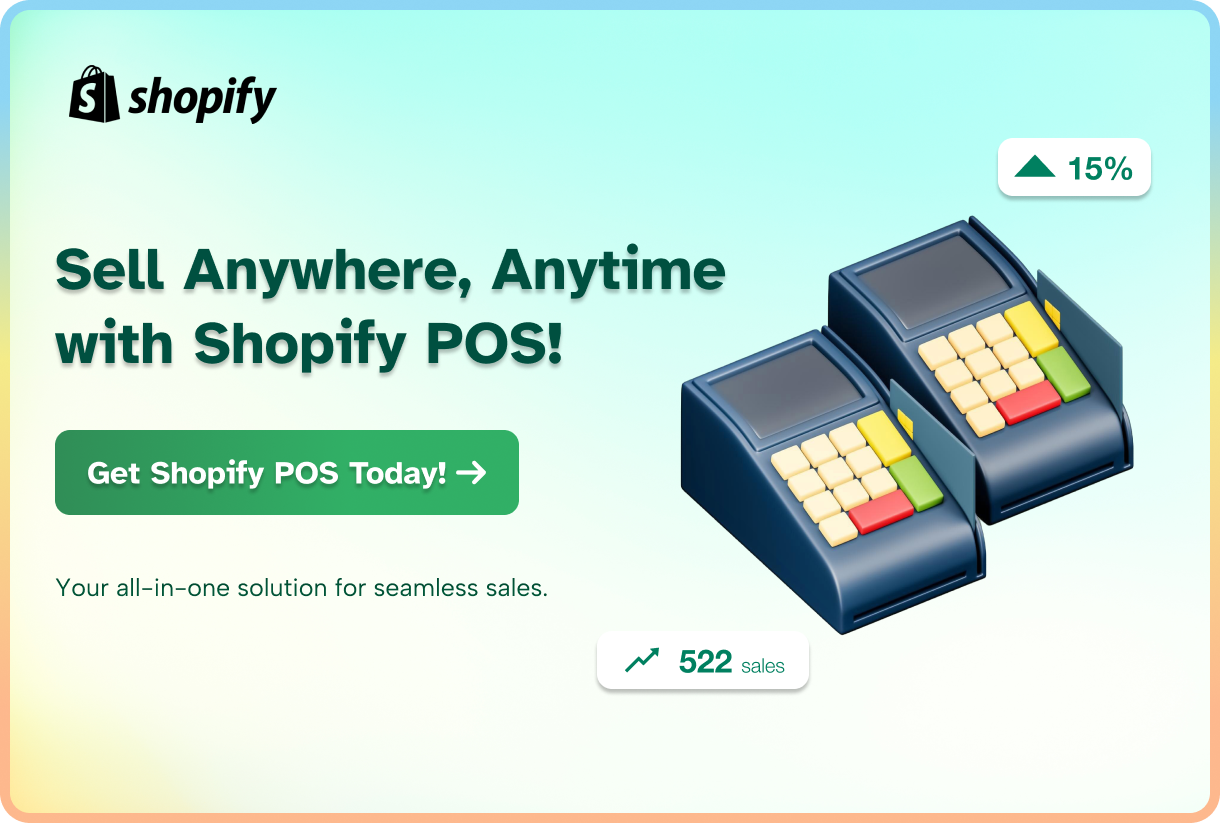
5. Shopify POS Alternatives Comparison
Now that you know how to use POS Shopify, we want to dedicate this part of our Shopify POS guide to make comparisons against other POS in the market.
Both Shopify and Lightspeed are well-known retail point-of-sale systems, however they perform slightly differently.
Lightspeed Retail’s barcoded inventory and sophisticated multi-store management features will make it a valuable asset to established brick-and-mortar locations and chains. On the other hand, Shopify’s extensive stock management tools and e-commerce integrations make it an obvious choice for sellers with an online store.
Since Square POS provides point-of-sale systems without an upfront monthly fee, it is the best substitute for Shopify POS. Square is perfect for low-budget small enterprises. Although they are more simple in comparison, this system’s functionalities are somewhat similar to Shopify’s.
Small and medium-sized enterprises should opt for Clover POS. There is always something for everyone because the firm offers a wide range of hardware packages for shops. Clover has less omnichannel functionality and customization options than Shopify POS.
- Shopify vs Quickbooks POS
The features of Shopify POS and QuickBooks POS are essentially the same. Although QuickBooks offers more thorough analytics and reporting, it is peculiar that it lacks fundamental features like a user interface that faces customers and strong payment support (you must install the Go Payments app in order to sync).
Additionally, QuickBooks POS connects with QuickBooks Desktop but not with QuickBooks Online due to its desktop-centric methodology.
- Shopify POS vs Vend
Both systems are excellent, yet they vary in certain aspects. Although it has been extending its e-commerce capabilities, Vend, which began as a point-of-sale system, nevertheless lacks the feature-richness of specialized e-commerce platforms.
Online shops will probably be better off with Shopify because Vend presently lacks drop shipping and other sophisticated but increasingly popular e-commerce services. Additionally, Vend charges far higher monthly membership fees than Shopify.
6. Conclusion
Overall, Shopify POS is an all-in-one retail or eCommerce solution that can help you your business in many ways. It is certainly one of the market leaders based on many Shopify POS reviews.
There are many plus points, such as easy-to-use interfaces, a 24/7 customer support team, and a variety of low-cost hardware alternatives. However, the lack of payment processor alternatives and lack of premium in-store functionality are the noteworthy drawbacks to Shopify POS.
For that reason, if you need to research other alternatives, eComStart is here to help with many articles on POS systems like this. Take your time browsing around!