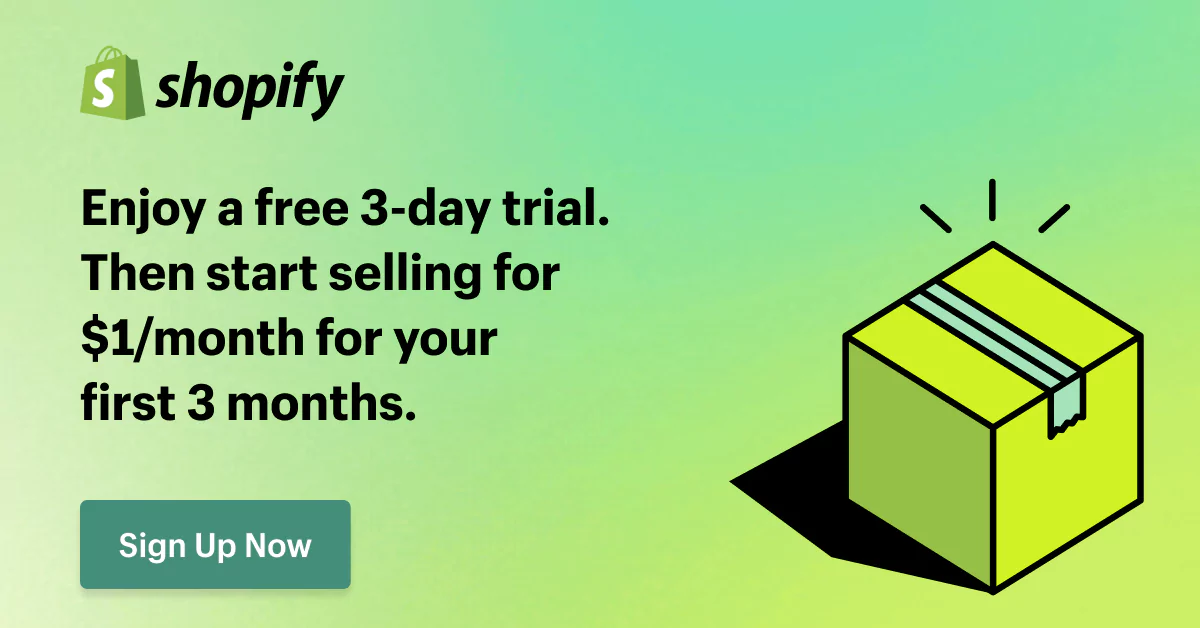Squarespace to Shopify Migration: A Comprehensive Guide
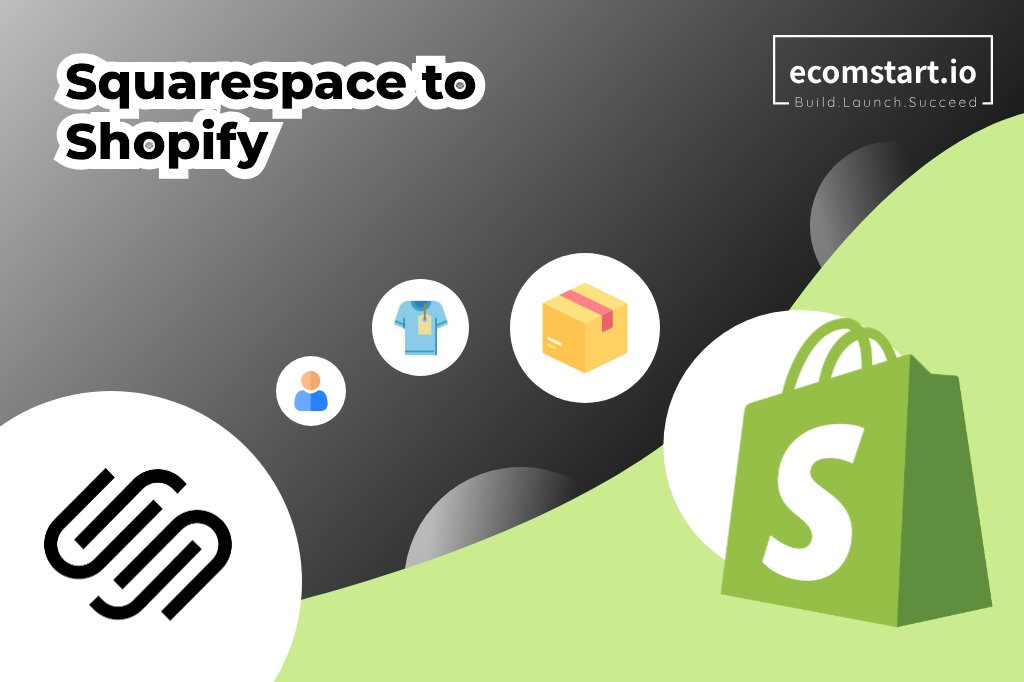
There is no denying that Squarespace is great for small businesses with its sufficient features and affordable pricing. However, if your online business is getting bigger, Squarespace might not be a good fit anymore. This time, a robust eCommerce platform, like Shopify, can be a better choice.
If you’re looking for a comprehensive guide on moving your Squarespace store to Shopify, you’re in the right place. This article will cover everything you need to know about a successful Squarespace to Shopify migration: pricing, a detailed guide, and practical tips.
No further ado, let’s begin.
1. What’s Squarespace to Shopify migration?
Squarespace to Shopify migration is the process of moving your entire online store from the Squarespace platform to Shopify. Basically, the migration to Shopify involves two main steps: building a new website and transferring important data from your Squarespace site, such as products, customers, orders, content, etc. to the new Shopify store.
Think of a platform migration like moving to a bigger, more convenient house. You design and decorate it your way. Instead of buying all new stuff, you can bring what you already have to the new place.
To migrate your store from Squarespace to Shopify, there are several ways. You can manually do it yourself or use third-party migration apps such as Cart2Cart or Migrate Guru for more advanced features. If your databases are too huge and complex to handle on your own, hiring a trustworthy specialist is an ideal choice.
2. Why move from Squarespace to Shopify?
Store owners migrate their websites from Squarespace to Shopify primarily because their needs exceed what Squarespace offers. So they choose Shopify as an alternative that helps them achieve their goals.
Let’s find out Squarespace’s downsides and Shopify’s strengths to know exactly why they move to Shopify.
2.1. Squarespace has limited eCommerce features
Squarespace is best suited for basic stores. However, its limited eCommerce features may pose challenges for growing businesses.
Shopify is designed specifically for eCommerce. The platform offers many built-in eCommerce features not found in Squarespace, such as bundles, advanced search options, and integration with over 100 payment gateways.
Additionally, Shopify’s vast app library of over 8,000 robust apps allows users to enhance store functionality, surpassing Squarespace with about 40 extensions.
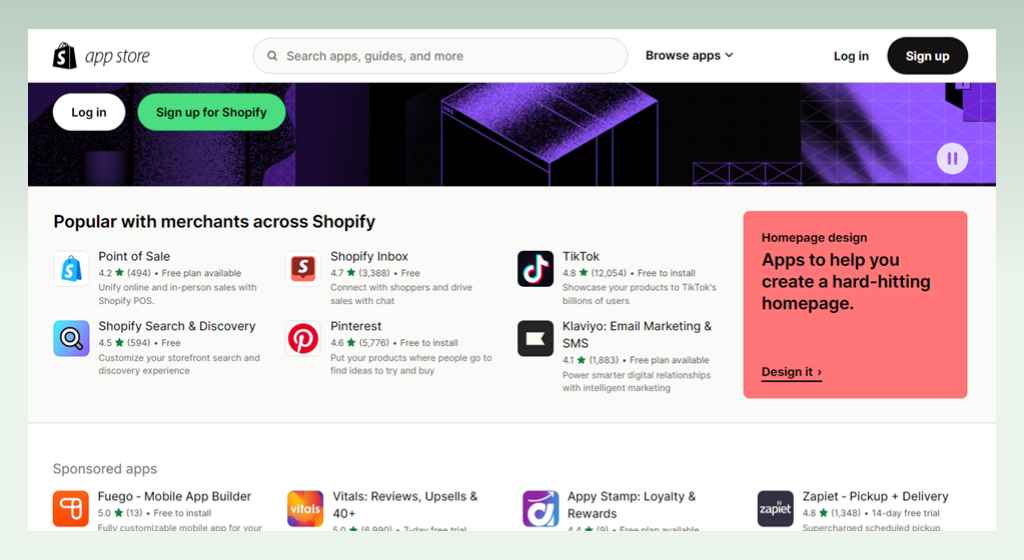
2.2. Squarespace gives less control over design & customization
While Squarespace’s templates are undeniably modern and visually appealing, the platform only offers around 40 pre-designed templates for online stores. Because of limited customization, your Squarespace eCommerce website might look similar to others.
If you’re seeking a distinctive website that truly reflects your brand, Squarespace might not be the best fit anymore. Moving to Shopify can be a game-changer because it grants users access to over 170 well-designed themes with various customization options—more than four times what Squarespace provides.
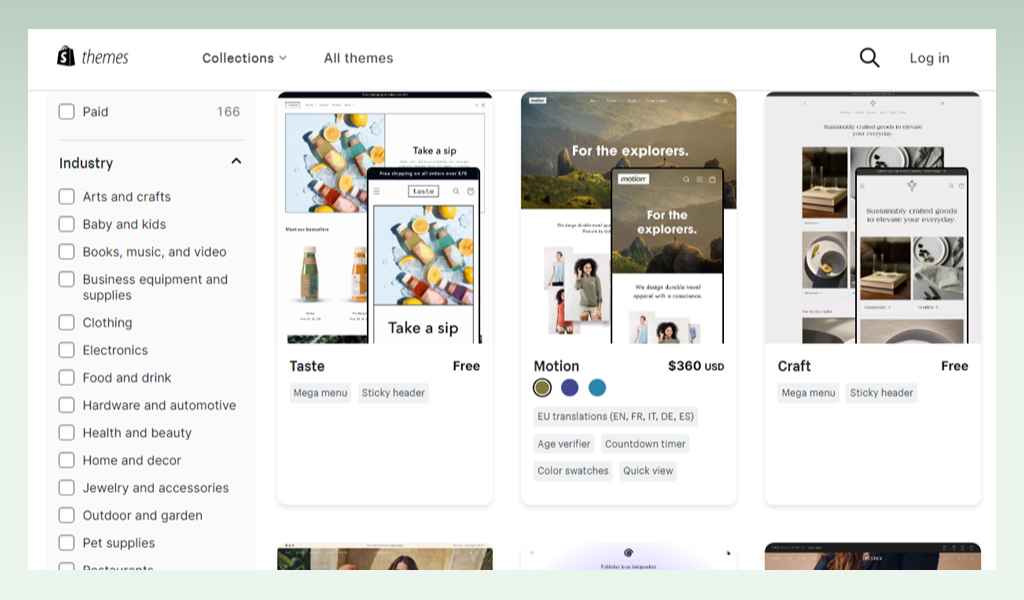
2.3. Squarespace has limited scalability
Scalability is another reason why online store owners transfer their websites to Shopify. Expanding a store on Squarespace could lead to slowdowns, which is a real obstacle to your business growth.
Selecting Shopify for your online store is a smart move because Shopify’s architecture is built for scalability. This ensures your website can handle significant volumes of products, traffic, and orders without affecting performance.
In addition, Shopify has pricing plans for small, medium, and large businesses to meet their growth needs at different stages.
3. Squarespace to Shopify migration checklist
Moving your store from Squarespace to Shopify involves many tasks. Knowing what to do beforehand makes the process seamless.
Below is a checklist for a successful migration.
3.1. Pre-migration tasks
- Create a new Shopify store.
- Back up your Squarespace store.
- Decide on the crucial data, classify the data types, and finalize a migration method for each type: native Shopify tools, third-party apps, or migration services.
3.2. Migration tasks
- Export data from your Squarespace website and clean data for transfer.
- Transfer your old store’s data to the new Shopify store following the chosen migration method’s instructions.
- Review the transferred data in your Shopify store.
3.3. Post-migration tasks
- Check SEO settings on Shopify and create redirects for changed URLs.
- Design and customize your Shopify store.
- Transfer the domain to direct traffic to your new Shopify store.
- Monitor website performance and user experience.
- Let customers know about any changes that may affect them.
4. How much does it cost to migrate from Squarespace to Shopify?
The migration checklist above has given you an idea of what you might need to pay for. In this part, we won’t provide a fixed cost for the migration as it depends on how complex your Squarespace website is, the transferred data volumes, and the level of functionality you want for your Shopify store. Instead, we’ll offer a detailed cost breakdown for your consideration.
- Shopify subscription
| Shopify plans | Cost | Great for |
| Basic | $39/month or $29/year | Small businesses with a modest inventory |
| Shopify | $105/month (or $79/year) | Growing businesses |
| Advanced | $399/month (or $299/year) | Scaling businesses |
| Shopify Plus | Starting at $2.000/month | Enterprises |
- Store setup and design
| Store setup | Cost | |
| Theme | Free | |
| $140 – $400 (a one-time purchase) | ||
Apps | Free | |
| $5-$500+/month per app | ||
| Customization | $20-$100/hour on developer hiring | |
- Migration
| Migration method | Cost | Great for |
| Manual | Free | Websites with basic data on products, customers, and orders |
| Third-party migration extension | $0 – $500 | Websites with diverse types of data and a higher volume of data |
| Migration services | $500 – $5,000 | Websites with a large amount of complex data |
5. What data can be directly transferred from Squarespace to Shopify, and what cannot?
Switching from Squarespace to Shopify involves moving the existing website’s data to the new platform. However, not all data can be automatically transferred because of differences in the two platforms’ structures.
Knowing what data can and cannot be directly transferred to Shopify helps plan and prepare for a smooth, cost-effective migration from Squarespace to Shopify.
5.1. Data that can be directly transferred to Shopify
| Data type | Notes |
| Products | Product details such as product name, full descriptions, images, SKU, prices, stocks, manage stock, etc. |
| Product Categories | Product category details such as name, description, image, meta title and description, etc. |
| Customers | Customer details such as customer names, email addresses, billing addresses, shipping addresses, order history, etc. |
| Orders | Past order details such as order ID, order date, order products, discount price, tax price, customer info, shipping address, etc. |
| CMS pages | Page content such as title, URL, created date, and description. However, formatting and design elements may be manually rebuilt. |
| Blog posts | Blog content and elements, including images, URLs, and descriptions can be migrated. However, formatting and design may be manually adjusted. |
| Extension data | Data from some apps might be migrated based on these apps and their integration capabilities. |
5.2. Data that cannot be migrated directly to Shopify
| Data type | Notes |
| Theme and design | Shopify and Squarespace use different coding languages and design systems; plus themes on each platform have their own styles and functions. Migrating a theme from one to the other without hassle is nearly impossible. So you need to buy a new Shopify theme and manual setup. |
| Analytics data | Squarespace and Shopify handle analytics data differently. Just moving data between them can be risky because of incompatibility and accuracy risks. Manual adjustments are needed in such cases. |
| Advanced product features | Setting up complicated product configurations, like conditional options, may need manual workarounds on Squarespace because it lacks those features or handles them differently than Shopify. |
| Customer groups or segmentation | Squarespace’s rules for customer groups and segmentation don’t match Shopify’s structure, so you might need to recreate the data. |
| Customer passwords | Passwords can’t be directly transferred from Squarespace to Shopify because of different security methods. So you need to ask customers to update their passwords on the Shopify store. |
| Advanced app data | Data from complex apps is different so it needs to be manually transferred or rebuilt. |
| Tax rules and configurations | Squarespace calculates and applies taxes differently than Shopify. This means their tax rules and configurations aren’t directly compatible, requiring manual setup. |
6. How to migrate from Squarespace to Shopify
Now that you’ve understood the basics of Squarespace to Shopify migration, let’s find out how to switch your store to the new platform.
Step 1: Choose a suitable Shopify plan and set up your new store
You’ll have to create a Shopify store before importing your old store’s data. To start, set up a Shopify account and purchase a suitable subscription plan for your Shopify store.
For those unfamiliar with Shopify and want to test the water before finalizing the best plan for you, starting with Shopify Basic is recommended.
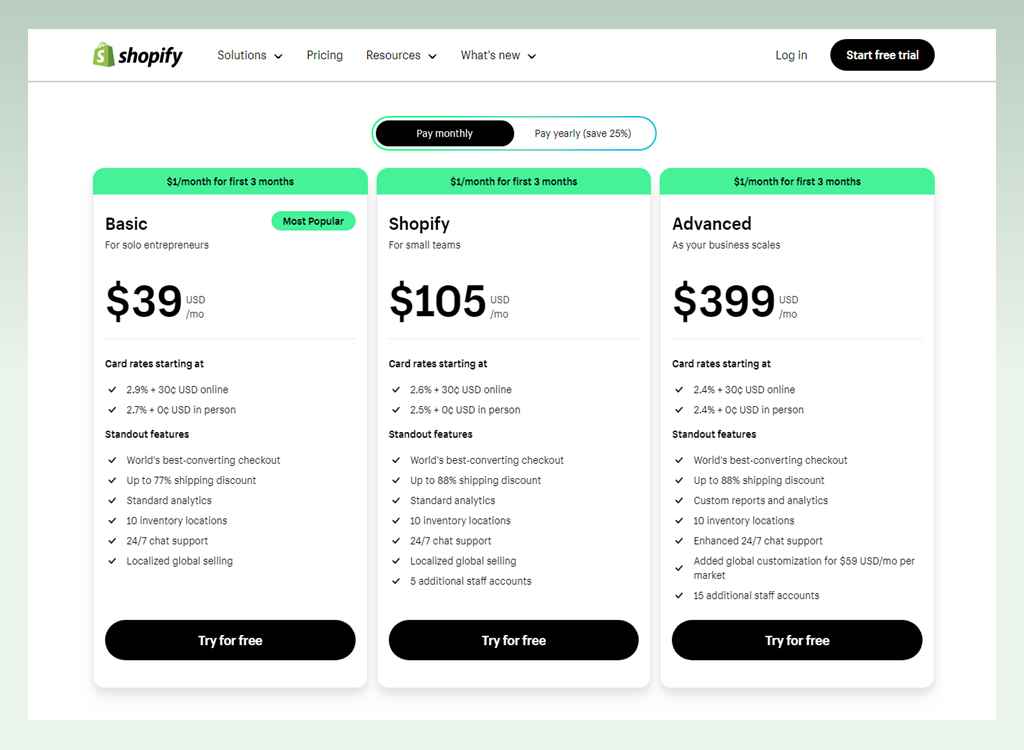
The next step is to set up your store. Choose the best Shopify theme that suits your brand and desired level of functionality. For advanced theme customization, you can get help from developers.
To enhance your store’s design and function, you can add the extensions you want.
Step 2: Backup your Squarespace store
During the migration from Squarespace to Shopify, it’s inevitable to face missing data or errors, especially with large and complex information. To minimize the risks, it’s crucial to create a backup of your data. This way, you can recover it in case any issues arise.
There are several ways to secure your Squarespace store’s data. You can employ the backup feature in the SquarespaceWebsites Tools PRO extension or seek help from Squarespace customer support to restore your site.
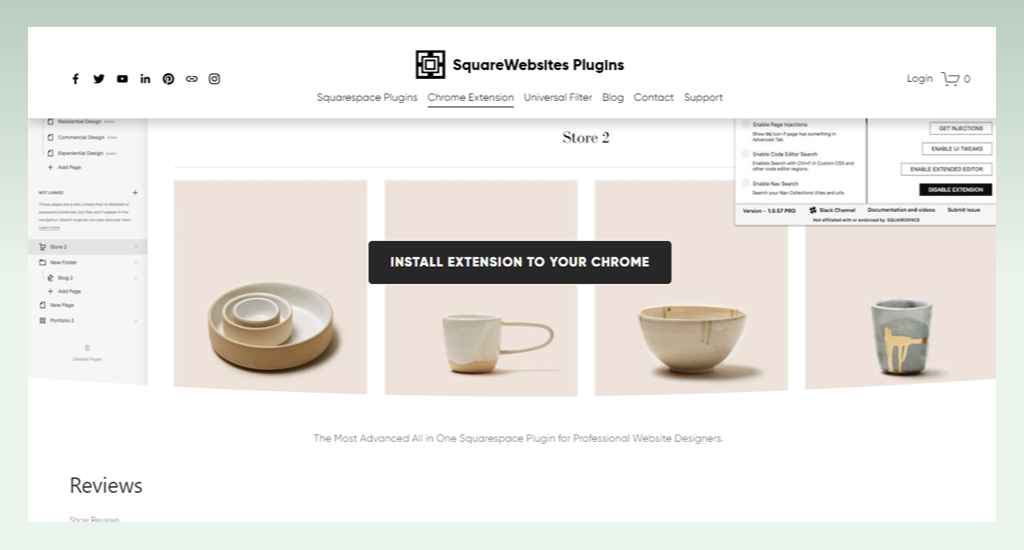
Step 3: Export data from your Squarespace store and tidy it up
It’s time to export important data on products, orders, customers, and content from your Squarespace store.
Export products
- From the Admin Home Menu, click on Commerce. Choose Inventory. If the option is not available, navigate to Selling → Products.
- Select Export All at the top right of the working space.
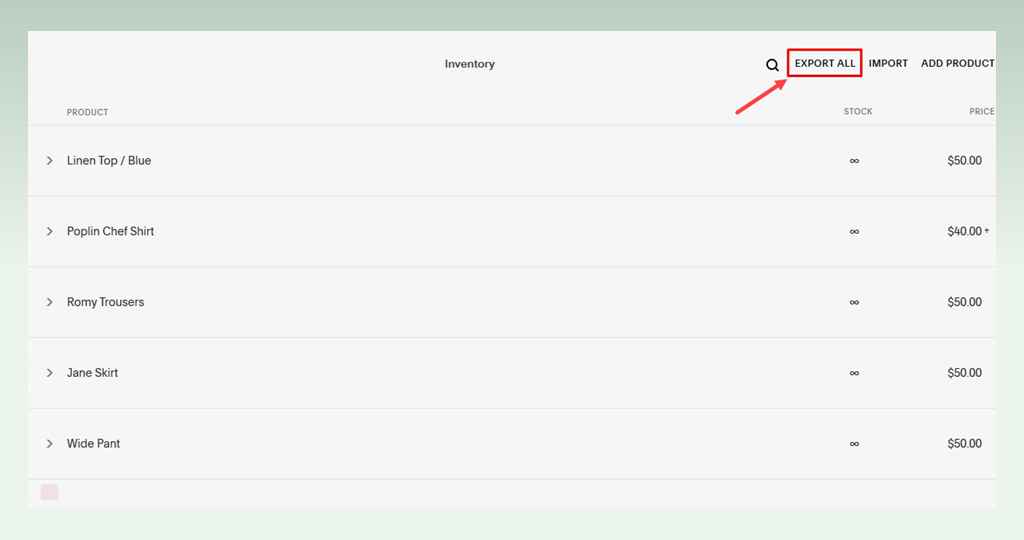
| Note: After exporting the data, a CSV file with all product data is saved on your computer. Keep these things in mind. – Physical and service products are importable while digital ones are not. – Squarespace allows export with only three variant options per product (e.g.size, color, and pattern). Any extras won’t be in the CSV file. – A maximum of 10,000 products and variants can be exported. |
Export orders
- In the admin workspace, select Commerce. Next, choose Orders. If this option is unavailable, navigate to Selling → Orders.
- Choose Export or Download CSV.
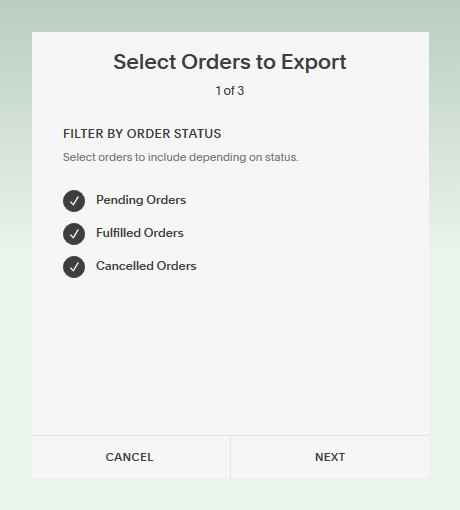
Export customers
- From the admin home menu, choose Commerce. Then select Customers. If the option is not available, navigate to Contacts → Customers.
- On the left menu, select your desired options, including Customers, Subscribers, Donors, or All.
- Click on the (…) icon in the top right corner.
- Click Export All Profiles/Export All Contacts. Then confirm to export the data.
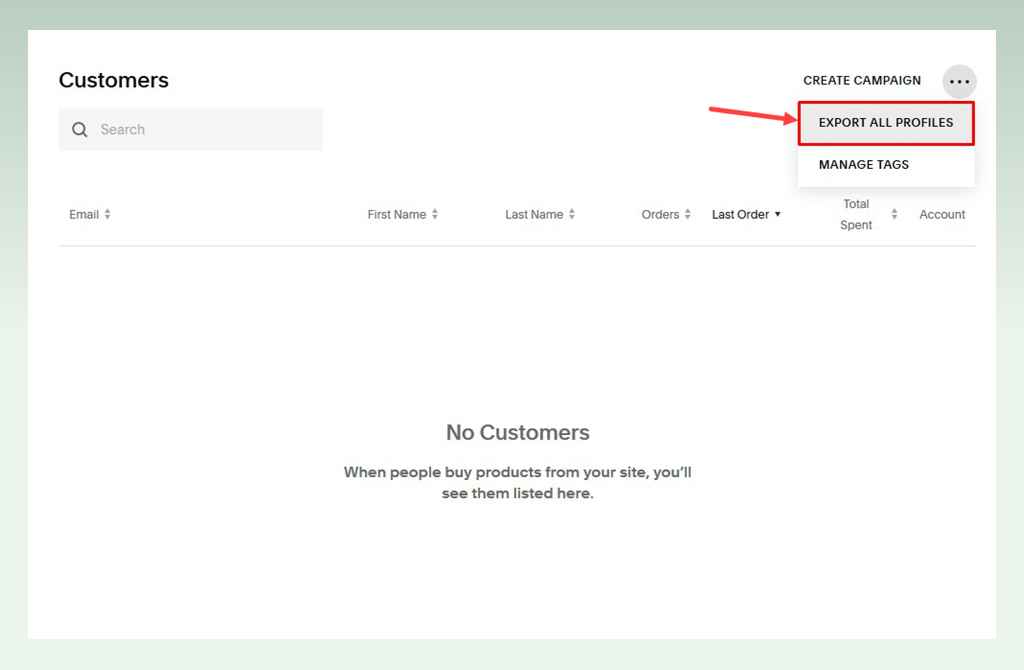
Export blog
- In the admin home menu, choose Settings.
- Select Advanced.
- Click Import/Export. Then choose the Export Blog.
- Then select the format for exporting the data.
- Select Export and wait until the process is complete.
| Note: Be aware that the exported data could have mistakes like misspellings, duplicates, or inadequate formats that don’t meet Shopify’s standards. To avoid errors during the import process, you need to clean the data before moving it into the new store. |
Step 4: Import the data into your Shopify store
Once the exported data is cleaned, the next step is to import the data files to your Shopify store. To do it, follow these steps:
- Access your Shopify admin page.
- Go to the Apps tabs to find Store Importer. Then select it.
- In Store Importer, select Squarespace in the drop-down list.
- Click Add Files. Then select the exported CSV files in step 3. Hit Continue Export.
- Click Import to start the import process.
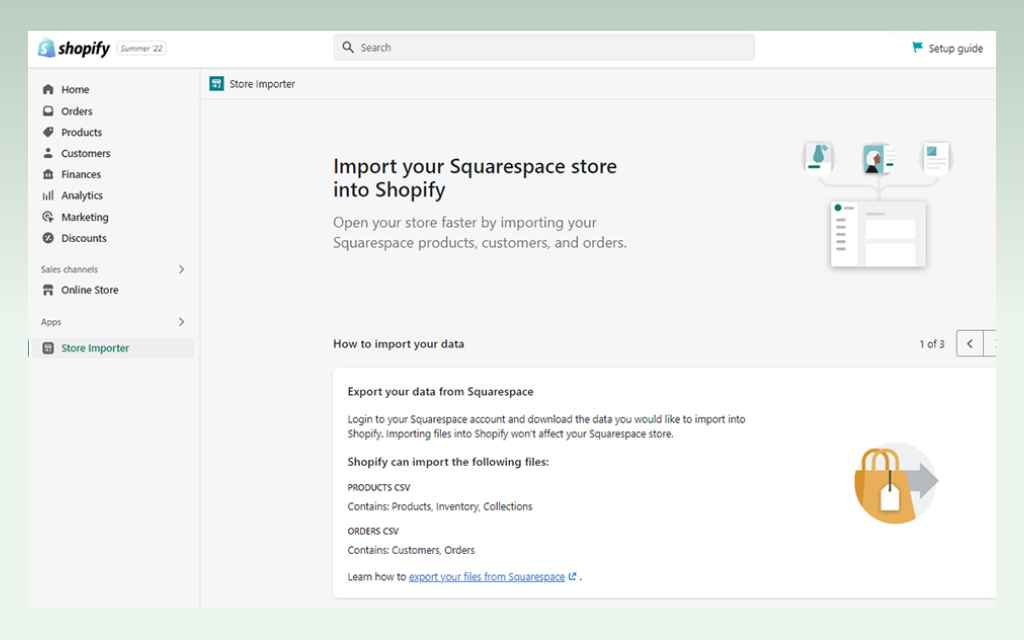
Step 5: Review your Shopify store
After importing the data into Shopify, you’ll need to review it for accuracy & completeness and make any necessary adjustments. Check for any failed data exports or imports, missing product variants, product details, important web page URLs, and your store’s SEO.
Once your data is transferred accurately, the next step is to customize your store as you like. You also need to update your website’s domain to point to the new Shopify store instead of the old Squarespace.
Remember to inform your customers about the migration and ask them to reset their passwords in the new store.
7. Practical tips for a smooth migration to Shopify
7.1. Make a detailed plan
Creating an effective plan is the first key to a successful platform migration, but it’s often overlooked. Detailed planning helps you understand the entire process of migrating your store to Shopify—from tasks before, during, to after the move. This allows you to prepare resources, handle potential issues, and execute the migration with confidence.
7.2. Care about preparing data
It’s advisable to determine what data is crucial for your new store. Sort the data into what you can move yourself and what needs help from others. This saves both time and money, especially since many migration services charge based on data volume and time constraints.
To prevent errors while importing, you need to identify and fix data issues like duplicates, typos, and formatting.
7.3. Test with a small data sample
Shopify and Squarespace have different data structures, which might cause issues even after cleaning. Importing a large dataset all at once, if issues occur, can be time-consuming. To solve this problem, try testing with a smaller data sample.
8. Some common migration errors and solutions
8.1. Data formatting errors
- Error: The data you export from your old Squarespace store doesn’t properly meet Shopify’s file format so you may face issues during the data import.
- Solution: You need to review the data carefully and modify its format that satisfy Shopify’s requirements.
8.2. URL errors
- Error: Squarespace URLs are adjusted to fit Shopify’s structure during migration, however, these changes can harm SEO rankings.
- Solution: It’s advisable to use 301 redirects, especially for crucial web pages to inform search engines of URL changes and maintain SEO power.
8.3. Missing data after migration
- Error: After moving to Shopify, you see some data missing or misplaced. This might be due to mismatched data fields or incorrect formats.
- Solution: To fix the errors, check the data thoroughly. If you can’t find the issues, it’s best to try the migration again. Start with a small sample dataset first instead of importing all the data.
9. Conclusion
Moving your store from Squarespace to Shopify is a great opportunity for further growth. To ensure a successful migration without compromising your efforts on the old Squarespace site, it’s crucial to well understand the migration process and develop an effective comprehensive plan.
Planning is crucial, but it’s equally important to execute it well. Check if the imported data is accurate and compatible with your new Shopify store, test thoroughly for accurate transfer, and ensure your store runs smoothly.
Even if you hire a migration service, having a good understanding of the process helps you grasp their actions and identify data that may need their expertise for transfer. Thanks to this, a lot of time and money can be saved.
However, selecting the right service provider is no easy feat. As experts with extensive experience in eCommerce and Shopify, we highly recommend BSS. With over 11 years of experience and a track record of success with over 100,000 clients worldwide, BSS Commerce stands out as a leading choice for Shopify Migration Services. It guarantees a seamless transition to Shopify Plus, ensuring security, brand identity, and business growth.
And that’s it. Follow eComStart.io to stay informed on valuable tips, news, and in-depth reviews to run a successful online store.