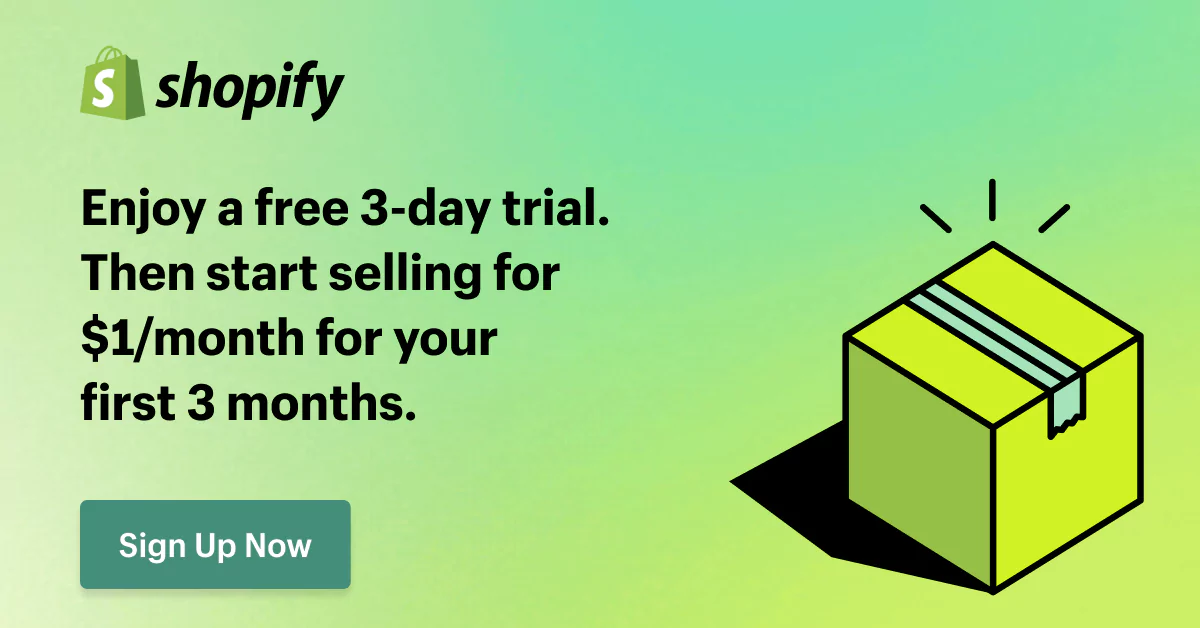Easy Ways To Import Products From Amazon To Shopify
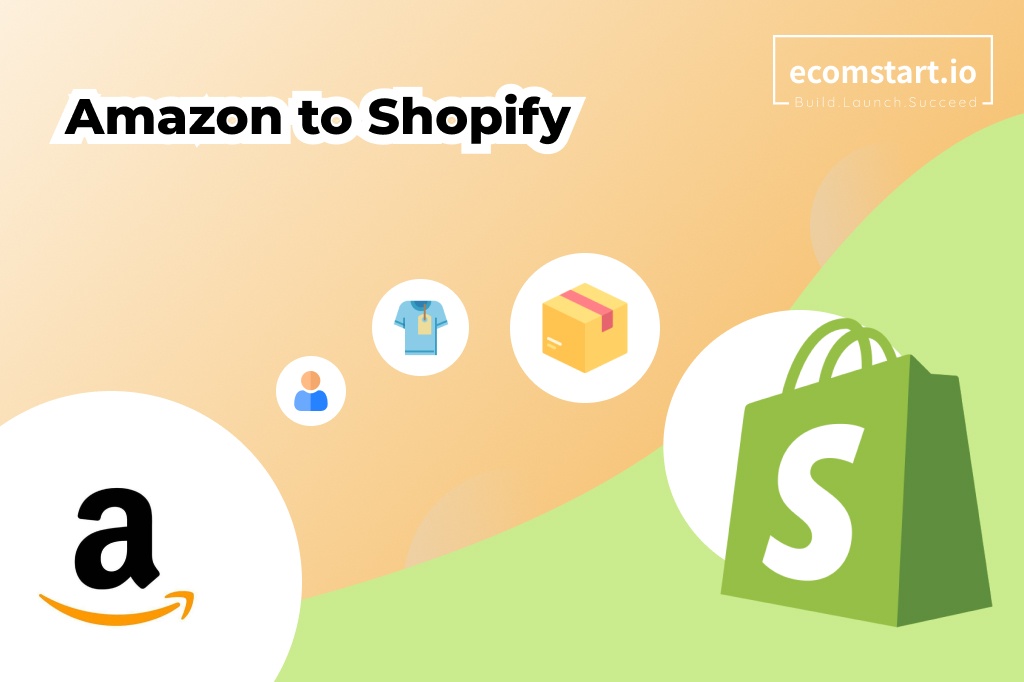
You are here, reading this blog, because you are destined to be an Amazon seller but want to use Shopify to reach a wider audience for your products. The most common question you probably have is how to import products from Amazon to Shopify. And that’s our topic here.
Shopify has consistently shown itself to be an easy-to-use platform. With Shopify, establishing a brand identity and selling online is easy, helping your business expansion easier.
Our blog explains how to conduct the Amazon to Shopify migration in 2 ways: manually and using third-party apps.
No more waiting. Let’s go!
1. Benefits of importing products from Amazon to Shopify
To understand how Shopify and Amazon work better together, let’s first take a closer look at each platform individually.
Undoubtedly, one of the most accessible eCommerce platform to use is Shopify! It is the ideal option for people who are new to eCommerce. Starting from scratch with a Shopify business only requires a few simple steps.
Shopify is user-friendly from the seller’s perspective. A selection of built-in tools is available to you, and thousands of third-party applications are available in the Shopify app store if you want more specialized features or tasks.
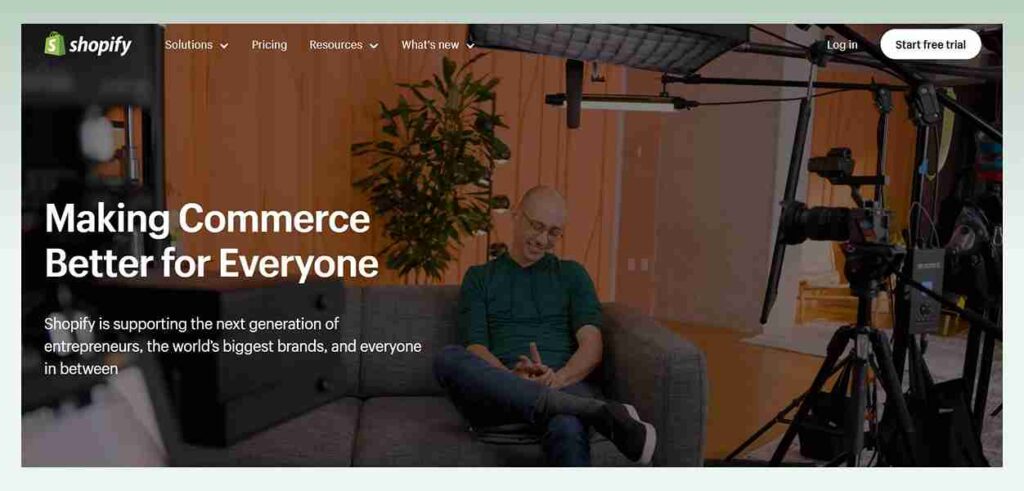
Amazon is the biggest and most well-known online retailer in the world. With excellent customer service and an accommodating return policy, it has emerged as one of patrons’ preferred online marketplaces.
Numerous vendors have benefited from Amazon’s assistance, thriving in the competitive eCommerce sector.
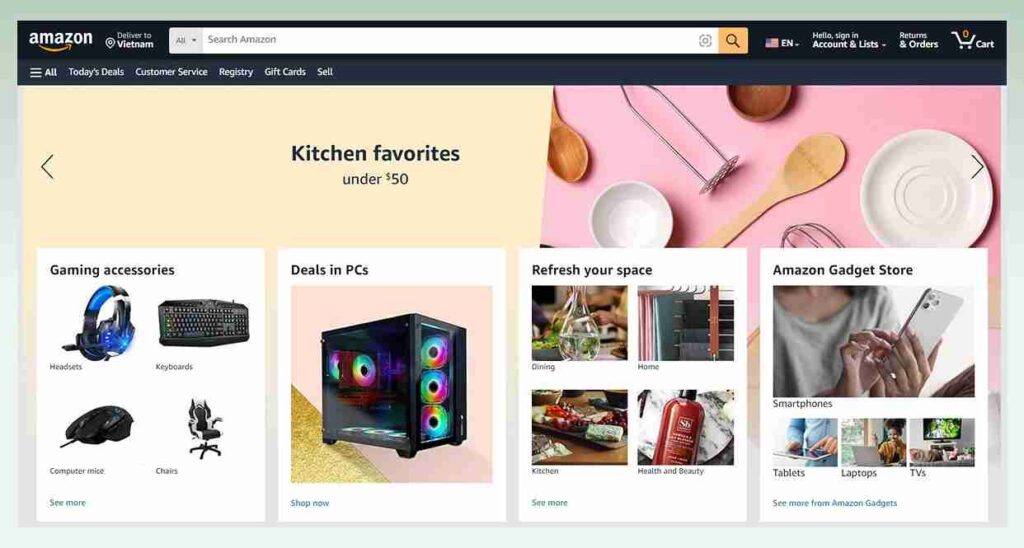
Shopify is an online solid sales platform that provides marketing, payments, customer engagement, and delivery functionality. Amazon, meanwhile, has a significant customer base. Due to the number of visitors to Amazon daily, vendors may compete with well-known companies.
The following are some advantages of combining Shopify with Amazon:
- You can increase conversion rates with a large number of Amazon visits each day
- Amazon Pay will be added as a payment option to help Shopify sellers who use it handle their transactions more efficiently.
- Upholding a consistent brand image across all platforms can improve brand identity and secure your company’s place in the industry. This will guarantee a seamless and aesthetically pleasing consumer purchasing experience.
- You can boost the likelihood that your items will appear in search engine results. Customers are more inclined to purchase your items if they can quickly locate them.
- If one of your stores has issues, you can continue operating your business through the second shop, so there will be continuity in your activities.
2. What are the methods to import products from Amazon to Shopify
Importing products from Amazon to Shopify is a simple process, but missing a step might result in some problems. These are missing items, inaccurate product details, etc.
So, carefully follow our methods to make a smooth import. There are three simple ways to import products from Amazon to Shopify.
2.1. Manual using a CSV File
Product imports done by hand are simple and affordable but may take time. This process ensures that you review every aspect, especially if you have a few items. The data must often be manually entered, so there are chances that problems will occur during or after the process.
2.2. Use an app to import products to Shopify automatically
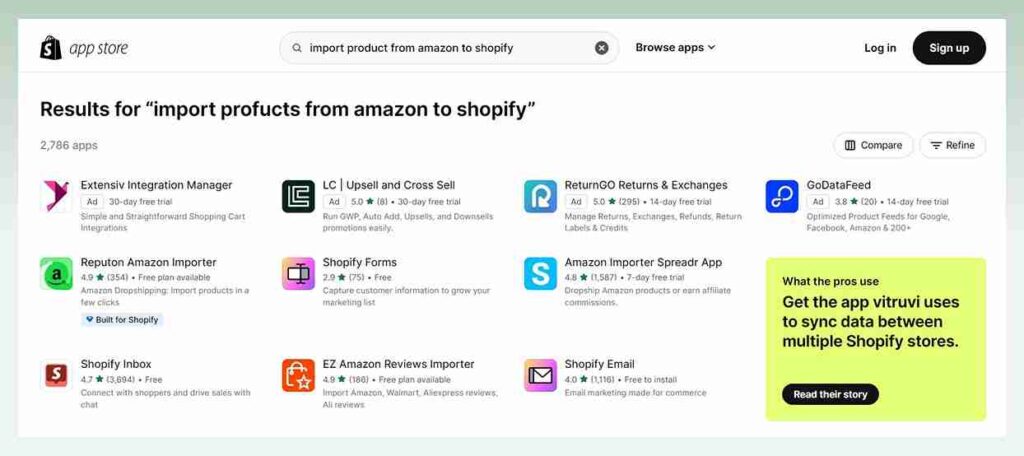
Shopify is well known for having an enormous library of reliable applications, so finding the right tool to complete your task is simple.
Shopify product importer apps are valuable tools that allow Shopify store owners to import products from other sources, such as CSV files, Amazon, eBay, or Oberlo. With these apps, you can quickly and correctly add each product to your store without manually entering each product.
Currently, there are numerous Shopify product-importing applications, whether free or not. Each app has unique features because some are made to import your products from other websites, old websites, and other services. Text, photos, and even reviews can be imported.
2.3. Hire an expert to import products into Shopify for you
It could be intimidating to import items into Shopify yourself. Hiring an expert is a wonderful option if you lack the necessary time or experience.
You can use Shopify Experts to find an expert. Shopify has verified the expertise of Shopify Experts to ensure they are qualified for the job. But, like the second method, there is a price for this and it is definitely the most expensive way to import products.
Yet, the price comes with quality assurance. That means the result can be very promising.
This is an easy-to-understand summary of what experts may charge.
- Fixed Rate: $10,000 to $20,000
- Hourly Basis: Around $20 to $55 per hour
3. Step-by-step guide: How to seamlessly import products from Amazon to Shopify
If what you’re looking for is to deal with importing products from Amazon to Shopify on your own, you’re at the right place! This blog post will walk you through the two techniques of importing items from Amazon to Shopify: manually using CVS files and automatically using third-party software.
However, before beginning the importation procedure. Here are some things to think about while importing:
- Images: Occasionally, public access to the image URLs supplied in Amazon’s CSV file is unavailable. Make sure the product photos are accessible and, if necessary, import them individually.
- Inventory Levels: If you’re operating two businesses simultaneously, monitor your stock levels to prevent overselling.
- Variants: Make sure that product variants (such as size and color) are adequately mapped throughout the import.
- SEO: Optimize the product descriptions, titles, and metadata during importation to improve search engine exposure.
Let’s now examine the process of importing goods into Shopify from Amazon.
3.1. Manual Import: Step-by-Step Guide
3.1.1. Export products from your Amazon store
Users of any eCommerce system can export essential data, such as product information. Depending on the platform, this option is often under the Product, Import/Export, or Inventory tabs.
For Amazon, you can export your products by going to Amazon Seller Central:
- Access your Amazon Seller Central account by logging in.
- Go to Inventory and choose Inventory Reports.
- Get a report on listings. Download the report in.csv file when it has been created.
3.1.2. Modify the structure of the CSV file
You should reorder the data using the Shopify CSV template because of the significant variations between Shopify and Amazon.
You can now download a sample CSV file. The maximum size of your CSV is 15MB. You should divide and submit your bigger files to Shopify in smaller batches.
Editing a CSV file can be challenging because a comma separates each value from all other values. It is advised that you use Google Sheets to edit the data instead. Using spreadsheet software, a sheet may often be converted to a CSV file or vice versa.
3.1.3 Create your Shopify store/ Back up existing Shopify data
If you don’t have a Shopify store, you must create one before moving forward. Shopify is famous for setting up and building an online store. So, this task won’t take much time or effort.
Good news! This is the best time for you to start creating your first Shopify store, since you can try it out with 3 days trial and pay just $1 for the first month to make further decision.
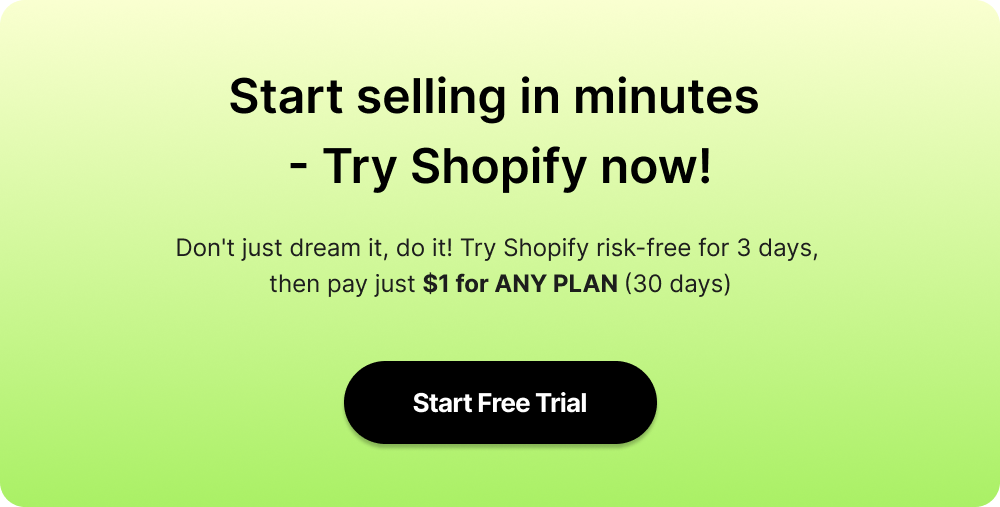
On the other hand, if you have been running a Shopify store for some time, you need to take another step before proceeding.
Remember to back up your current Shopify data if you have already uploaded several goods to your Shopify store to prevent data loss.
Here’s how you use Shopify to export or back up products:
- Select the Products option from the vertical navigation bar on the Shopify Admin dashboard.
- Select “All Products” by clicking the Export button. The file may be exported as a CSV for use with other spreadsheet applications or as a simple CSV file.
- Click “Export products” to store the document.
If there are any mistakes in the file you import, this copy will be helpful.
3.1.4 Import products to Shopify
Let’s get started with Shopify product importation now.
- Login to the Shopify admin.
- Navigate to “Products” and choose “Every product.”
- After selecting your prepared CSV file, click “Import.”
- After uploading, verify the import and wait for it to finish.
Note: Shopify allows you to use the Overwrite option to change product data to match products with the CSV file data. If you want to synchronize those details, click the box.
You’ve completed the four simple steps to manually import items into Shopify!
Despite how easy the procedure seems, a data review is required. If missing data is found, you may re-import the CSV file or set up each item separately by clicking the Add Product option.
3.2. Using third-party apps for automated import
The market is filled with numerous Amazon to Shopify migration applications, each with strengths and weaknesses. Yet, we have picked out the top 2 Shopify product importer apps that can make importing your products from Amazon to Shopify a breeze.
3.2.1. The Multichannel Importer by CedCommerce
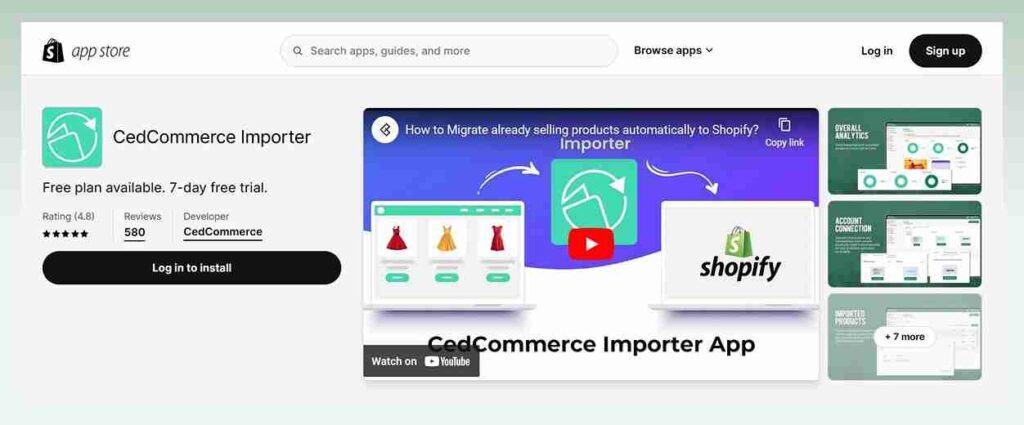
CedCommerce’s Multichannel Importer helps import goods from many marketplaces, including Amazon, to Shopify stores. Thanks to its compatibility, sellers may use Amazon FBA to fulfill orders placed on Shopify.
This Amazon to Shopify migration software determines whether or not Amazon FBA offers the inventory and SKU of the orders it has received. The orders will appear in the “FBA order section” if the inventory is available. As a result, Amazon FBA will quickly dispatch the paid orders, and Amazon will ship the unpaid items.
- Step 1: Log in to your Shopify store and install CedCommerce’s Multichannel Importer.
- Step 2: Complete registration for the Multichannel Importer.
- Step 3: Link your Shopify account to your Amazon account. This connection step links the app to your Amazon Seller Panel.
- Select “Link your Account.“
- Enter the country (where your Amazon account is located) and the account name (any name).
- Go onto your Amazon seller account and enter the Seller ID and Token.
- Step 4: You will be sent to the app’s Import/Upload area. Once the onboarding process is over, move on to the following steps:
- Bring your products into the Multichannel Importer app from Amazon: Once you’ve connected the Control Panel of your Amazon Seller Central account, you may begin importing items from Amazon into the app.
- Upload your products: After importing your products via the Multichannel Importer, you may upload items from Amazon to Shopify. This may be done in three ways: profiling, selecting and uploading, and bulk uploading.
- Step 5: Start the migration and everything is done perfectly in minutes.
3.2.2. Nembol
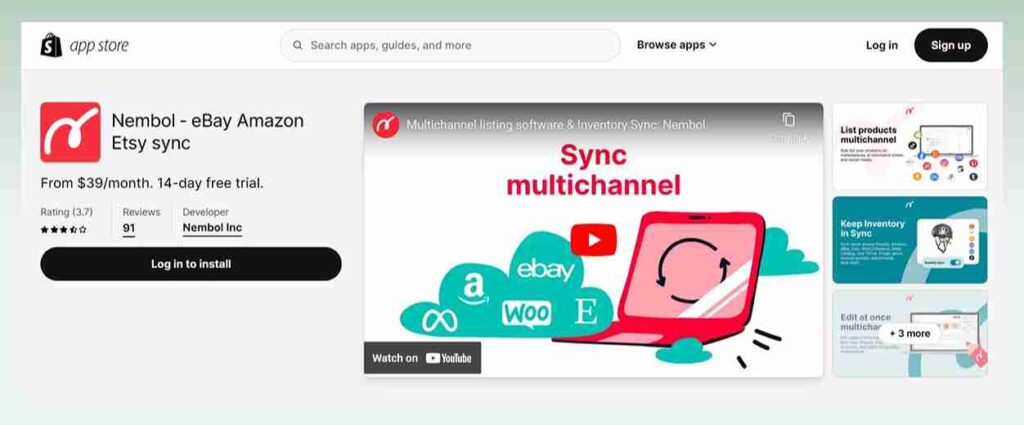
You can easily migrate Amazon product listings to your Shopify store with Nembol in just a few simple clicks. You can bulk import and ignore previously imported items from the CSV file for Amazon products.
Additionally, you can assign products to specific collections using this app. Titles, descriptions, pictures, and price variations will also be imported. This is perfect for an oversized clothing store where you have many colors of products with various prices.
First, let’s learn how to sync and link Shopify with Amazon using Nembol:
- Step 1: Go to Nembol’s Channels Tab.
- Step 2: Click the “Login” button beside the Shopify symbol.
- Step 3: Permit Nembol to access as an outside application.
- Step 4: To connect to Amazon, follow the exact instructions.
After connecting your channels, you may select which features and settings to utilize before importing your first product.
Second, you can start importing your Amazon listings to Shopify:
- Step 1: After selecting the “Get products” option, begin your initial import from Amazon.
- Step 2: Depending on your number of listings, you may need to wait a few minutes for your items to be imported into the product page.
- Step 3: Choose your items after the import is finished (up to 500 at the time).
- Step 4: To publish, click the button in the upper-right corner.
- Step 5: Nembol is going to duplicate your Shopify store listings.
4. Post-migration tips
After reading eComStart’s article, you can easily migrate Amazon to Shopify. However, take it a little slower! You should do a few things to ensure the procedure has been carried out correctly and prevent issues later.
- Audit and Quality Assurance: Perform an audit following the import. Double-check the goods, descriptions, photos, and prices to ensure no missing or erroneous details.
- Revise SEO & Product Descriptions: Your Shopify store may target a different demographic or positioning than Amazon, even though Amazon’s product titles and descriptions may be written with Amazon users in mind. Use this opportunity to improve your product descriptions by making sure they are search engine optimized and consistent with your brand language.
- Redirect Links: If your items were heavily ranked in Amazon search results, you should consider redirecting them to their new URLs on Shopify. This will ensure that no prospective traffic is lost.
- Inform Your Customers: Tell them you have a new Shopify store. Inform your clientele by email or newsletter about the launch of your most recent or ongoing Shopify store. Give them a promotion or launch discount to get them to come and shop.
- Inventory Management: If you operate two online businesses simultaneously, ensure your stock levels are the same on Shopify and Amazon. This may be done by integrating an inventory management system.
- Continual Backups: Data loss or corruption may occur due to a human mistake or a malfunctioning plugin. Make sure you often back up the data from your Shopify store.
5. Conclusion
By importing products from Amazon to Shopify, companies may reach a broader customer base and develop a distinctive brand identity. Following instructions and being vigilant after import, you can set up your Shopify store for eCommerce success.
Thanks to the various tools and plugins available, it’s never been easier to bridge the gap across different platforms. So, if you want a full Amazon Shopify integration, you can make it alive in just a few steps.
We hope you find eComStart articles helpful! Check out our guide to migrate to Shopify from other marketplaces: