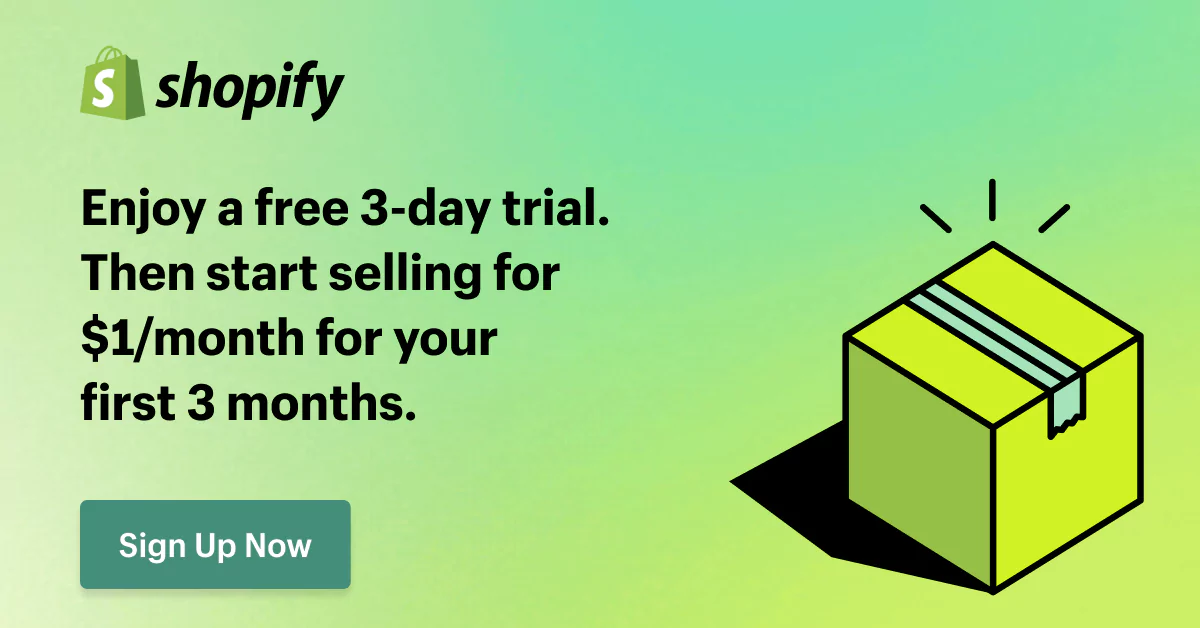WordPress to Shopify: Unleash the Power of Shopify Platform
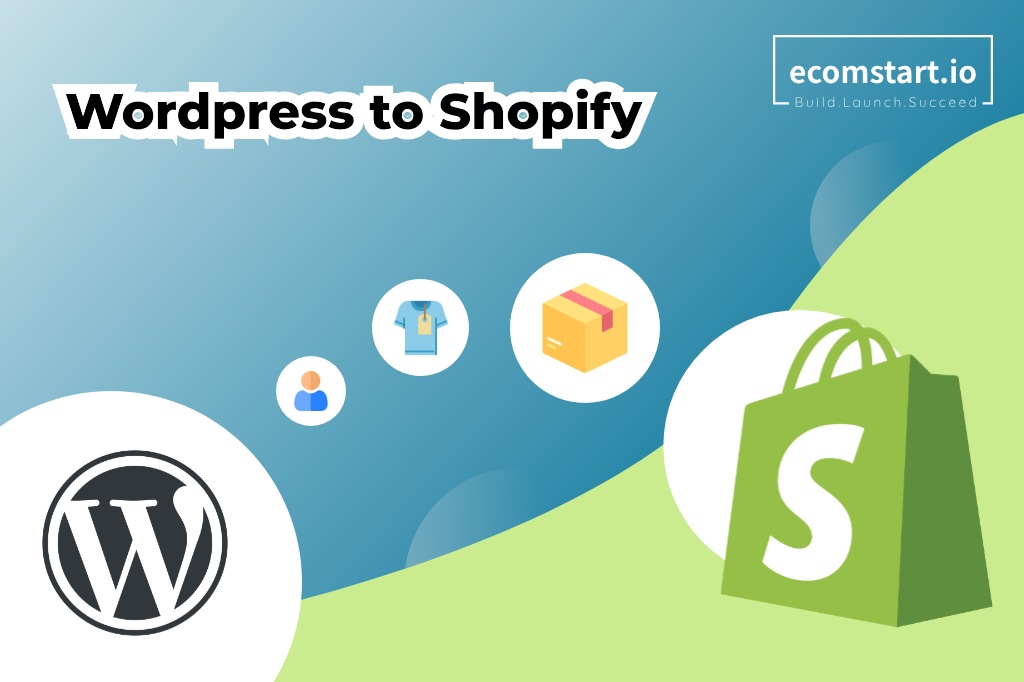
Is your WordPress store feeling more like a cluttered blog than a thriving eCommerce haven?
If you’re looking for a more streamlined and powerful eCommerce platform, then WordPress to Shopify migration is your answer!
This article will show you how to migrate from WordPress to Shopify, provide you with essential tools and tips, and help you navigate every step of the journey. So get ready to unlock the full potential of your online store with Shopify!
1. What’s WordPress to Shopify Migration
WordPress to Shopify migration essentially involves moving your entire online store from a platform to a definitely new one.
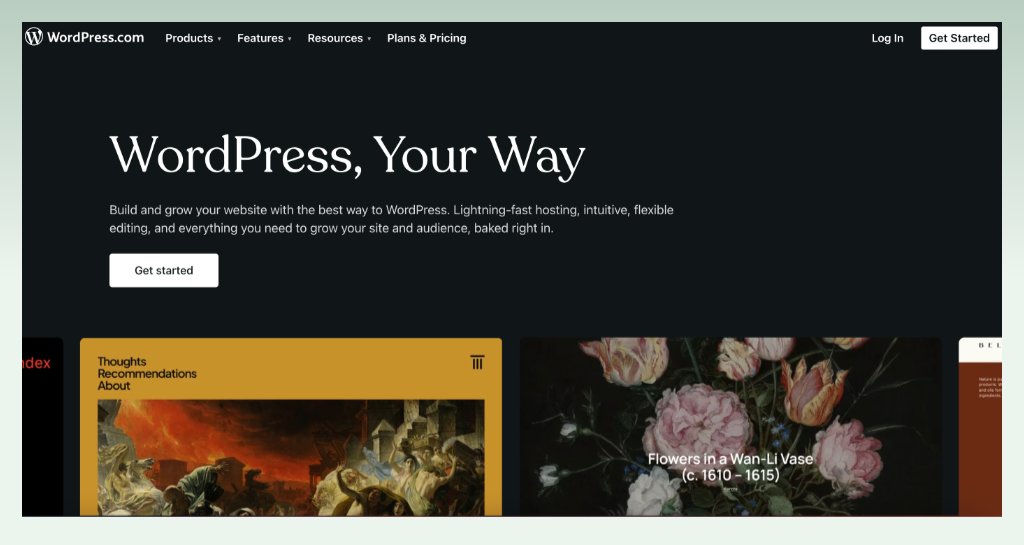
It’s like completely changing houses – you’re not simply making alterations to your existing structure, but rather building a brand new one on a different foundation.
Two main steps of WordPress to Shopify migration are data backup and new website building.
The first step includes backing up crucial information like products, orders, customers, blog posts, customized pages, and so it. You can think of it as packing up all your belongings before the big move.
The size and complexity of your data will determine whether you handle this yourself or consider using a migration service, especially if you have a large store with intricate details.
Remember, mistakes during data transfer can cause problems, and Shopify might not have all the features your WordPress installation did, meaning some custom coding might be required.
After that, it is time for you to create your new “house” on Shopify. You’ll choose a theme, customize the layout, and configure settings to match your desired look and functionality.
And then congratulations, it’s time to launch your new Shopify store!
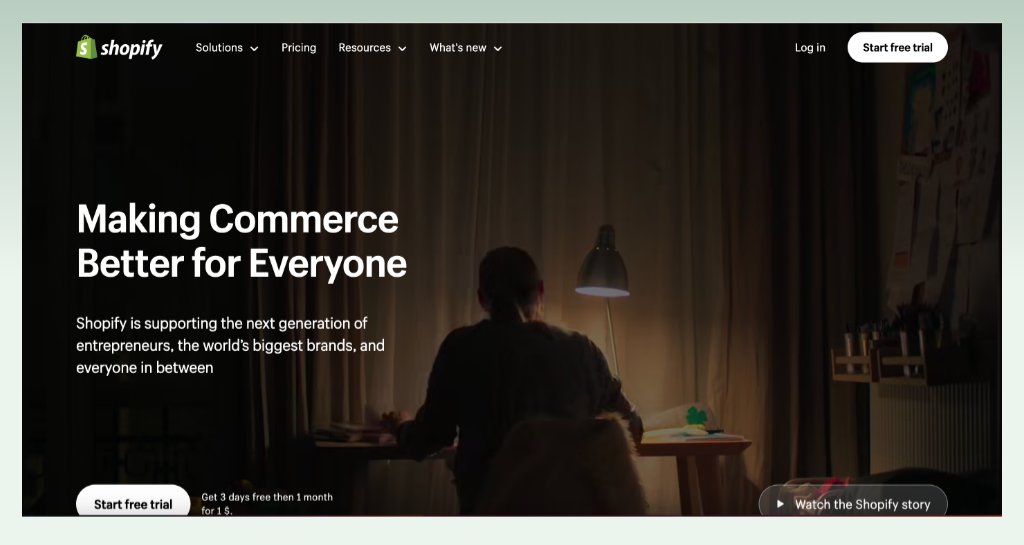
2. Why move from WordPress to Shopify
If you’re serious about eCommerce and want a platform specifically designed for online stores, Shopify offers a compelling set of features and benefits when comparing WordPress vs Shopify.
Let’s go into detail on how Shopify can be the winner in the competition!
2.1. Enhanced eCommerce focus
WordPress is primarily a blogging platform with eCommerce functionality added through plugins. This can lead to clunky integrations and limitations compared to dedicated eCommerce solutions.
Meanwhile, Shopify is built specifically for online stores, offering a seamless and intuitive experience for managing products, orders, payments, and customer interactions.
2.2. Ease of use
Because of its core values, WordPress requires more technical knowledge and plugin management for eCommerce features.
However, Shopify is well known as a user-friendly platform, with built-in features and functionalities readily available for managing your store, even with limited technical expertise.
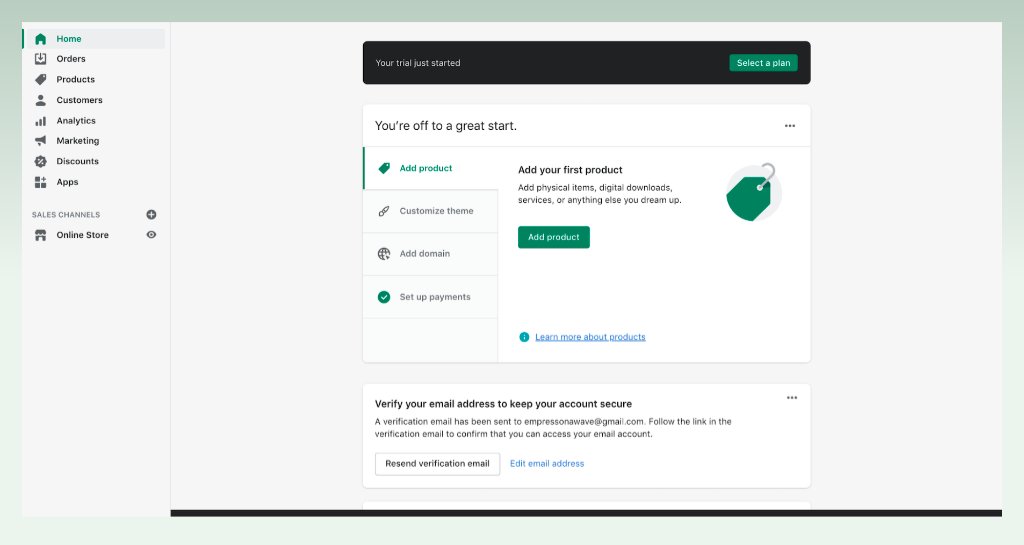
2.3. Security & Support
WordPress security depends on individual plugin choices and requires vigilant maintenance, while Shopify provides robust security features and reliable customer support to ensure your store’s safety and smooth operation.
3. WordPress to Shopify migration checklist
Now, we will take a quick look at the checklist of how to migrate from WordPress to Shopify!
3.1. Pre-migration
- Backup your data (including products, orders, customers, blog posts, pages, media files, and theme files)
- Choose a Shopify theme
- Install Shopify apps (optional)
- Migrate your data: Choose a migration method: manual (using CSV files), third-party app, or professional service.
- Test your migrated data
3.2. Shopify website setup
- Customize your theme: Adjust colors, fonts, layouts, and banners to match your branding.
- Configure settings: Set up shipping zones, tax rates, payment gateways, and other essential store settings.
- Create essential pages: Add About Us, Contact, FAQ, and Return Policy pages.
- Update content (optional)
- Review and test
3.3. Post-migration
- Redirect old URLs (optional)
- Promote your new store
- Monitor and analyze
- Continue learning
4. How much does it cost to migrate from WordPress to Shopify?
The cost of migrating from WordPress to Shopify can vary depending on several factors.
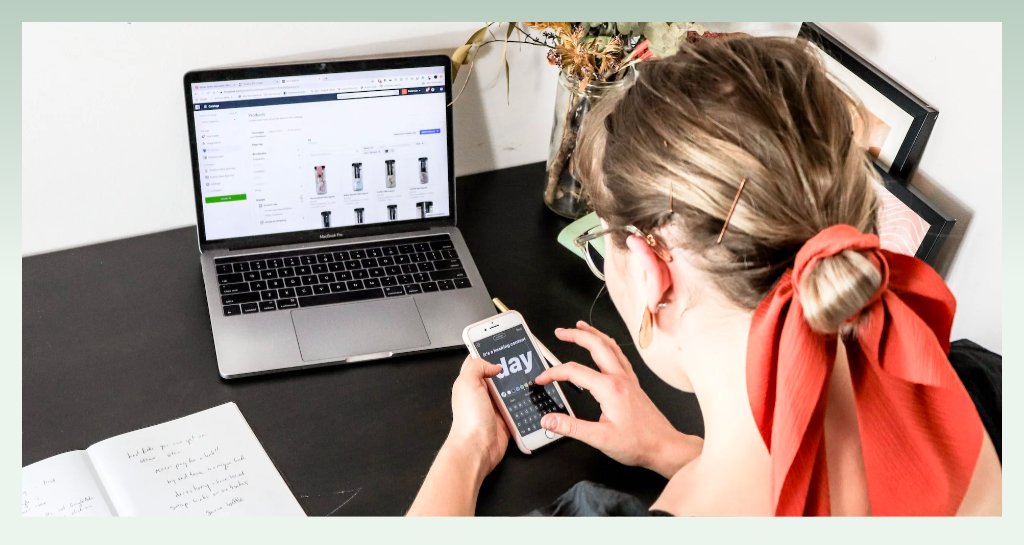
4.1. Migration method
The amount of data you have (products, orders, customers, content, etc.) significantly impacts the complexity and cost of migration.
There are different methods to backup and transfer data, including
- Manual: Free, but requires technical expertise and can be time-consuming for large stores.
- Third-party apps: Prices vary, typically ranging from $20 to $200, with additional fees for large data volumes.
- Professional services: Offer expert assistance, with costs ranging from $500 to $5,000+ depending on your store’s size and complexity.
4.2. Shopify website setup
- Shopify plan: Shopify offers tiered pricing plans starting from $29/month for basic features to $299/month for high-volume stores.
- Shopify theme: Both free and paid options are available. Shopify free themes might require more customization, while paid themes offer more features and flexibility with a price range from $0 to $300+.
- Shopify apps: Along with free apps, Shopify has various premium apps that have monthly subscription fees (ranging from $5 to $200+).
Here’s a rough estimate based on different scenarios:
- Small store with basic needs: $20-$200 (manual migration, free theme, few apps)
- Medium-sized store with moderate needs: $500-$1,500 (third-party app, paid theme, few apps)
- Large store with complex needs: $2,000-$5,000+ (professional service, premium theme, multiple apps)
Remember, these are just estimates. It’s crucial to do your research and get quotes from different migration providers to determine the most cost-effective solution for your specific needs.
5. What data can you migrate from WordPress to Shopify
| Products | Product titles & descriptions Images (.jpg, .png, .gif) Variants Inventory levels Pricing Categories & collections SEO meta title & meta descriptions (adjust for Shopify format) Product videos (compatible formats & hosting) |
| Customers | Names Email addresses Phone numbers Shipping addresses (consent needed) Customer groups (create similar segments on Shopify) Loyalty program data (optional, recreate or integrate with existing provider) |
| Orders | Order details (date, number, customer info, shipping) Product info (name, quantity, price) Fulfillment status Payment information (re-entry on Shopify due to security) |
| Content | Blog posts (content, images, categories, tags, publication dates) Pages (content, images, titles, slugs) Media files |
| User review | Review content Review rating Review date Reviewer name Reviewer email address |
6. What you cannot migrate directly from WordPress to Shopify
6.1. Data with security or privacy concerns
- Payment information: Due to security, credit card details, CVVs, and other payment information cannot be transferred directly. Customers will need to re-enter this information on Shopify.
- User passwords: Passwords are encrypted for security reasons and cannot be migrated between platforms. Encourage users to reset their passwords on Shopify.
6.2. Data tied to WordPress platforms and plugins:
- Themes: Visual components are unlikely to transfer directly. Theme code might be adaptable with development expertise, but it’s often easier to choose a new Shopify theme.
- Specific plugin data: Functionality tied to WordPress-specific plugins usually cannot be migrated. You can look for similar features in Shopify apps or consider alternative solutions.
7. How to migrate from WordPress to Shopify
Step 1: Backup data from WordPress
Before starting your exciting journey to Shopify, the safety of your valuable data should be in priority. You will need to create a complete backup of your WordPress site, including:
- Products: Detailed information, descriptions, images, variants, and inventory levels.
- Customers: Usernames, email addresses, past orders, and shipping information.
- Orders: Historical transaction data, including order details, products, and customer information.
- Content: Blog posts, pages, landing pages, and other relevant content.
- Media: Images, videos, and other media files used in your store.
WordPress built-in tool offers basic exporting functionality for posts, pages, comments, and custom fields:
- In your WordPress dashboard, go to Tools > Export.
- Choose the content type you want to export (e.g., Posts, Pages).
- Apply filters if needed (e.g., by author, date).
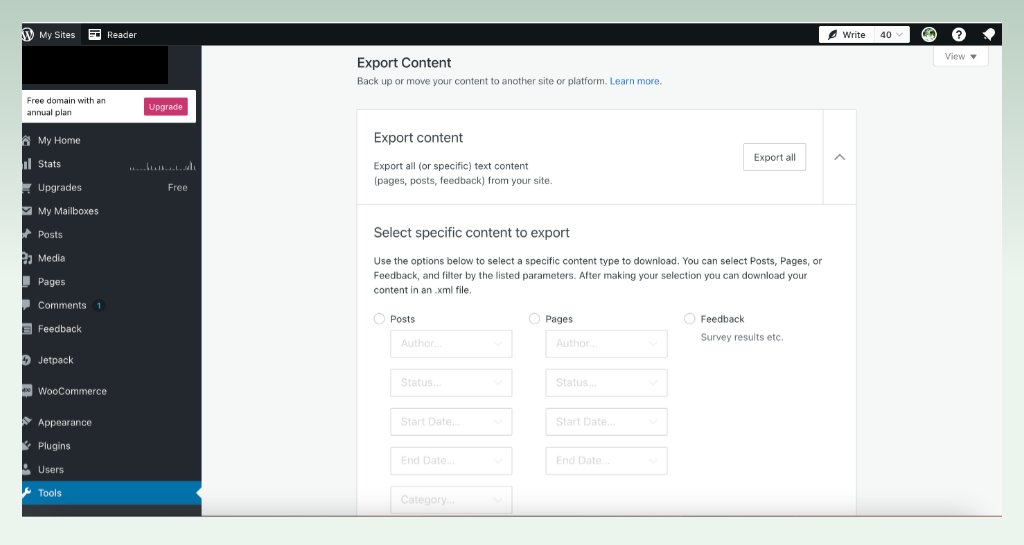
- Click the Download Export button.
While limited in data types, this can be a quick option for exporting basic content.
In addition, if you need to export multiple data types like products, orders, and customers, you can use some plugins like WP All Export, LitExtension, etc.
Regardless of your chosen method, it is essential to make sure that the exported CSV file is formatted correctly. Check for proper field delimiters (usually commas), proper quote characters, and no line breaks within data fields.
(*) Pro tip: Preview the first few lines of the CSV file to verify data structure and content accuracy.
Step 2: Build a Shopify store
- Sign up for a Shopify account. Choose a plan that suits your needs and budget.
- Set up basic store details: Enter your store name, address, and contact information. Customize your store settings like language and currency.
- Choose a theme: Browse the Shopify Theme Store and select a theme that aligns with your brand and desired functionality. Both free and paid themes are available.
>> You can check out some suggestions for the best Shopify themes with us here.
Step 3: Import your store’s content and data to Shopify
Now comes the data migration from WordPress to Shopify!
There are several methods to migrate from WordPress to Shopify, including manual migration, using third-party apps, or using professional services. You can take a quick look at these methods first.
| Pros | Cons | Suitable for | |
| Manual migration | – Free – Detailed control over the process | – Time-consuming – Require familiarity with data formats and Shopify settings | Suitable for technically savvy users with time and attention to detail |
| Third-party apps | – Easier than manual migration – User-friendly interfaces | – Can be expensive – Potential data loss for complex elements – App limitations | Ideal for users seeking user-friendly guidance but willing to pay and accept potential limitations |
| Professional services | – Expert handling – Minimal downtime – Ensure accuracy and completeness | – Most expensive option | Best for complex stores requiring expert handling and minimal downtime |
By carefully considering your needs and technical abilities, you can select the most suitable method for importing your store’s content and data to Shopify.
In this article, we will focus on showing you how to migrate your WordPress data to your new Shopify store manually.
After getting the CSV files the first step, you need to review Shopify’s specific requirements for each data type you’re importing (e.g., product variants, customer addresses).
To import your WordPress data to Shopify manually, you can follow these steps:
- In your Shopify admin panel, navigate to the section where you want to import data (e.g., Products > Import).
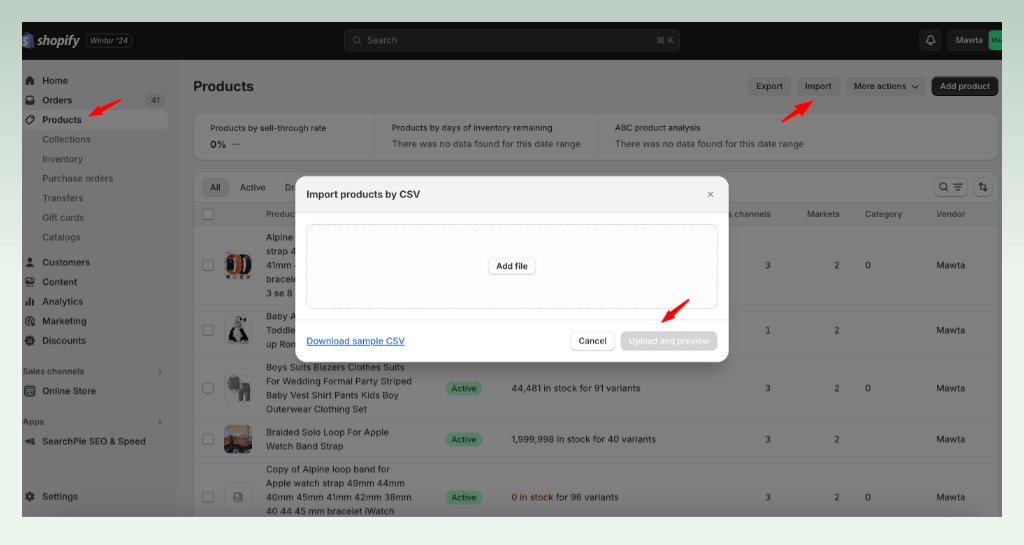
- Click the “Choose File” button and select your prepared CSV file.
- You’ll see a mapping screen with your CSV header row and corresponding options for mapping those fields to Shopify’s data fields.
- Carefully match each CSV field to the appropriate Shopify field using the dropdown menus. Pay close attention to field names and data types.
- Before importing all your data, use the “Preview” button to see a small sample of how your data will be imported. This helps identify any mapping errors or formatting issues.
- Once satisfied with the mapping, click “Import” to start the process.
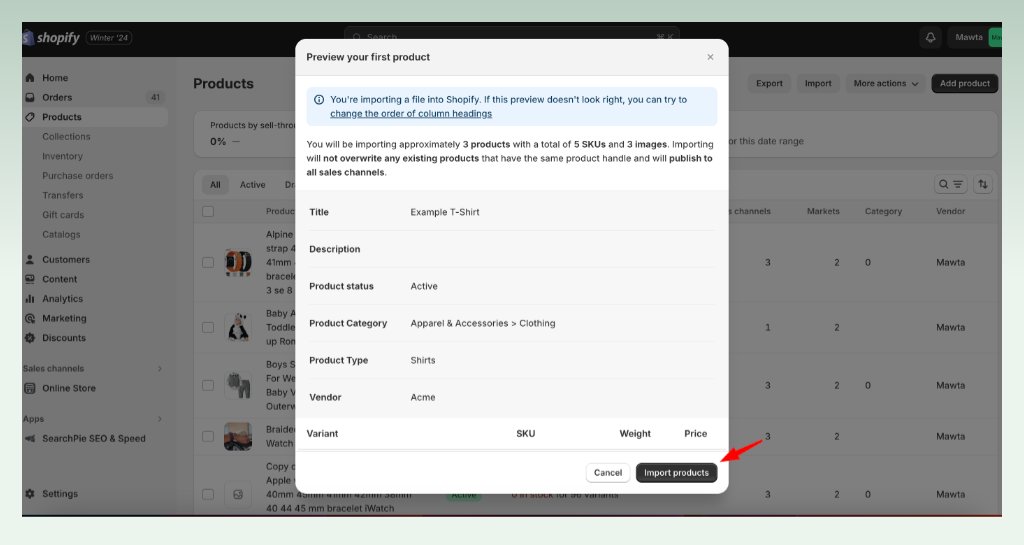
You can apply the same process to migrate blog posts from WordPress to Shopify or other types of data.
Step 4: Verify and organize your products after import
- Review your imported product details like descriptions, titles, images, and variants.
- Ensure product categories and tags are accurately mapped in Shopify.
- Consider using a product inventory app for easier management.
Step 5: Set up your shipping
- Define shipping zones based on your target locations.
- Set up shipping rates and dimensions for accurate calculations.
- Choose additional options like free shipping thresholds or local pickup.
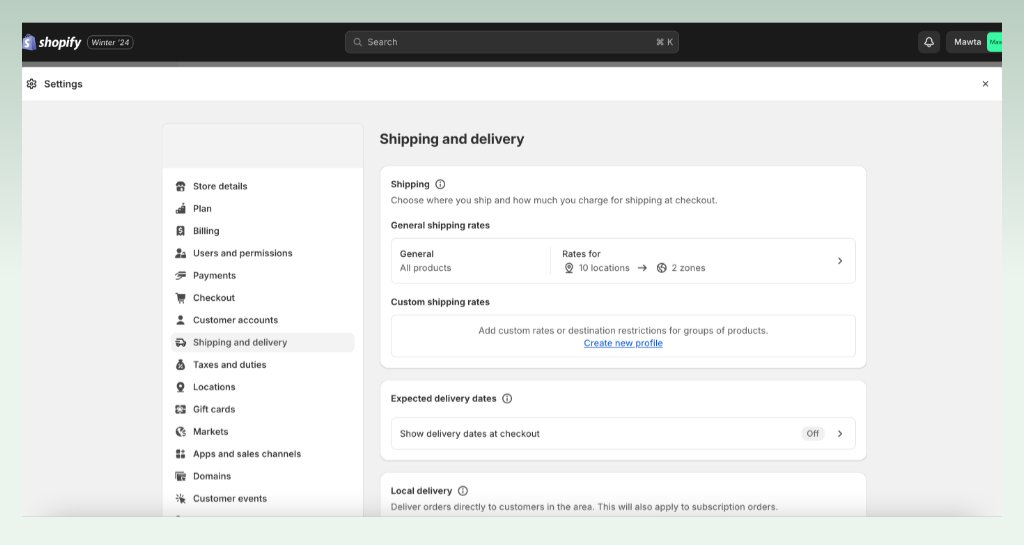
Step 6: Configure your taxes
- Understand your tax obligations based on your location and customer locations.
- Set up tax rates in Shopify based on relevant rules and regulations.
- Choose to automatically calculate taxes based on shipping destinations.
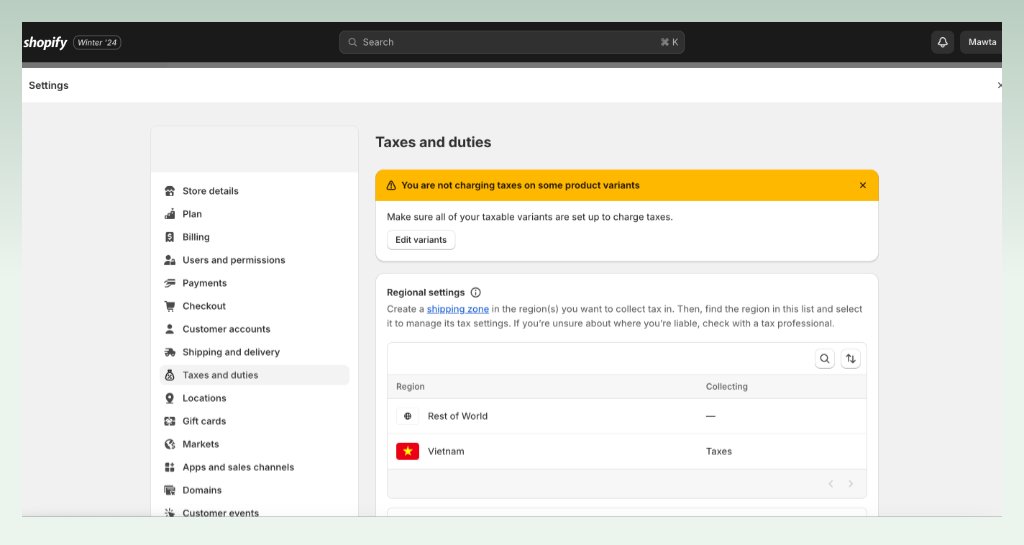
Step 7: Set up a payment provider
- Choose a payment provider that integrates with Shopify and accepts your desired payment methods.
- Activate the payment provider in Shopify and configure checkout settings.
- Ensure your payment gateway complies with security regulations.
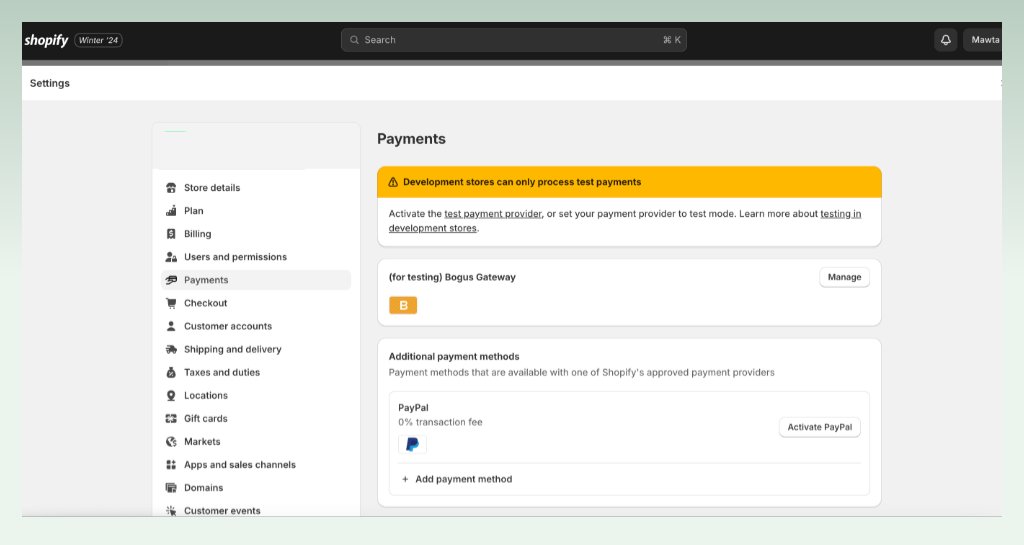
Step 8: Place some test orders
- Simulate the customer experience by placing test orders with different payment methods and shipping options.
- Verify that everything functions smoothly from product selection to order confirmation.
- Address any issues before launching your store to the public.
Step 9: Set up your domain
You can either buy a new domain through Shopify or transfer your existing WordPress domain to your new store.
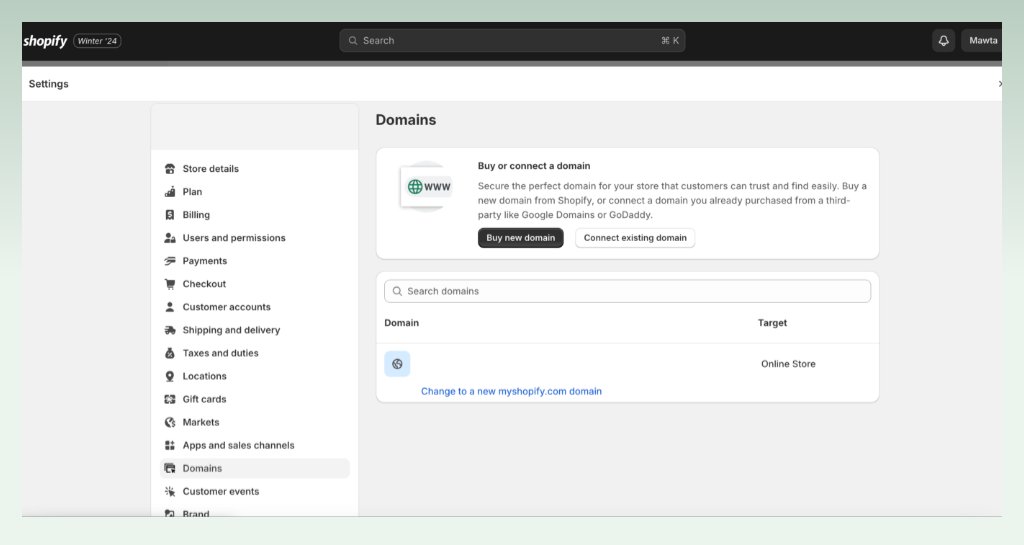
To get a new Shopify domain, you can:
- Go to Settings > Domains in your Shopify admin.
- Click Buy a new domain.
- Enter your desired domain name and click Buy.
- Set it as primary.
Also, you can transfer your domain from WordPress to Shopify by following these steps:
- Unlock your domain on WordPress.
- Get the transfer authorization code.
- On Shopify, go to Settings > Domains.
- Click Transfer domain.
- Enter your domain and Verify.
8. Tips for smooth migration
8.1. Prioritize based on your needs
Not all data might be equally crucial for your store. Products, customers, orders, and core content are often priorities.
You can focus on migrating the elements that significantly impact your business and customer experience first.
8.2. Communicate with your users
You can inform users about the migration process and any changes to user experience (e.g., login process, review system). It will be a good idea to showcase progress and address concerns through email, social media, or website announcements.
8.3. Consider SEO optimization
It is highly recommended to implement redirects for old WordPress URLs to their corresponding pages on Shopify to maintain SEO value and avoid confusing search engines and customers.
In addition, you can track search engine ranking and website traffic after migration to identify any impact and adjust your SEO strategy if needed.
8.4. Test carefully
After migrating each data type, you need to thoroughly test functionality and accuracy to ensure a smooth transition for your customers.
8.5. Seek expert help
If you’re unsure about migrating specific data like how to transfer a domain from WordPress to Shopify or encounter technical challenges, don’t hesitate to consult a Shopify expert or developer.
9. Some errors and solutions
Let’s see which common errors you might encounter in the migration process and how to sort them out!
| Error | Possible Cause | Solution |
| Incorrect data formatting | Data fields not mapped correctly | Review and re-map data fields. Use test imports. |
| Incomplete product data | Missing product details, images, or variants | Ensure complete and formatted data in WordPress. Clean and organize beforehand. |
| Data duplication | Duplicate customer, order, or product entries | De-duplicate data in WordPress or use migration tools with deduplication features. |
| Server timeouts | Large data volumes exceeding server limits | Break down migration into smaller batches. Migrate data in stages. |
| Some clients or orders cannot be imported | If you import multiple customers with the same email address or phone number, then only the most recent customer entry that contains duplicate data is imported. | You can add any older customer profiles manually. |
10. Conclusion
We hope that this article can help you successfully navigate the WordPress to Shopify migration journey. Don’t forget to continue optimizing your store, exploring Shopify’s features, and embracing the data-driven insights it offers!
Let’s check out more valuable tips to unlock your eCommerce success with eComStart!