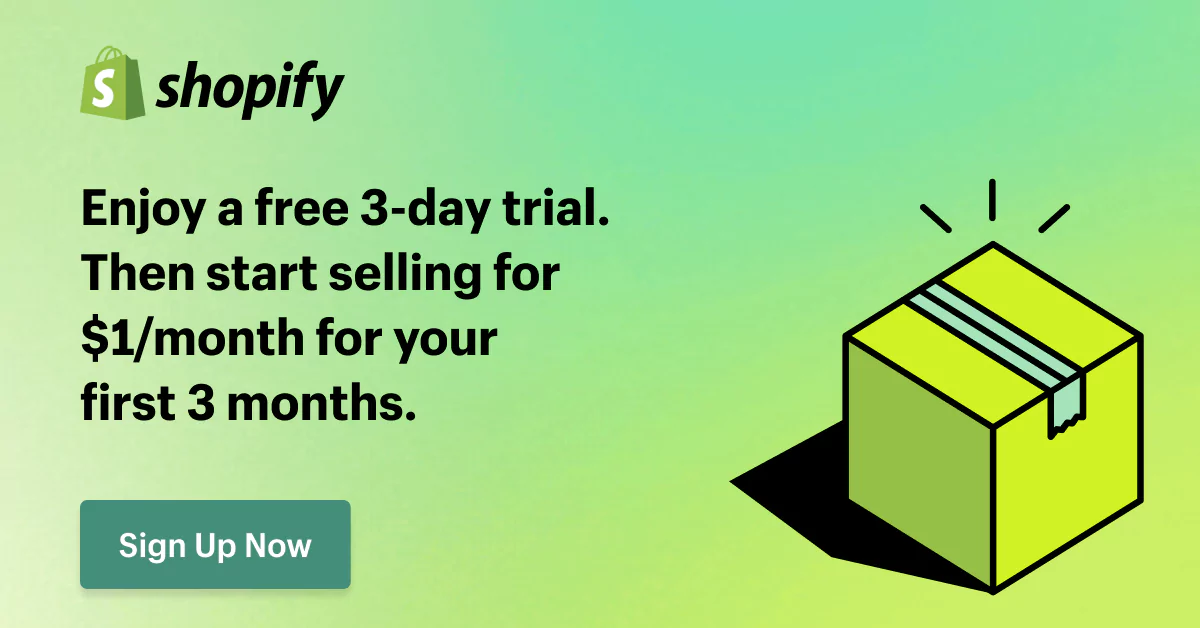WordPress Shopify Integration: Unlock the Power of your eCommerce
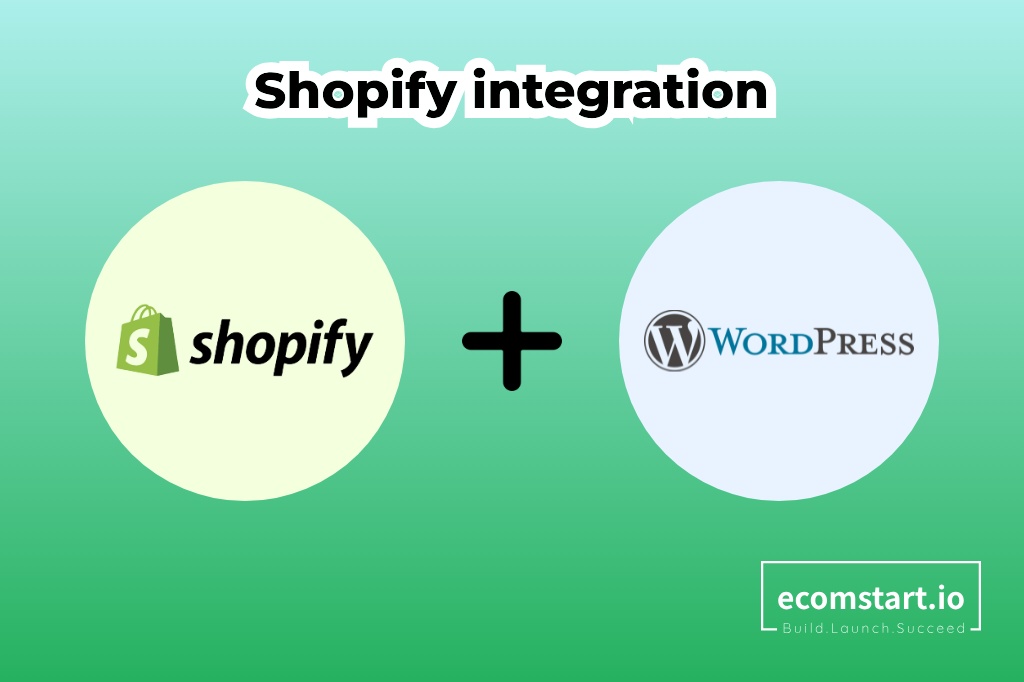
Whether you are a business owner or not, chances are that you’ve heard about WordPress and Shopify. What if we revealed to you that these two platforms can become a well-oiled machine together and help your online business grow? The ultimate dream team is in fact WordPress Shopify integration, which can completely revolutionize your eCommerce business.
But one might ask, what is this integration all about? Consider it the ideal combination of WordPress’s flexibility and customizability with Shopify’s powerful eCommerce capabilities. Using these two platforms effortlessly together will help you design a beautiful, convenient digital store with all the extras of an eCommerce powerhouse.
If you are a blogger or content creator who wants to sell products, or an online store owner seeking a strong content management system – this integration totally makes sense for you. You will no longer have to struggle with two platforms. Make sure to stick around as we go in-depth on the details of Shopify integration with WordPress. It is time to open up to a whole new world of opportunities.
1. Why should you opt for the WordPress Shopify integration?
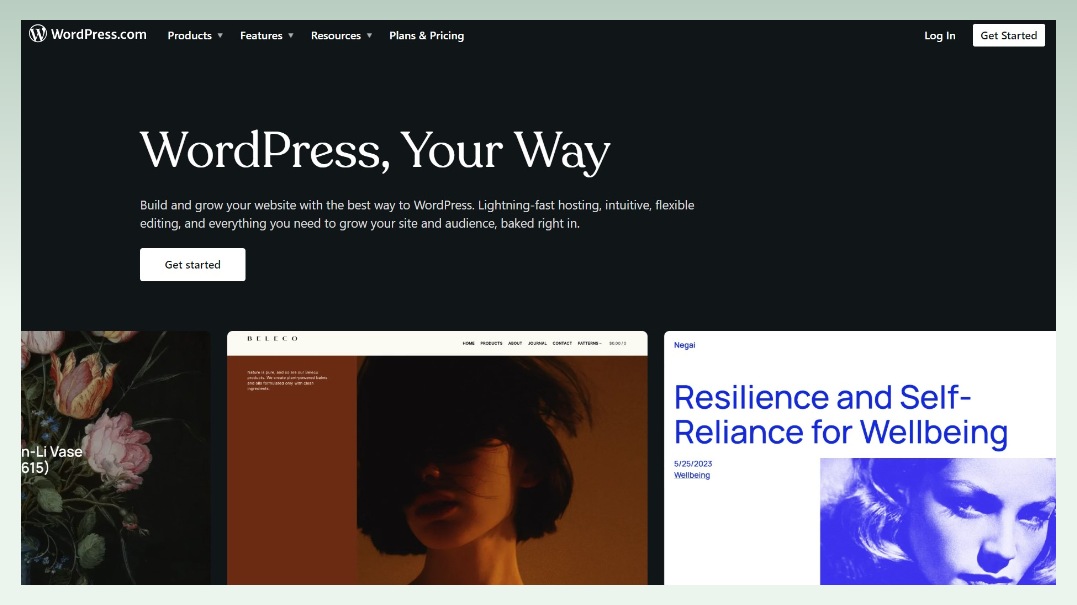
Speaking of blogging and content management, WordPress is the most common name. As of 2024, WordPress serves as a CMS (content management system) for more than 65% of all websites. It is understandable then why the platform would become an immediate magnet for new bloggers or site owners – because of its massive online presence.
However, some flaws make it less than perfect for certain entrepreneurs. For example, some of its add-ons and extensions demand a fixed charge for monthly subscriptions, which is stressful to those who want their budgets as tight as possible. It is also well known that WordPress does not provide immediate support to its customers, and hardly releases updates. Therefore, users faced with a problem may be left struggling in the dark having no help.
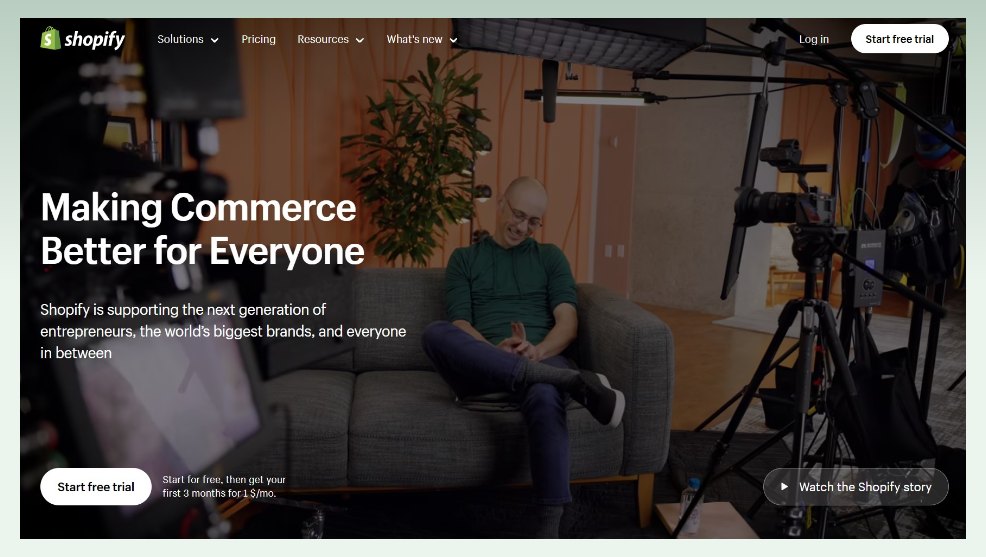
What makes Shopify different from other eCommerce platforms out there is that Shopify has made it easier for people to start their online shops. It is more approachable, customizable, and scalable. A customer does not need technical knowledge to set up a digital store, since the platform takes away all unnecessary complications involved in setting one up. You just need to pick the right Shopify theme for your business shop, and set up and configure it according to your needs. Then, import products into your store, and get ready to start selling.
In short, Shopify is a decent eCommerce solution provider; however, it doesn’t do well as far as content management systems are concerned. WordPress is a good CMS but most people like Shopify for doing eCommerce. Modern problems require modern solutions, all you need to solve is make these two work together.
1.1. Ease of use
Shopify has an intuitive and easy-to-understand interface that anyone, regardless of their technology knowledge can easily get used to. The platform removes the complex technical know-how needed when setting up an online store.
For example, with other eCommerce plugins on WordPress – such as WooCommerce – you have to manage the security settings and updates yourself or hire a developer if needed. With the combination of using WordPress and Shopify together – due to it being a hosted solution – then they will process all those infrastructure-related troubles for you.
Consequently, Shopify would make for an ideal choice that is worth trying. Especially with beginners and eCommerce businesses who don’t have in-house technology experts.
1.2. Security guarantee
Shopify offers a trustworthy eCommerce platform that ensures the safety of customer data and transactions. In contrast to other open-source plugins such as WordPress, Shopify for its users comes with a Level 1 PCI compliant by default. This implies there is no need for you to spend additional time and finances to secure your website.
Additionally, all the new versions of websites and security patches are automatically updated for users. Therefore, with the WordPress Shopify integration, users can enjoy similar high-security measures protecting data, and guarantee data security for both merchants and customers.
1.3. Better cart options
In terms of shopping cart features and functionality, WordPress users now have access to the advanced capabilities offered by the Shopify integration in WordPress. This also involves various options such as abandoned cart recovery, accepting multiple payment methods, automatic tax calculations, etc. These features improve the general shopping experience and can contribute to higher conversion rates for online businesses.
2. How to integrate Shopify with WordPress – A comprehensive guide
To begin with, you will need an activated Shopify account. Sign up for one if you do not have it, because this is a prerequisite to connect WordPress and Shopify. Pick a pricing plan that your business can afford. After that, set up your Shopify store with some fundamental prerequisites including payment modes, shipping options, themes and layouts, etc.
As for WordPress, you should also create an account there so that these two platforms can be connected.
Using plugins and apps, you can integrate WordPress with Shopify without having to code in an advanced way. There are two methods to perform the WordPress Shopify integration. Let’s walk through it.
2.1. Integrate by adding a Shopify Buy Button
2.1.1. Step 1: Install the Buy Button sales channel
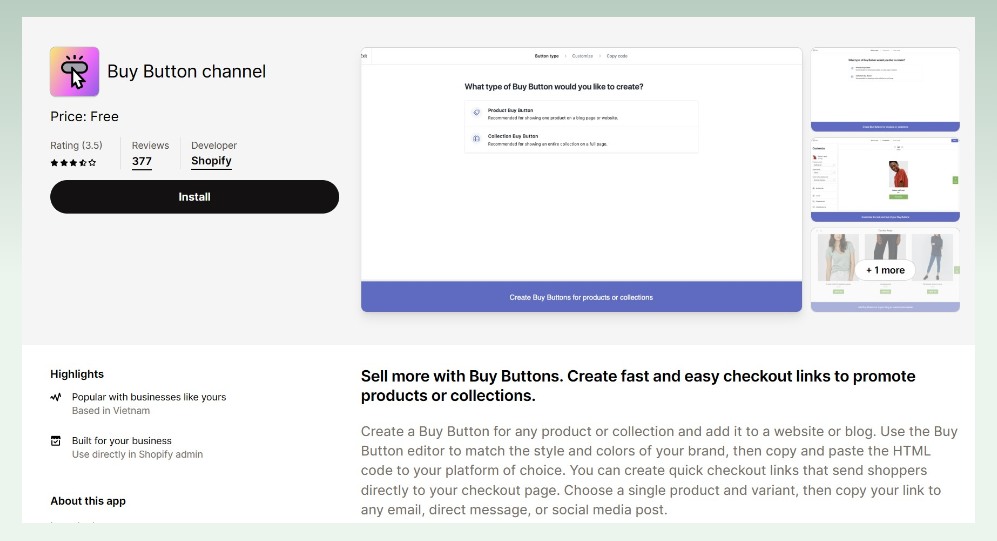
- From a Shopify account, browse the search bar and navigate to the ‘Buy Button channel‘ in the Shopify App Store.
- Press the ‘Add App’ button to add it to your store
- Once redirected back to Shopify, click on ‘Add Sales Channel’ to finalize. This should make the Buy Button option in your Shopify menu visible, as well as a Create A Buy Button button.
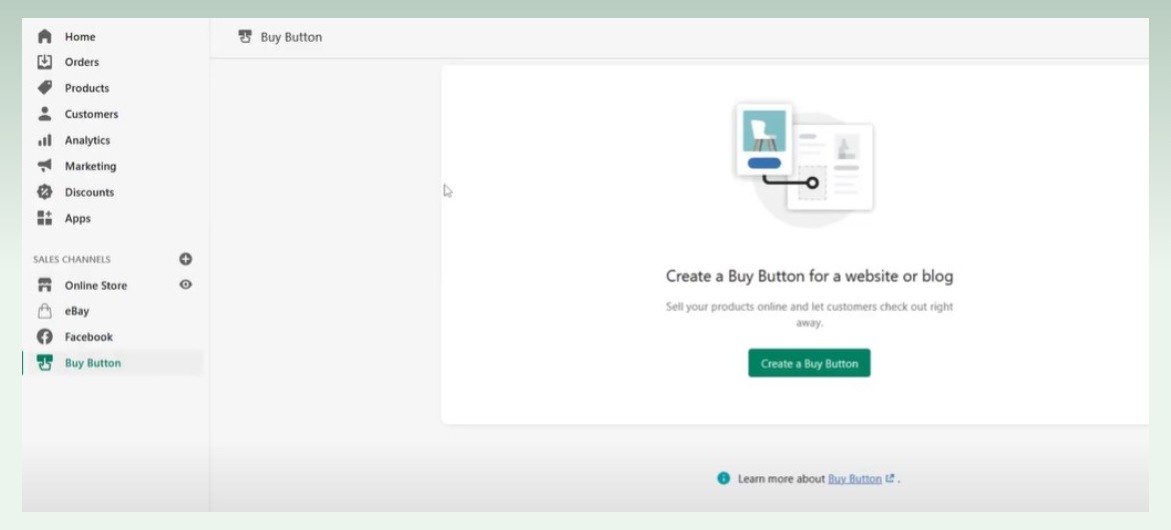
2.1.2. Step 2: Create the embeddable Shopify product
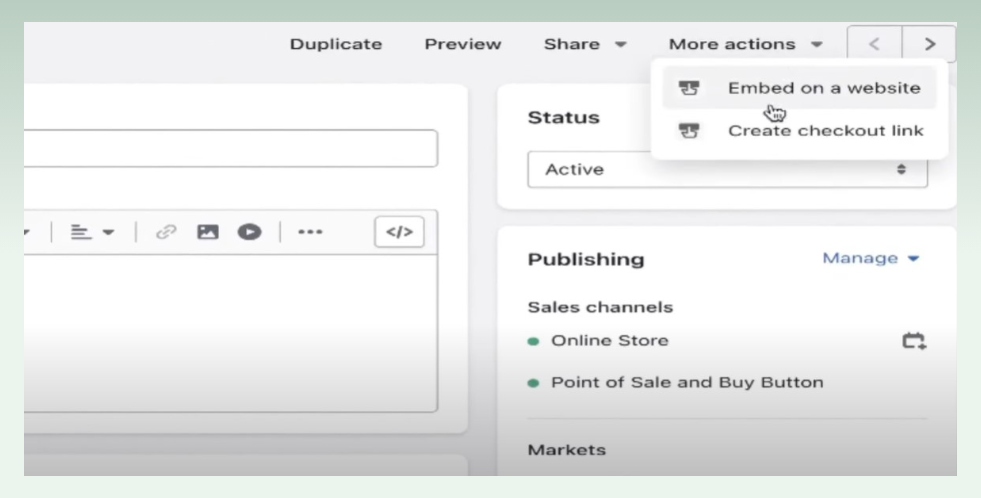
- In your Shopify dashboard, click on ‘Products‘, and then ‘Add Product‘. Complete product data fields including title, description, images, pricing, and others.
- Hit the ‘Save‘ button to save this product in your catalog. Remain on the product you are going to embed to WordPress.
- Click the More Actions drop-down, and select ‘Embed On A Website option‘. This will lead you to the ‘Embed On A Website’ page.
- Set up the Buy Button settings to your preferences.
2.1.3. Step 3: Embed the Shopify product to WordPress
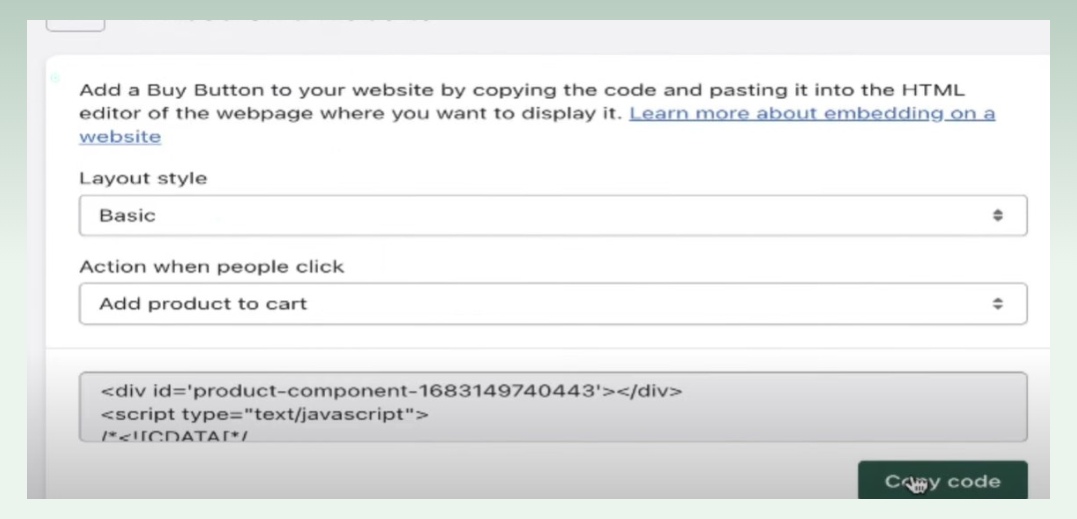
- Copy the code to your clipboard. You can embed code in several places, like pages, widgets, posts, etc.
- Find the location where you want to insert the Buy Button on your WordPress, and create either a page or post.
- Change to the text editor tab and paste in the embed code.
- Select the Publish or Update button.
2.2. Integrate Shopify to WordPress using plugins
Here, we will use the ShopWP plugin for the most intuitive example.
2.2.1. Step 1: Install the ShopWP WordPress Plugin
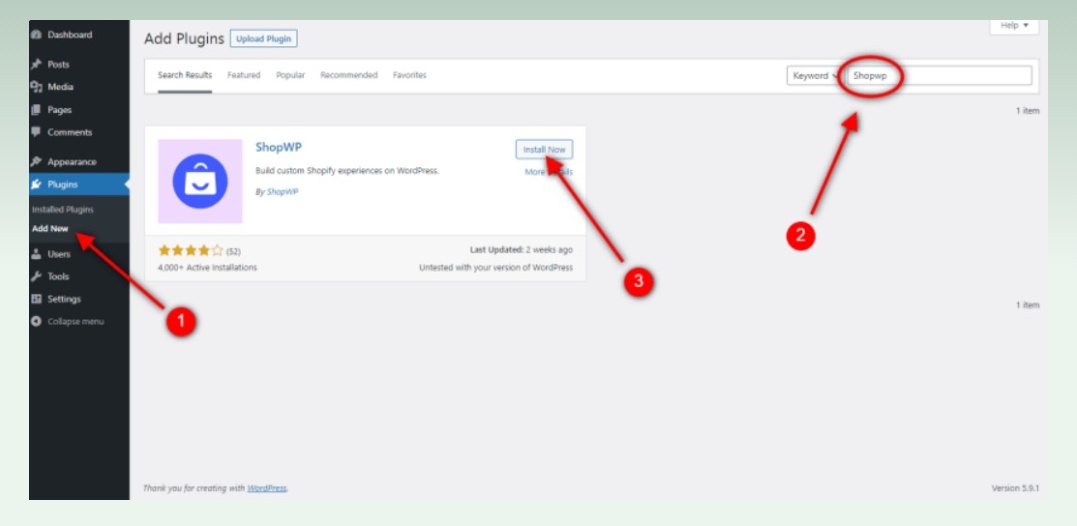
- Open the admin dashboard on your WordPress site, navigate to Plugins > Add New, and search for ShopWP.
- Click ‘Install Now‘.
2.2.2. Step 2: Connect your Shopify store
- After installation, there will be a new menu item titled ShopWP on the site’s sidebar. Choose ShopWP and under its Connect tab, click on ‘Begin the connection process’.
- This will take you to a new tab with four easy steps on how to link your WordPress site and Shopify store. Provide your Shopify store’s URL and press ‘Connect your Shopify store’.
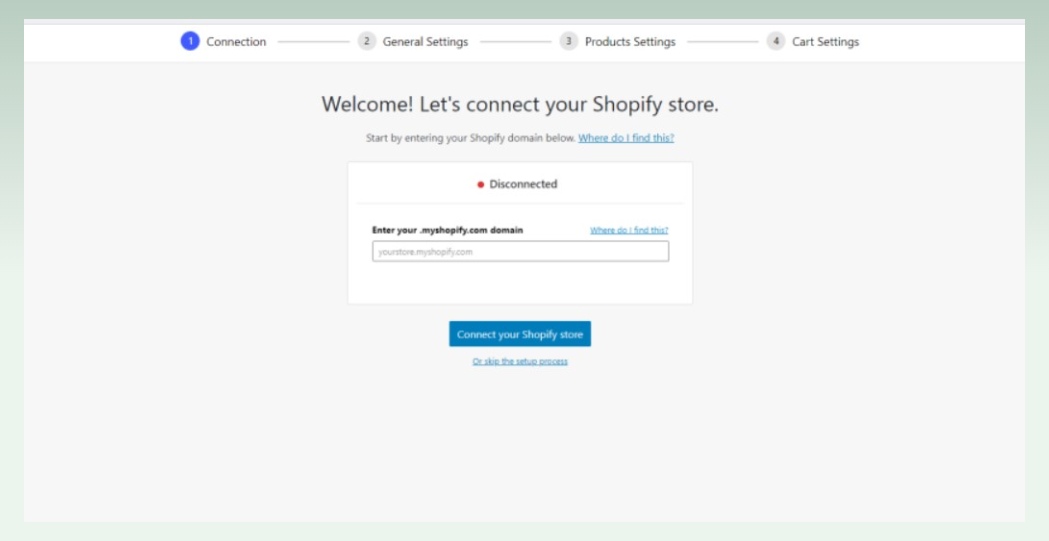
2.2.3. Step 3: Configure WordPress settings
- Make some adjustments to basic plugin settings. These options can be configured on your plugin Settings tab later.
- When everything has been adjusted to your preference, click on ‘Save and Finish the Setup’.
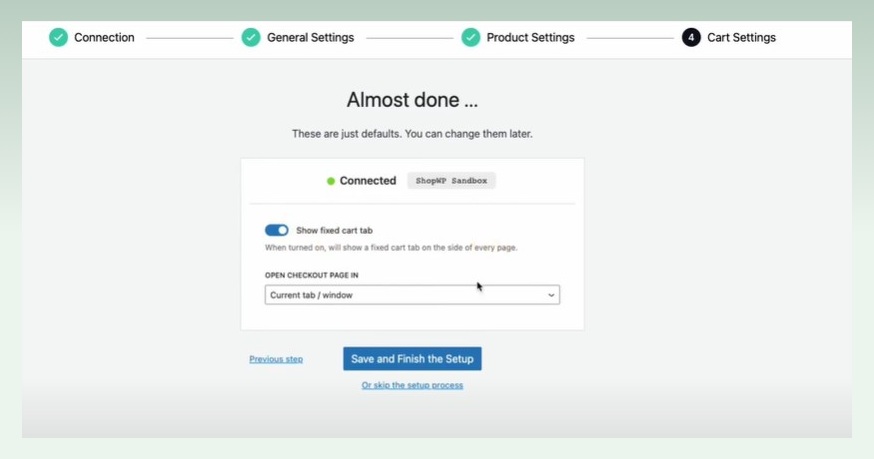
2.2.4. Step 4: Sync your products
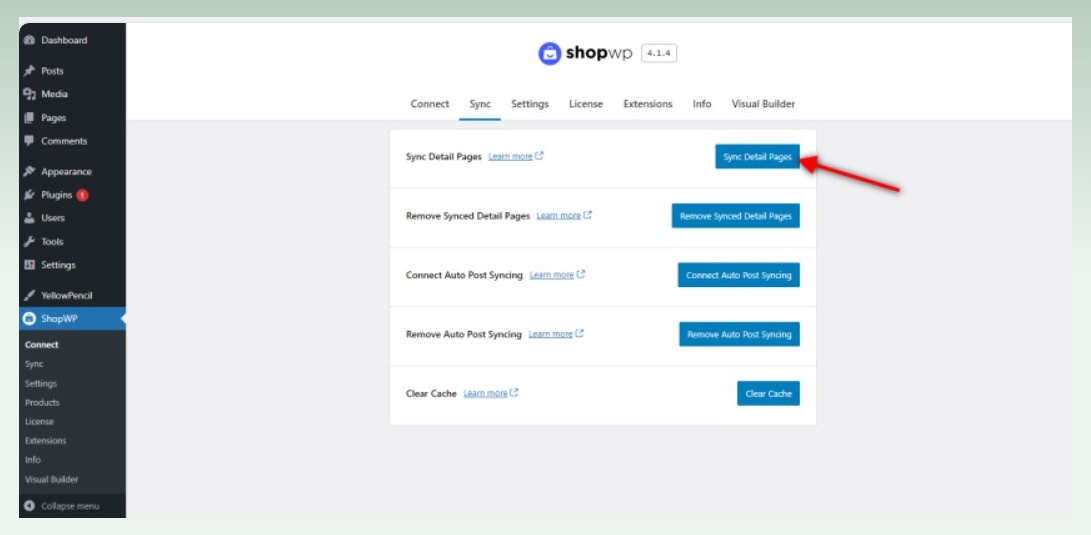
- Navigate to the Sync tab located under the ShopWP option, click on ‘Sync Detail Page‘.
- Click on the Products sub-menu to view all added products. Then check if they are properly synced
3. Troubleshooting common Shopify WordPress integration issues
After successfully integrating WordPress and Shopify, take some time to walk through the tips below to make sure you harness the best of the integration.
3.1. Choose the right plugin
Several plugins can connect WordPress with Shopify. Do note also that Shopify has sometimes deactivated 3rd- party integration plugins. It means that you run the risk of integration vanishing without warning. In addition, some plugins are smaller projects with few developers, low ratings, and user feedback.
Therefore ensure that the one you select is trustworthy, has well-rated reviews, and has essential features.
3.2. Connect your accounts
Once you have installed the plugin successfully, it is important to connect your WordPress and Shopify accounts. This procedure usually involves providing your Shopify API key, which can be found in the settings section of your account within Shopify.
3.3. Use a Shopify theme that is compatible with WordPress
To properly integrate Shopify into your WordPress, you must choose a Shopify theme that is compatible with WordPress. This step will enable easy integration between the two platforms as a whole. Furthermore, it will allow branding consistency across the platforms.
3.4. Test and troubleshoot
Make sure to test your integration once you have set it up so that all issues are eliminated. Any problems that occur should be fixed immediately to avoid disrupting customers.
4. Conclusion
WordPress Shopify integration has many benefits. It makes it easy for you to manage your products, inventory, and orders on Shopify while utilizing WordPress’s powerful content management abilities. With the integration of Shopify’s comprehensive eCommerce solutions and WordPress CMS platform, you can develop a store that offers better usability as well as attractive to more customers. All that resulted in increased sales.
If you are eager to get more details concerning Shopify integration with other systems and marketplaces, as well as the benefits it brings for your online business, eComStart can provide you with answers. Visit eComStart.io, where you can learn more about improving your success in an online business.