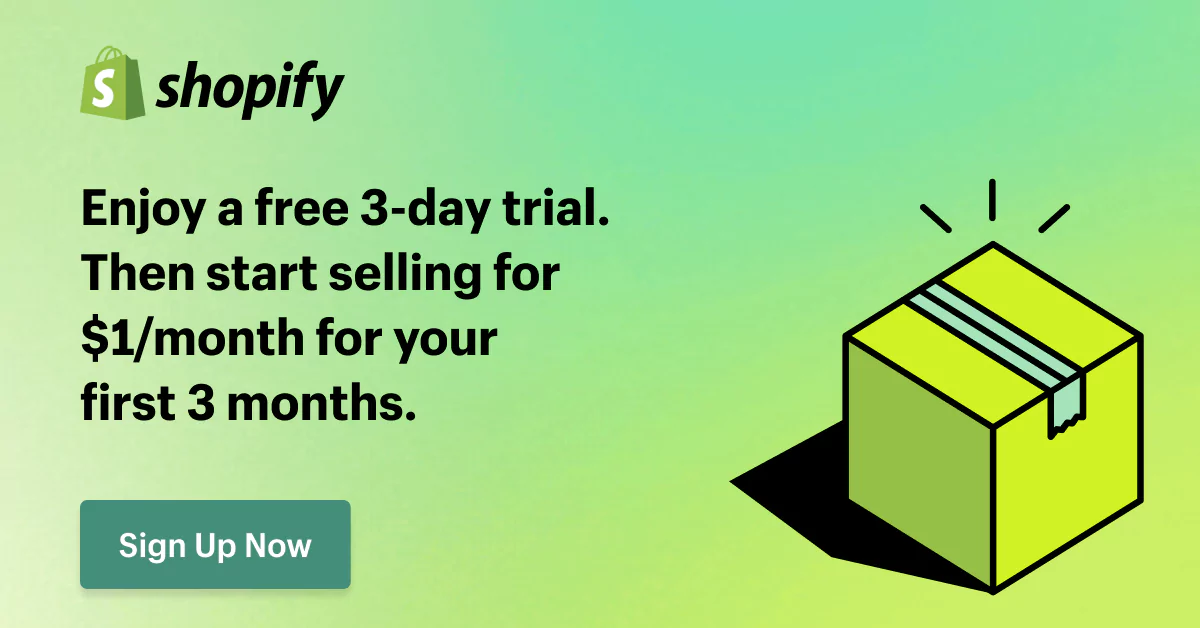Migrate WooCommerce to Shopify: Benefits, Methods, and Costs
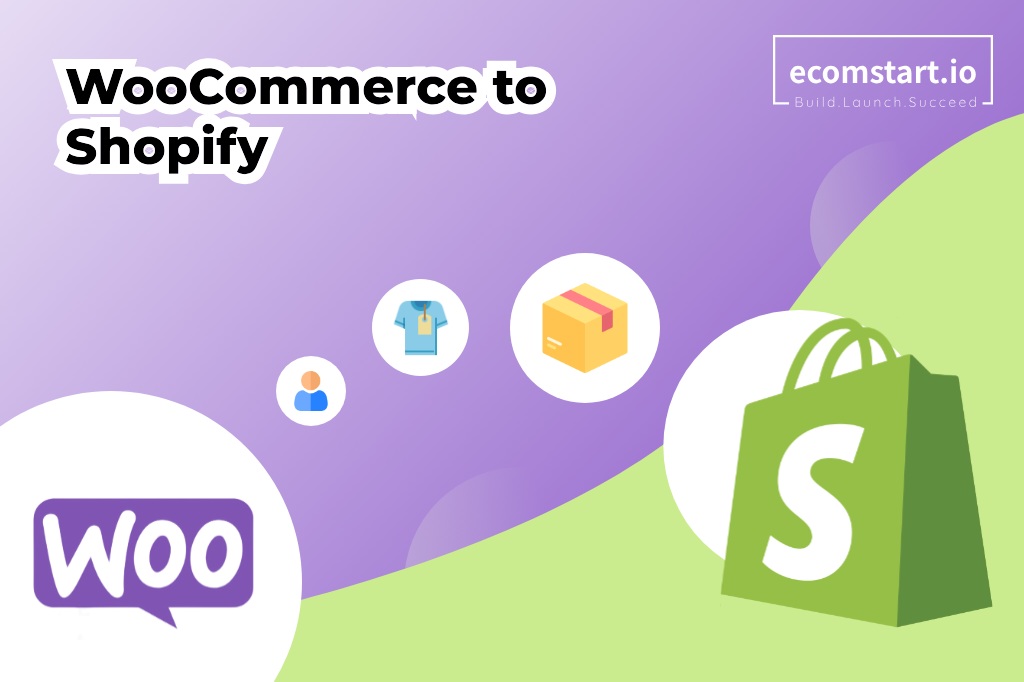
When you migrate Woocommerce to Shopify, you may face some challenges. It requires you to ensure all your data is migrated accurately and take steps carefully in the process. Especially, when you have a large database in your online store, you cannot transfer data in a short time manually without any issues.
To help you avoid mistakes when transferring data between two different eCommerce platforms, we will show you how to migrate WooCommerce to Shopify, the common mistakes, and practical tips!
1. What’s WooCommerce to Shopify migration
WooCommerce to Shopify migration refers to the process of moving an online store from WooCommerce to the Shopify platform. When migrating to the Shopify platform, store owners have to create completely new Shopify stores and move all data from their old WooCommerce website to a new one.
Four main elements have to be transferred to the new Shopify website, including:
- Products: Descriptions, images, inventory, variants, etc.
- Customers: User accounts, order history, and contact information.
- Orders: Transaction details, fulfillment status, customer information.
- Content: Blog posts, pages, product descriptions, etc.
Besides that, you must consider factors like data security, SEO continuity, and potential downtime during the migration process.
You can choose to migrate your store manually through CSV files, using third-party WooCommerce to Shopify migration apps, or using migration services from development teams. The approach you choose depends on your technical expertise, budget, and the complexity of your store. If you have a large database and limited technology expertise, hiring a migration expert team will be the best choice for you.
2. Why should you migrate WooCommerce to Shopify?
2.1. Ease of use
Unlike WooCommerce, a plugin for WordPress that requires more technical knowledge for setup and maintenance, Shopify is an eCommerce platform that is optimized for online store owners. With a user-friendly interface and less technical setup, users can create their website without knowing about coding. Thanks to built-in features and third-party extensions on the Shopify marketplace, store owners can optimize their stores with various functions.
2.2. Better security
Shopify is a hosted platform, therefore it benefits from enterprise-level security. This provides features such as automated backups and PCI compliance.
Enterprise-level security refers to the security measures employed to safeguard major enterprises against data breaches. This covers functions like firewalls, intrusion detection, and encryption.
2.3. Numerous features and apps
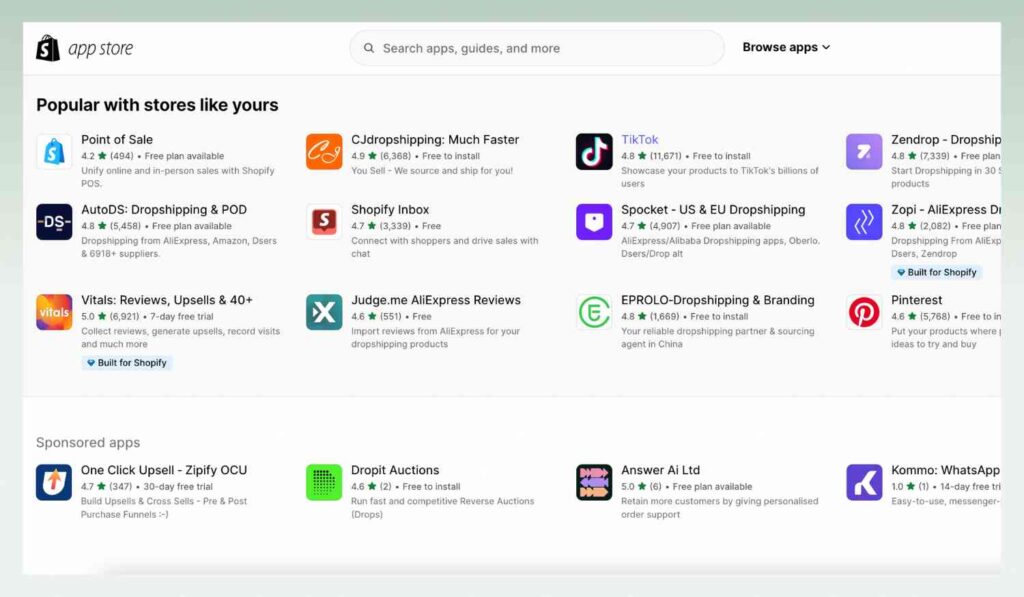
When you use WooCommerce, you need to install additional plugins for website hosting, payment processing, and some advanced features. However, you need technical expertise to manage these plugins.
On the other hand, Shopify offers tons of built-in features like website hosting, shopping cart functionality, and payment processing. Besides, various themes and apps with different pricing plans available on the Shopify App Store can help you customize your store as you want.
2.4. Scalability
If you have a small or medium-sized business, Woocommerce will be suitable for you. However, when scaling up your business, you have to customize and develop resources for larger operations.
In contrast, Shopify offers robust scalability with enterprise-grade plans for high-growth stores. Merchants can use third-party extensions to upgrade their stores and change themes that are suitable for their business model and scale.
3. Woocommerce to Shopify migration checklist
By following the checklist below, you can switch from WooCommerce to Shopify smoothly and successfully:
3.1. Before migrating
- Back up your WooCommerce store.
- Set realistic expectations for how long it will take and plan for some common challenges.
- Inform your customers about coming migration.
3.2. During migration
Data
- Export data about products, customers, orders, blog posts, and pages.
- Clean up your data.
Shopify store setup
- Choose the Shopify plan and sign up for a Shopify account.
- Choose a suitable theme based on your budget, business model, and target.
- Install the necessary apps for your store.
Migration
- Choose a migration method: manually using CSV files, a third-party migration app, or migration services.
- Migrate your data according to the instructions for the migration method you picked.
- Test your store’s product pages, checkout procedure, payment options, and shipping.
3.3. After migrating
- Set up 301 redirects from your old WooCommerce URLs to your new Shopify URLs to ensure SEO continuity.
- Update your marketing materials by changing any links or references to your previous WooCommerce store URL to the new Shopify store URL.
- Manage your store performance.
4. How much does it cost to transfer from Woocommerce to Shopify?
Based on the Woocommerce to Shopify migration process, you will have to pay for Shopify subscription fees, data migration costs, and setup costs. There is no fixed cost because it is based on the migration method and Shopify plan you choose.
4.1. Shopify subscription and apps
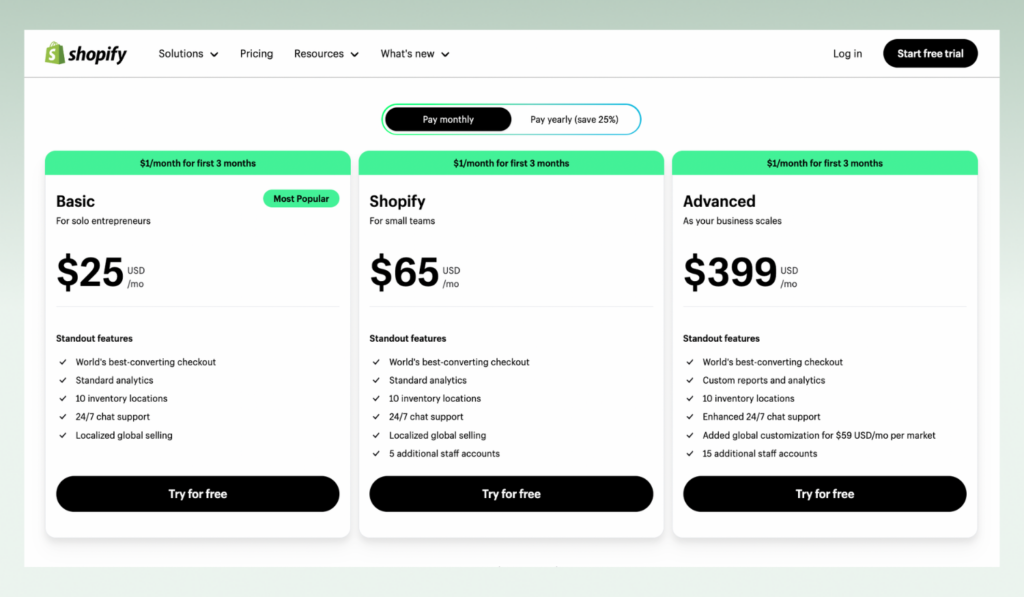
When migrating from WooCommerce, you have to create your Shopify online store and choose a subscription plan suitable to your business model and size. Here are four plans that Shopify provides:
| Subscription | Pricing | Best for |
| Basic Plan | $25/ month (25% off on yearly payment) | Individuals and small stores |
| Shopify Plan | $65 per month (25% off on yearly payment) | Small stores and businesses |
| Advanced Plan | $399 per month (25% off on yearly payment) | Medium to large stores and businesses |
| Shopify Plus | Starting from $2000/month | Enterprises |
4.2. Data migration
The next phase after choosing a subscription plan is data transferring. You will import data from WooCommerce to Shopify store. Based on the methods you choose, the cost of data migration is different.
- Manual migration (Free):
This method is free. You will need to export your data from WooCommerce in CSV format, clean and format it according to Shopify’s standards, and then manually import products from WooCommerce to Shopify.
- Third-party migration apps ($9/month – $499/month):
Instead of taking time to migrate your data manually, you can use some WooCommerce to Shopify migration plugins to save time. These applications simplify the transfer process by providing features like as data mapping, conflict resolution, and post-migration support.
- Hiring Shopify expert ($500- $5,000+):
Although hiring Shopify experts may be the most expensive choice, it provides the highest level of personalization and support. The team can manage the whole transfer process for you, ensure accuracy, and minimize downtime. You can find more Shopify expertise on the Shopify expertise marketplace.
4.3. Set up and design
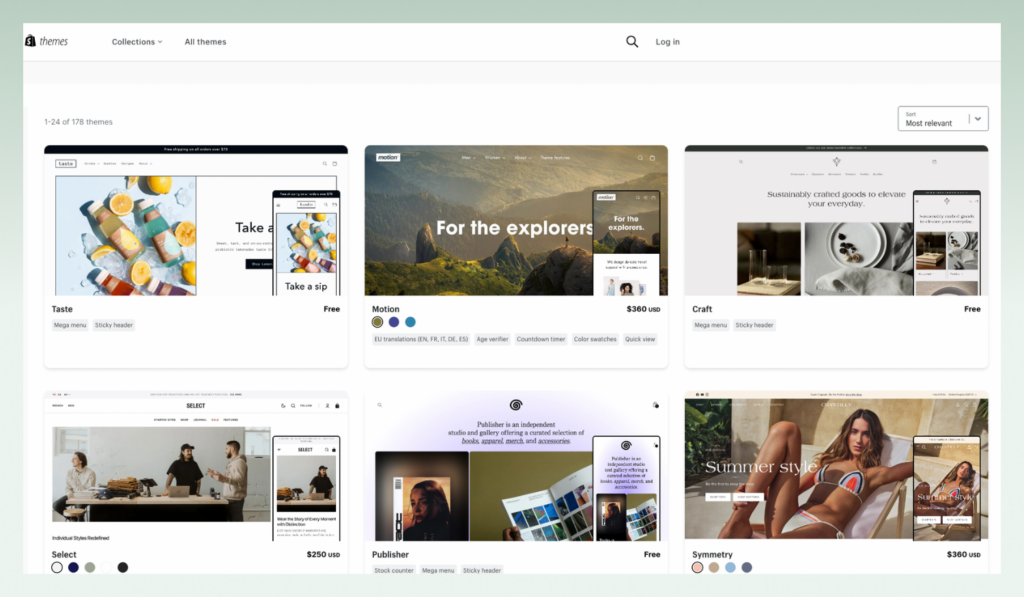
After migrating your data, you will have a plain store without design elements. Merchants need to set up and redesign stores with Shopify themes and apps. If you don’t have UI/UX knowledge and know how to design your store and want to customize your store without using many apps, hiring a design and development team is a great idea.
Here is the approximate cost breakdown for set up and design store:
- Shopify themes: from $0 to $350
- Shopify apps: around $20/month
- Services charge of expert (option): from $500 to $25,000
5. What data can you migrate from Woocommerce to Shopify
When you migrate WooCommerce to Shopify, you have to understand what data can and cannot be transferred directly because of platform differences. Here’s a breakdown:
- Products: This comprises information on individual products, such as names, descriptions, photos, categories, tags, SKUs, inventory counts, and regular and discounted pricing.
- Customers: Names, email addresses, shipping and billing addresses, order history (apart from specific order information such as notes or payment data), and customer categories.
- Orders: Detailed order data, including order numbers, dates, product and customer details, and total amounts.
- CMS pages and blogs: Text, created date, graphics, URL, and description.
6. What you cannot migrate directly from Woocommerce to Shopify
You can migrate Woocommerce to Shopify, however, there are some data that you cannot migrate directly. You will need third-party extensions or the help of migration experts:
- Product ratings and reviews: Manually import them or use a third-party tool.
- Custom fields: Although data may move, format and display may need to be changed.
- Product options and choices: Need to make duplicates or find alternatives in Shopify.
- Bundled products: A straight transfer is not necessary for Shopify; instead, certain applications are needed.
- Customer passwords: Shopify and Woocommerce use different encryption methods, so passwords cannot be transferred directly. You have to inform customers to reset their passwords on your new Shopify store.
- Woocommerce-specific plugins: Shopify users cannot use Woocommerce-designed plugins. Look for comparables in the Shopify App Store or think about different options.
- Woocommerce themes: Your Woocommerce theme won’t function right away since Shopify themes are built differently. You will have to select a new theme from the Shopify Theme Store.
- SEO continuity: To ensure a low impact on search engine position, migrations need to be carefully planned. Proper SEO techniques and redirects are essential.
- Data security: Make sure all data is moved securely and use a secure migration technique.
7. How to migrate from Woocommerce to Shopify
7.1. Backup your Woocommerce store
To avoid the risks of errors and missing data during the migration process, you need to make a copy of your data. That is why creating a backup of your WooCommerce store is one of the most crucial steps you need to take before starting the migration.
7.2. Set up a Shopify account and choose a Shopify plan
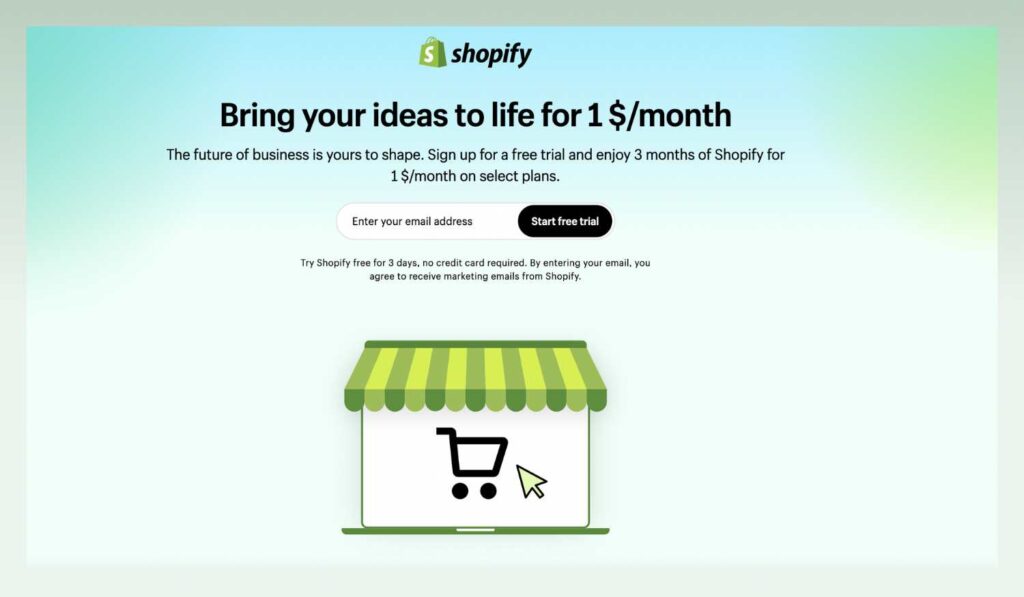
You will need to set up a completely new Shopify store. Thus, you have to choose a suitable pricing plan that fits your business model, scale, and your long-term target. If you have a small online store, a basic Shopify plan is a good choice for you.
7.3. Export data from your WooCommerce store
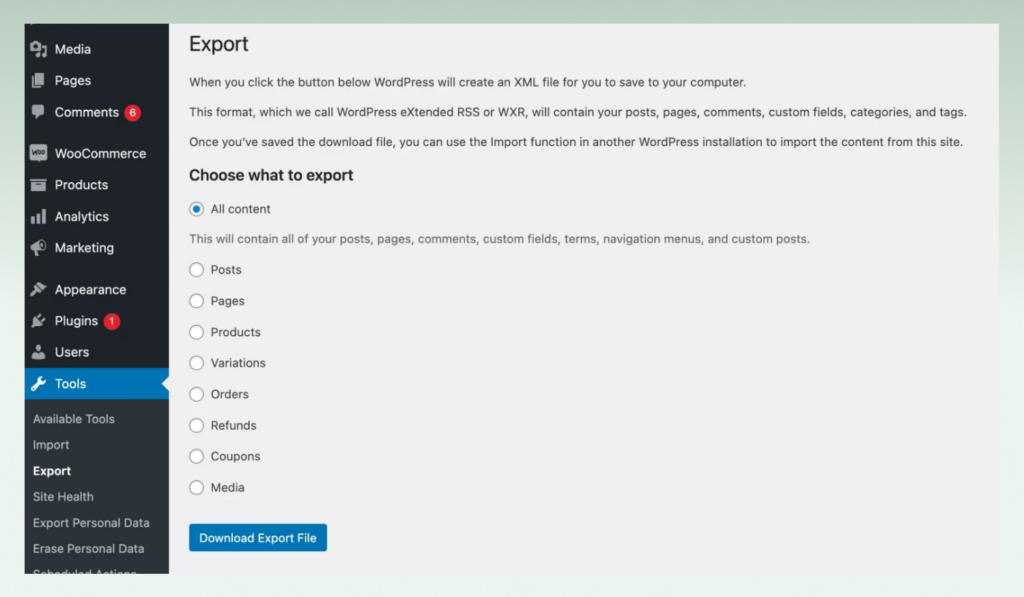
After having a plain Shopify store, you will export your product, customer, order, and content data from WooCommerce. If you migrate data by yourself, you can choose WooCommerce tools and typically export data in CSV format. Make sure that you don’t miss any relevant data.
7.4. Clean and prepare data for your new Shopify store

To make sure that your data is correct and compatible with Shopify’s import format when you import WooCommerce to Shopify, you need to review the exported CSV files and make any necessary adjustments. Of course, Shopify provides specific guidelines for CSV formatting for merchants on their guidelines.
7.5. Import data from WooCommerce to Shopify store
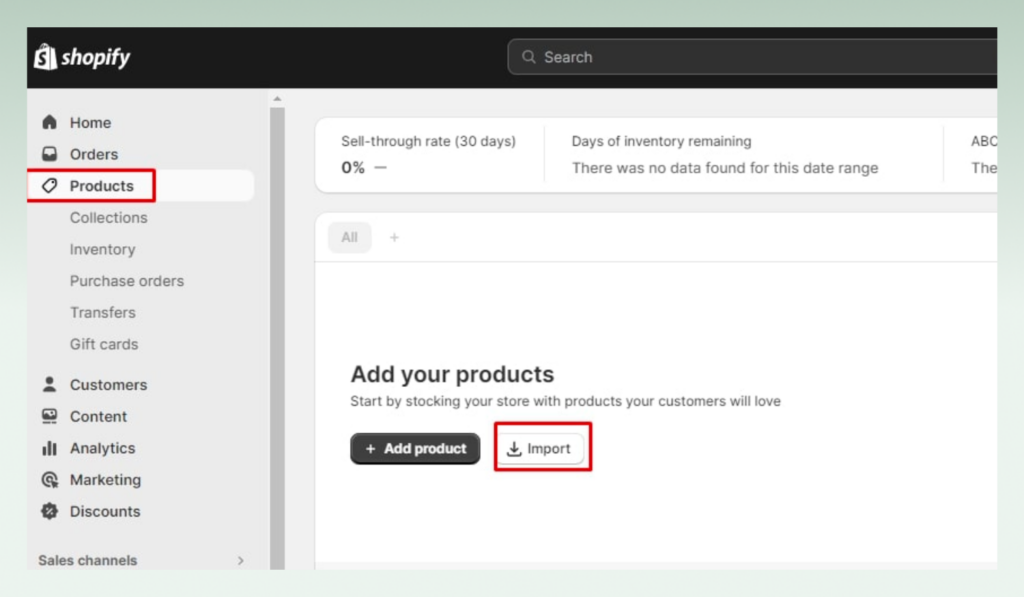
You can use Shopify’s import tools to import your data into the new Shopify store. In your Shopify admin, you go to ‘Settings‘ > ‘Order’ (or ‘Customers’ or ‘Product’) to migrate orders from WooCommerce to Shopify and click on ‘Import.’ Don’t forget to upload the CSV files and map the fields to ensure the data is imported correctly.
7.6. Set up products and collections
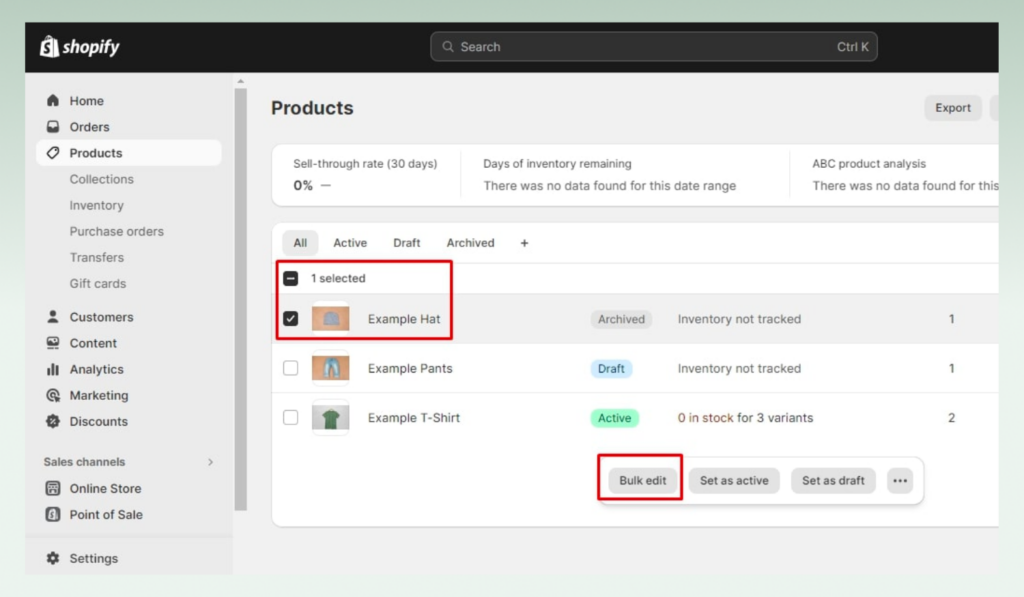
When moving to a new Shopify store, you have to recreate your product listings and collections in Shopify. There are various attributes or settings in Shopify. Thus, you need to double-check and adjust your data accordingly.
7.7. Set up your Shopify store
After transferring data to the new store, you have to adjust your store settings, including shipping, taxes, payment gateways, and other configurations to meet your business requirements. Not only that but to make your store run effectively, you need to install the necessary apps. You can find apps and extensions on the Shopify app marketplace and pick up suitable pricing plans.
7.8. Design your store
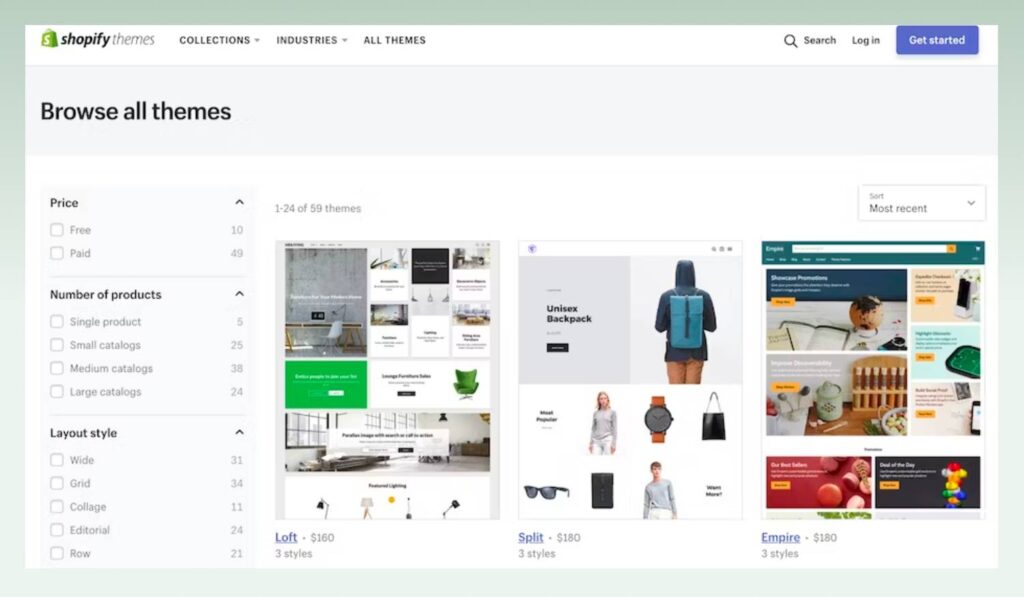
Because you cannot migrate the WooCommerce theme to the Shopify store, you have to redesign your new store with the Shopify theme. Based on your brand, budget, and the functions you need, you can choose an appropriate theme and customize it as you want. You can also create or upload other themes on other template theme marketplaces.
7.9. Test your store
Before launching your new Shopify store officially, you have to thoroughly test it to ensure that all data has been transferred accurately and the store runs well. Besides product pages, cart functionality, and checkout process, you need to check the function of apps and the SEO of your store.
7.10. Update domain and publish store
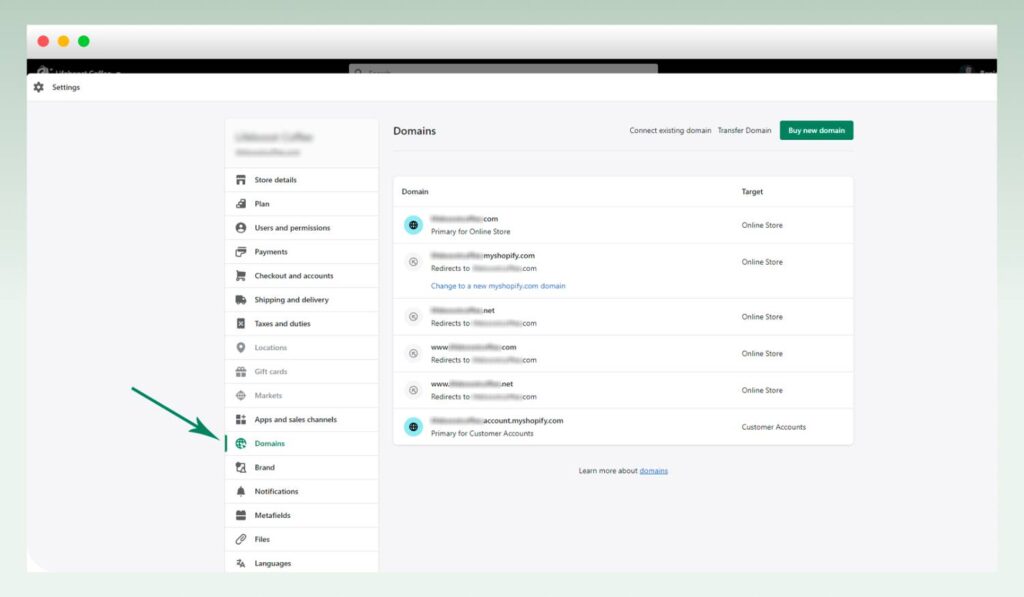
If you are satisfied with the testing results, you need to modify your domain settings for access to your new Shopify store. This converts your Shopify store into the live version of your online store.
7.11. Inform new store your customers
After publishing your store, you need to inform your old customer about the migration, and the changes to the website and provide information relating to their accounts and orders. Thus, customers can access your store and update their accounts.
7.12. Manage and optimize your store
With a new Shopify store, now you can run your business normally and optimize it to create a better store. You should check broken links, update SEO settings, and ensure a smooth transition for your customers.
8. Tips for smooth migration
8.1. Check all internal links on the new Shopify Store
To make sure that your site structure is not changed, you have to be careful not to break internal links during the site migration process. When migrating a site with changed URLs, be sure to update any internal links to go to the new URLs. This helps to prevent 404 errors and website outages.
There are some link types you need to check, including navigation links, body content links in the texts and connecting pages, pagination links, horizontal links, and cross-site links.
8.2. Prioritize data cleaning and preparation
When checking your data, you will avoid the mistake before importing data to the Shopify store and ensure a smooth migration process. It can help you to save time for dealing with mistakes. Besides, don’t forget to follow Shopify’s specific data formats for CSV files or app requirements. Shopify and Woocommere have different formats thus you need to be careful to avoid mistakes.
8.3. Using a checklist
With a checklist, you can avoid mistakes and keep track of the migration process to ensure results on time. You can create a checklist by yourself, or finding on the internet. Shopify has a checklist on their
9. Some errors and solutions
9.1. Data format errors
Because data exported from WooCommerce does not align with Shopify’s CSV format, store owners can face some issues during the import process. To avoid this mistake, merchants have to check data and ensure that CSV files adhere to Shopify’s specific format requirements. You can double-check with others to make sure that the data is right.
9.2. Missing or broken images
When migrating data from WooCommerce to Shopify, you can see that some images may not display correctly after migration because of broken links or incorrect URLs. Thus, you need to check the image URLs in your WooCommerce CSV file. If there are missing images, you have to upload them to the Shopify store and update the URLs manually.
9.3. Inaccurate data in product variants
WooCommerce and Shopify handle product variants differently, thus you may face some errors when mapping product variants between two platforms. To avoid this issue, merchants need to review data manually and take note of any differences in the way each platform handles product options.
10. Conclusion
In conclusion, migrating from WooCommerce to Shopify can bring many benefits to your store. However, to avoid mistakes, you need to carefully plan for your migration process, use a checklist, and check your data thoroughly. Thus, backing up and cleaning up your data and organizing your product catalog can help you save time and effort when you migrate WooCommerce to Shopify.
Don’t forget to subscribe and check our blog to have more valuable and practical knowledge about eCommerce. Experts from eComStart will provide remarkable solutions and help you level up your business!
11. FAQs