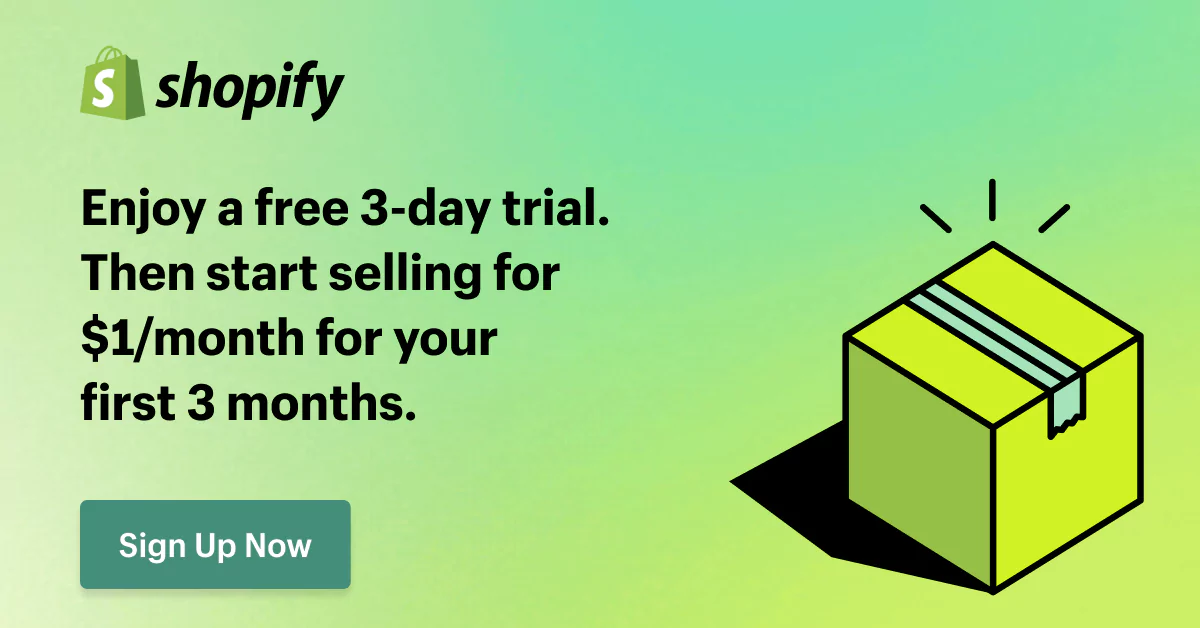Lightspeed to Shopify Migration: How to Improve Your E-Commerce
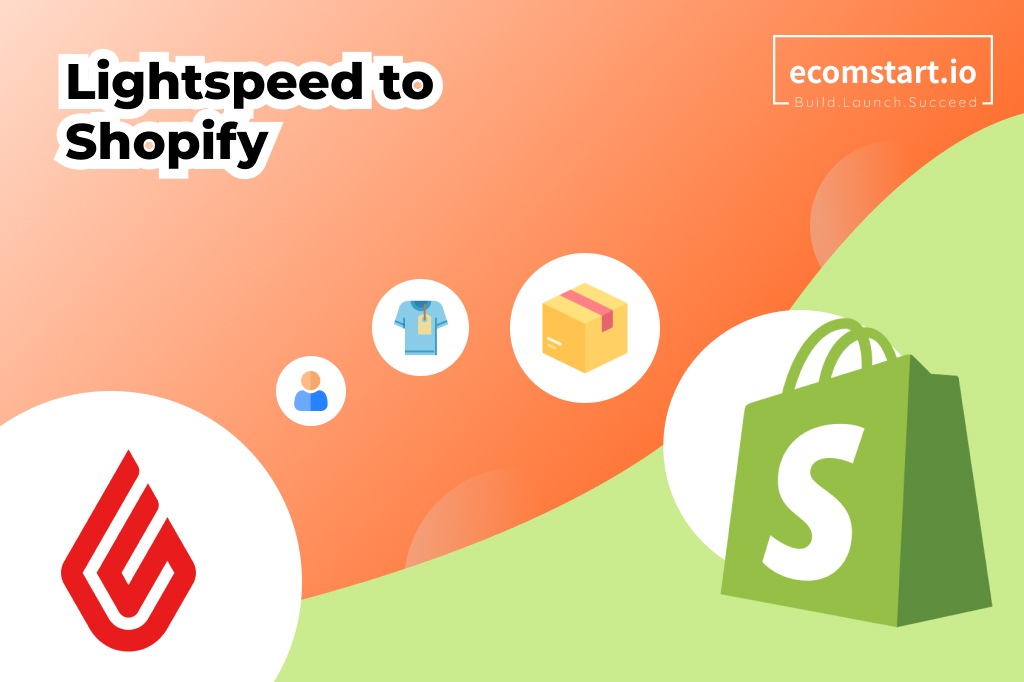
Are your increasing goals overwhelming your online store capabilities? If you are looking for a way to simplify the Lightspeed to Shopify migration, you are in the right place.
Modern e-commerce is a sector that is expanding at a dizzying rate. Consequently, picking a reliable platform to create and run your online business is crucial. Lightspeed and Shopify are prominent players in this market; they cater to different customer demands and provide distinctive benefits.
Switching to Shopify will allow you to realise your online store’s full potential. We at eComstart will empower you to navigate the transition smoothly, step-by-step, and migrate Lightspeed to Shopify.
- Pros of moving from Lightspeed to Shopify
- What data migrates from Lightspeed to Shopify?
- Three ways to go from Lightspeed to Shopify
- How to switch from Lightspeed to Shopify
Without further ado, let’s get started!
1. Benefits of switching from Lightspeed to Shopify
Lightspeed is a prominent open-source e-commerce platform for Internet companies and developers. It has many uses, but you must know a lot about technology. However, cloud-based and hosted Shopify is an e-commerce platform for all enterprises. It offers simple answers with a basic design, many features, and growth potential.
The above paragraph gives you a quick look at both Lightspeed and Shopify, two popular systems you should be aware of before you migrate Lightspeed to Shopify.
1.1 Lightspeed vs Shopify: Overview
About Lightspeed
Lightspeed is a big name in e-commerce. It was founded in Canada and mainly serves retail, hospitality, and golf businesses with its solutions. Lightspeed’s primary service is a point-of-sale (POS) system, but it now also provides an e-commerce platform, inventory management, payment handling, analytics, and reporting.
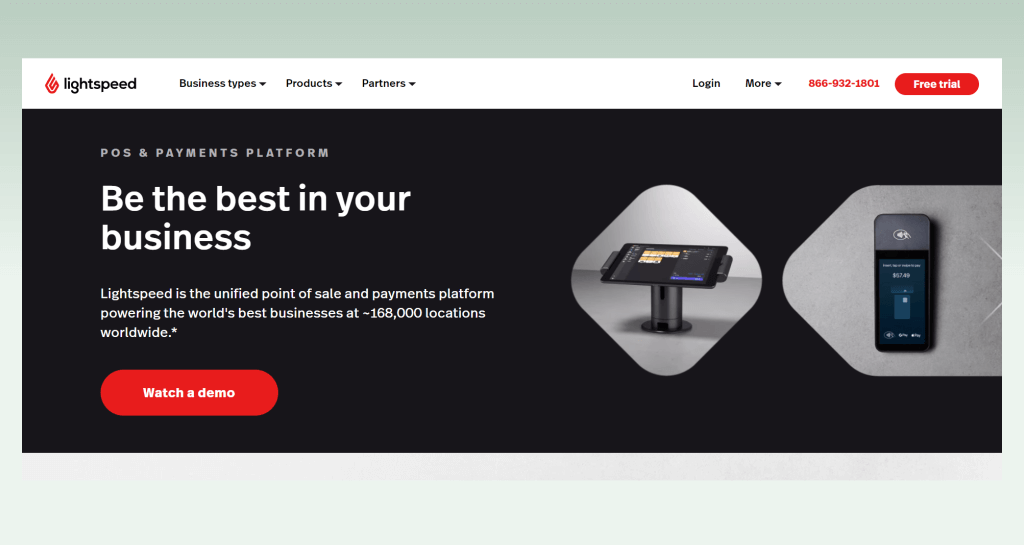
About Shopify
Shopify has become a giant in the eCommerce platform business, and it has 20% of the market. It was first made in 2006 so that snowboarding gear could be sold online. Since then, it has become a complete and flexible tool that helps online stores of all sizes and industries.
Shopify has earned the trust of millions of merchants worldwide with its wide range of eCommerce features and easy-to-use interface. Indeed, there were 3.9 million online stores by September 2022. Nowadays, website creation is available in more than 170 countries.
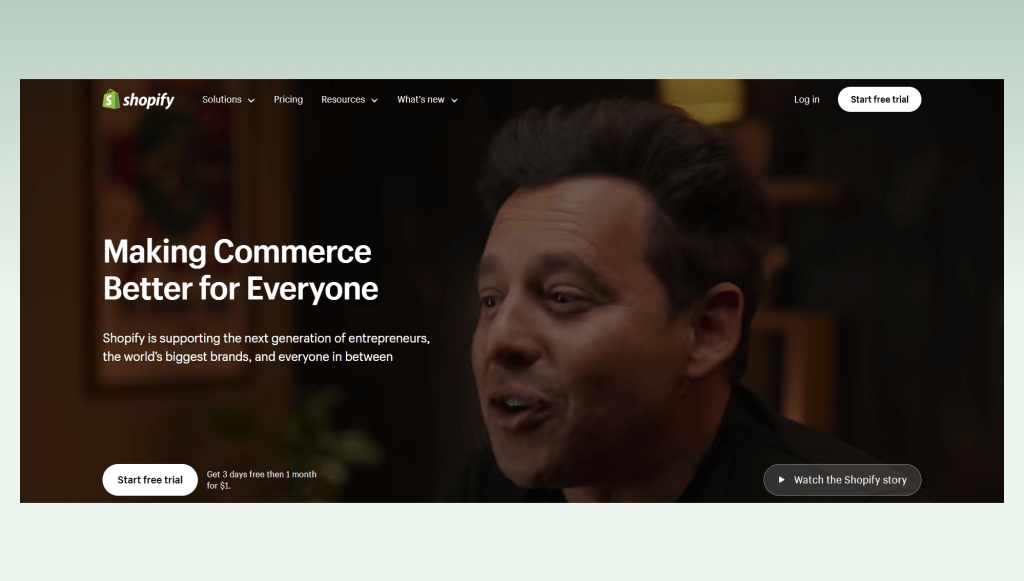
1.2 Lightspeed vs Shopify: Comparison
We have compiled a complete list of the pros and cons of both Lightspeed and Shopify to help you make an informed choice when choosing a platform for your online business. You can pick the best one for your needs by contrasting these two well-known platforms.
| Lightspeed | Shopify | |
|---|---|---|
| Target audience | Established companies or those that need advanced inventory management and point-of-sale features. | All sizes of businesses, from start-ups to large companies, require an all-in-one e-commerce system that is easy to use. |
| Strengths | ✅ It provides a complete point-of-sale system with robust inventory management, detailed analytics, and a range of payment processing choices. ✅ It provides a trial for 14 days. ✅ Lightspeed gives you helpful information about many parts of your business, like how well your sales are doing, how your customers are changing, and how much product you have.Learning may take longer and may be challenging for beginners to use. | ✅ Shopify’s interface is clean and easy to use, so even people who aren’t tech-savvy can set up and run their online shops smoothly. ✅ A well-organized admin panel and drag-and-drop features make it easy to set up stores, list products, and process orders. ✅ It offers many features, such as marketing tools, recovering abandoned customers, carts, app connections, and an easy-to-use interface. ✅ It has more than 170 free and paid themes. ✅ All plans come with a free SSL certificate. The trial price is only $1/month |
| Drawbacks | ❌ Learning may take longer and may be challenging for beginners to use. ❌ There is a free plan for basic POS features, but you have to pay for extra features and functions most of the time. This could make the total cost higher than that of some competitors. | ❌ Even though Shopify has POS features, it might not be as advanced as Lightspeed’s specialised POS system. ❌ Shopify lets you change how the themes look, but if you want full power over your store, you might need more than with some self-hosted platforms. |
You now have a general idea of what Lightspeed and Shopify are. If you want to find out detailed comparison between these two platfroms, check out this blog:
Shopify vs Lightspeed: Which Comes as the Optimal Solution?
In the next section, let’s look at what information can be moved from Lightspeed to Shopify.
2. What data migrates from Lightspeed to Shopify?
There is good news. You can move a lot of important information from Lightspeed to Shopify, including:
- Products: Names, descriptions, pictures, costs, variations, and the number of items in stock.
- Customers: customers’ names, email addresses, phone numbers, and order history.
- Placed orders: order information, such as product details, customer data, prices, and fulfillment status.
- Content: website content like blog posts, pages, videos, and pictures.
- Other features: Product reviews, manufacturers, and other features. Interestingly, the structure of these extra data types is the same in both systems.
3. Three ways to migrate Lightspeed to Shopify
There are three main approaches to migrating from Lightspeed to Shopify. To make it easier to decide which way is best for you, we put them all on a table for you to see.
| Methods | Description |
|---|---|
| Manual migration (CSV import) | You will need to export your data from Lightspeed as CSV files by hand and then use the bulk import tool to import them into Shopify. The process is free but can take a long time, make mistakes, and require technical know-how. However, some data cannot be migrated in this way. |
| Automated migration (Third-party apps) | You can use third-party migration apps from the Shopify App Store like LitExtension, Cart2Cart, and MigrationPro instead, which are faster, more accurate, and easier to use. These tools make the migration process automatic, which lowers the chance of mistakes and saves you time. Some apps also have extra features, such as data mapping, which helps ensure the data sharing is correct. |
| Professional migration | Hire an expert or contact eComstart to manage and complete your Lightspeed to Shopify migration. |
4. Lightspeed to Shopify Migration: A Step-by-Step Guide
This part explains step-by-step how to move from Lightspeed to Shopify in two different ways: manually and automatically. But before you switch between the two systems, we suggest you carefully read the preparation steps.
4.1 Pre-Migration Preparation
The first step is to make sure you have completed these tasks:
- Back up your Lightspeed store data.
- Open your Shopify account.
- Check the compatibility of your domain.
We’ll go into detailed about each task.
4.1.1 Lightspeed data backup
Before you make significant changes to your online store, you should make a copy of your data. This way, you can guarantee that your store keep running smoothly, even if they happen during the move.
To back up Lightspeed store data by hand, it’s easy to do the following on the onsite dashboard:
- Step 1: Go to the Catalogue tab > Data import & export.
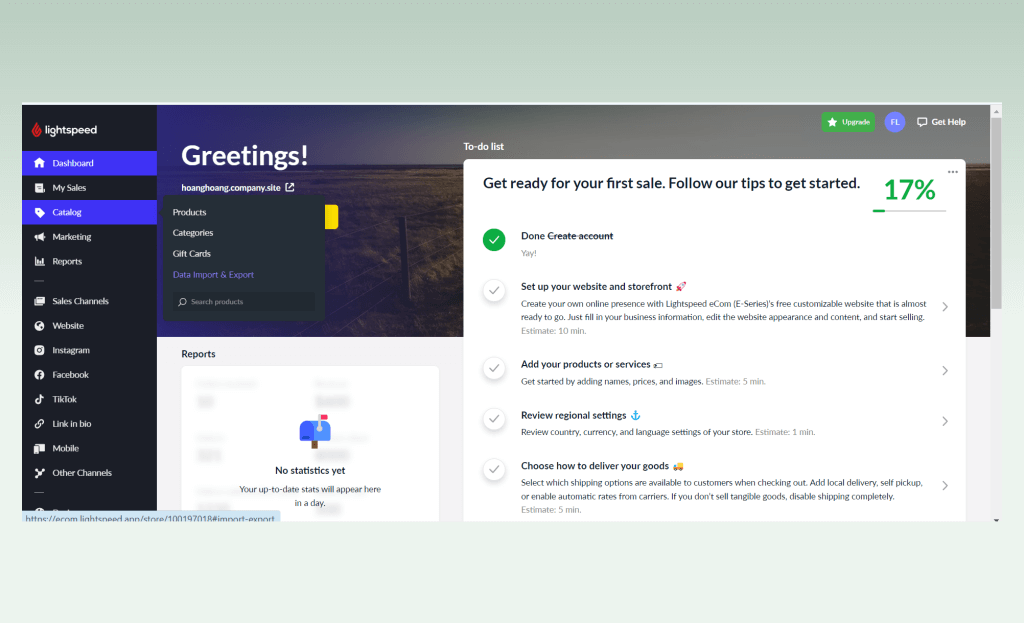
- Step 2: Move to the Export Data section and choose the types of information you want to export.
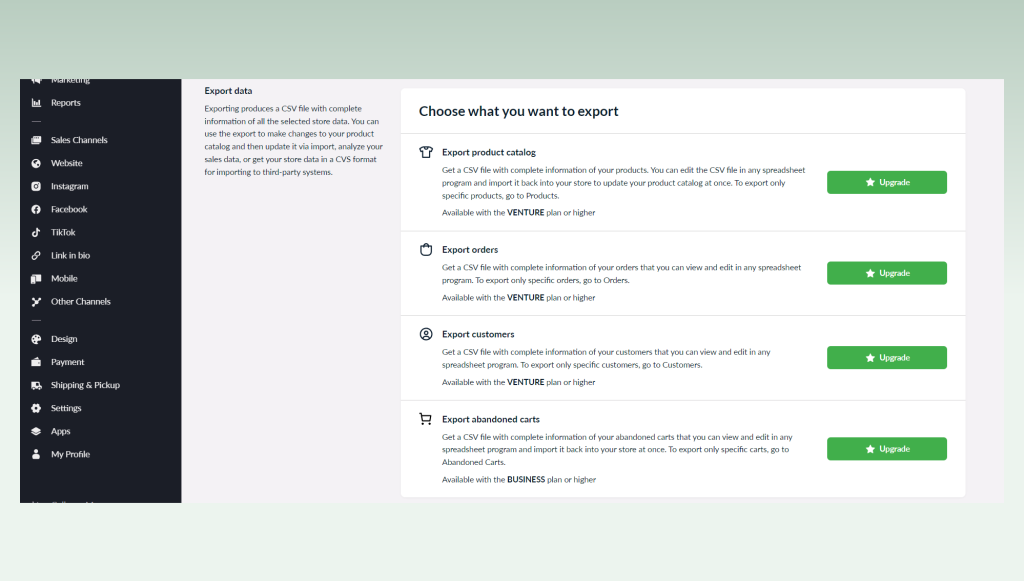
- Step 3: Click the Export button.
Now that you have finished the backup steps, let’s open a Shopify account and choose a theme that aligns with your brand.
4.1.2 Shopify account creation
Now that you’re going to Shopify, you must first set up your store there.
Good news! Shopify gives new users a 3-day free trial and then lets them stay for an extra three months for just $1/month.
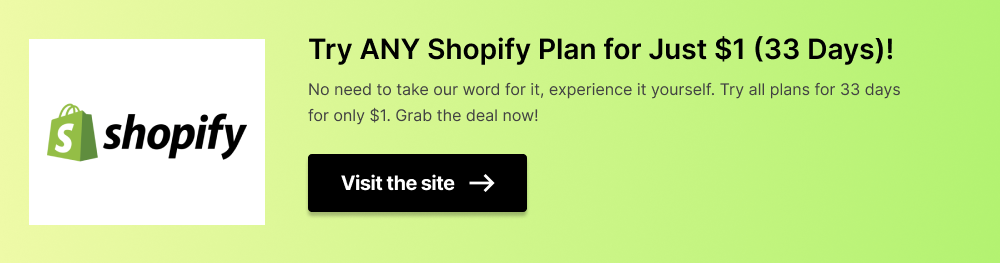
Follow these simple steps to create your own Shopify store:
- Step 1: Click on the Start free trial link above
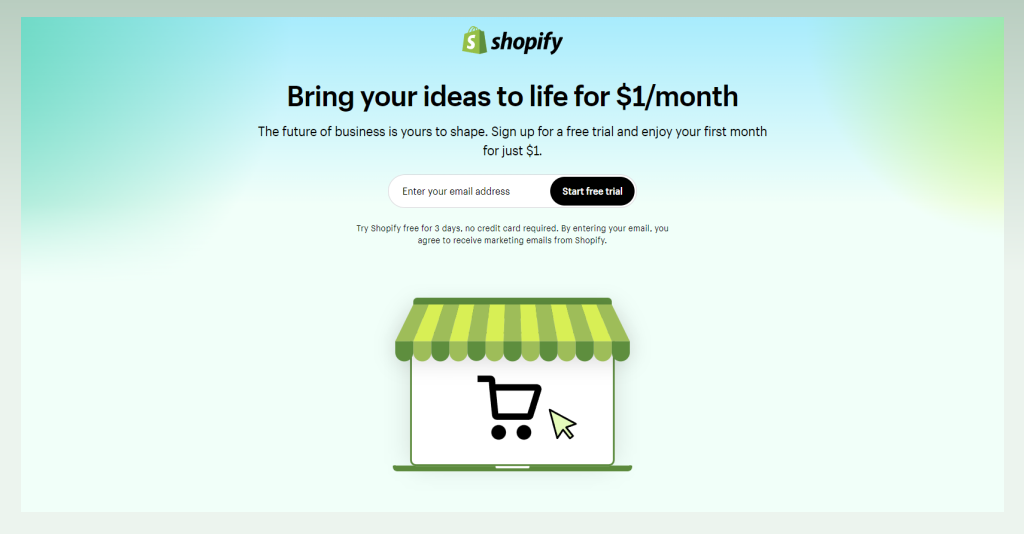
- Step 2: Enter your email and click Start Free Trial for a New Account.
- Step 3: You can answer questions about your business or click Skip All to move on.
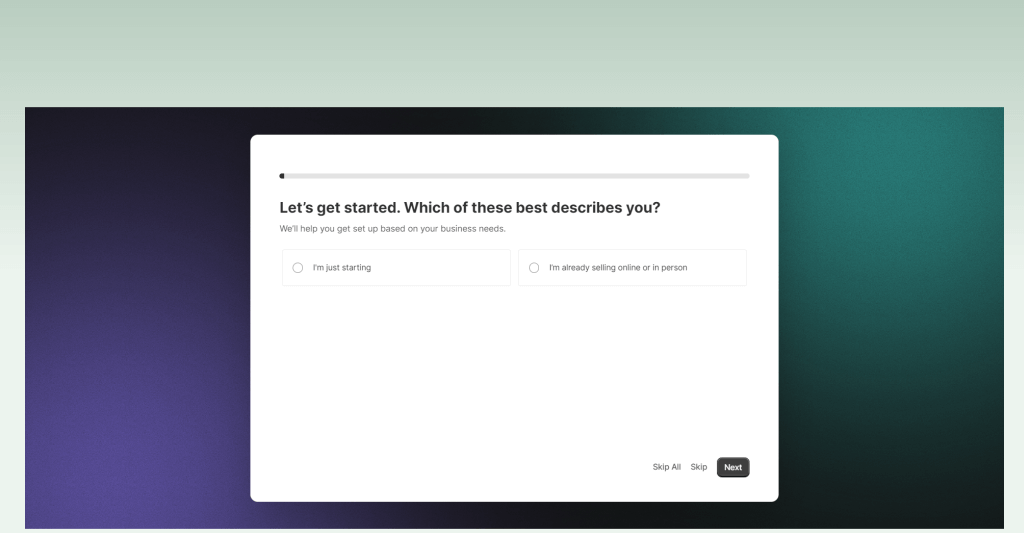
- Step 4: There you have it: the Shopify Dashboard.
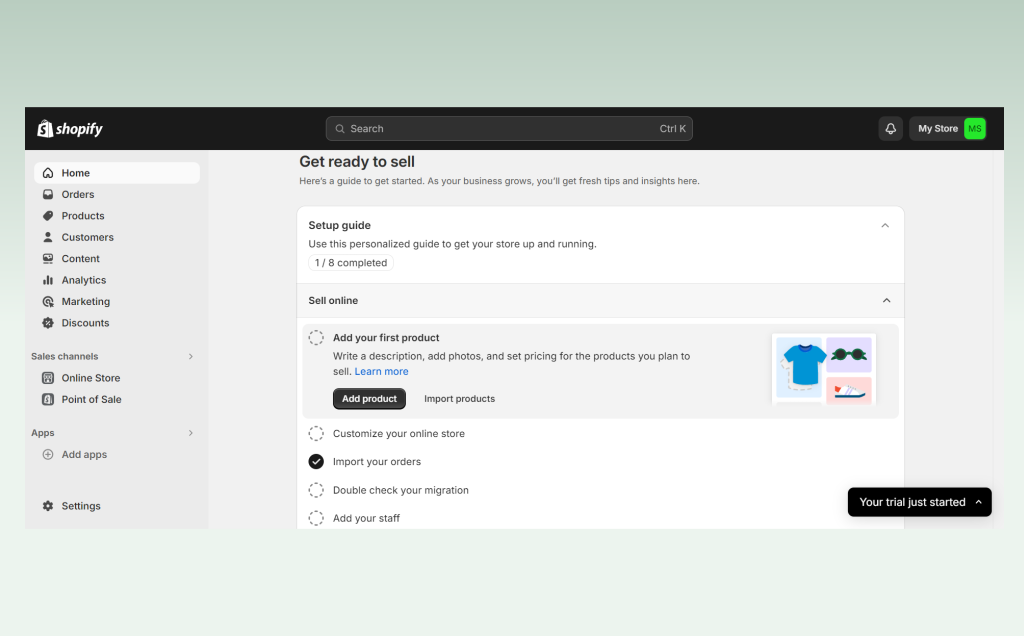
Then, we move to the last step in preparation – domain checking.
4.1.3 Domain compatibility check
Make sure that the domain name you already have works with Shopify. If you still need to, you’ll have to buy a new domain name or move your current domain to a provider that works.
4.2 Migration Process
After careful planning, you will start the Lightspeed to Shopify integration process. If you wish to complete the migration process without a professional’s assistance, you can manually migrate or use an automatic migration system.
Let’s go deep into each method with eComstart.
4.2.1 Manual migration
In this method, you must do all the steps by hand. Below is eComstart’s thorough step-by-step guide.
- Step 1: Export Lightspeed data
- Log in to your Lightspeed admin panel.
- Navigate to the Export section and choose your export data (products, customers, orders, etc.).
- Select the desired file format. We recommend choosing a CSV file.
- Download the exported data file and store it securely.
- Step 2: Import data from Lightspeed to Shopify store
- Log in to your Shopify admin panel.
- Navigate to the Products, Customers, or Orders tab depending on your import data.
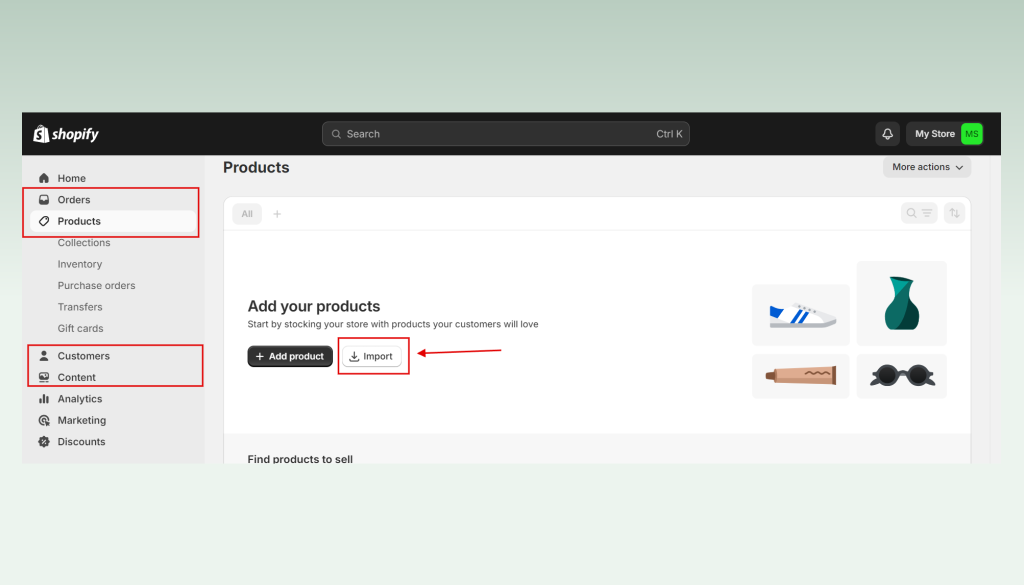
- Click on Import and select the downloaded CSV file.
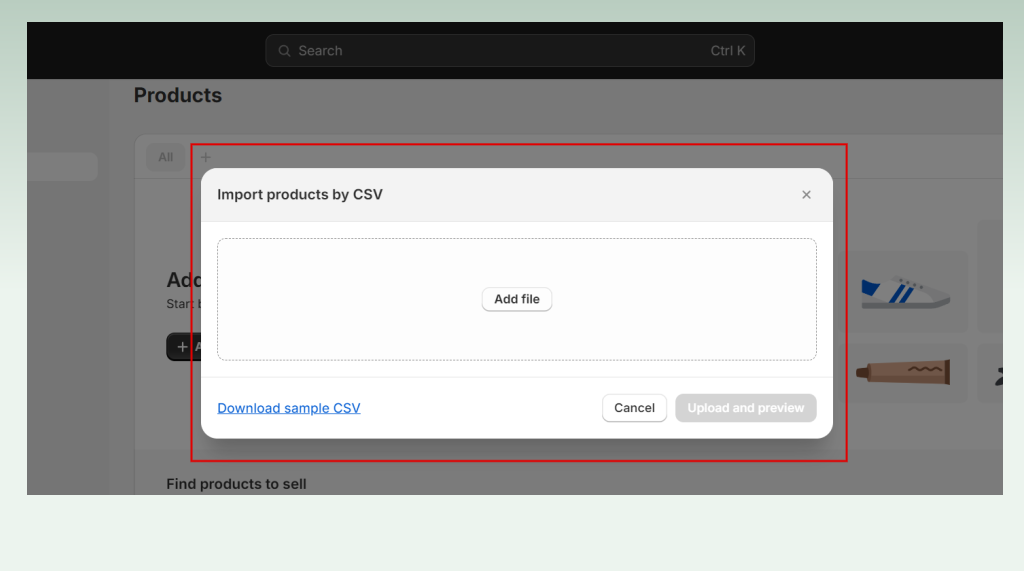
- Connect the data fields in the CSV file to the same fields in Shopify. (This step ensures accurate data transfer.)
- Start the process of importing, and keep an eye on it as it goes.
Now, you are at the end of the Lightspeed to Shopify migration by hand. It would help to be careful with each step to ensure no problems.
Next, we’ll discuss how some third-party apps can help with automatic migration. It costs a little more this way, but it ensures your data is safe and quickly sent.
4.2.2 Automated migration with a third-party app
Many third-party apps in the Shopify App Store can help you easily migrate Lightspeed to Shopify. In our article, we’ll use a popular app called Cart2Cart as an example to make it easy for you to learn how to integrate two of those platforms.
- Step 1: Go to the Shopify App Store.
- Step 2: Choose a migration app. Select Cart2Cart or other apps based on your needs and budget. Then click Install button.
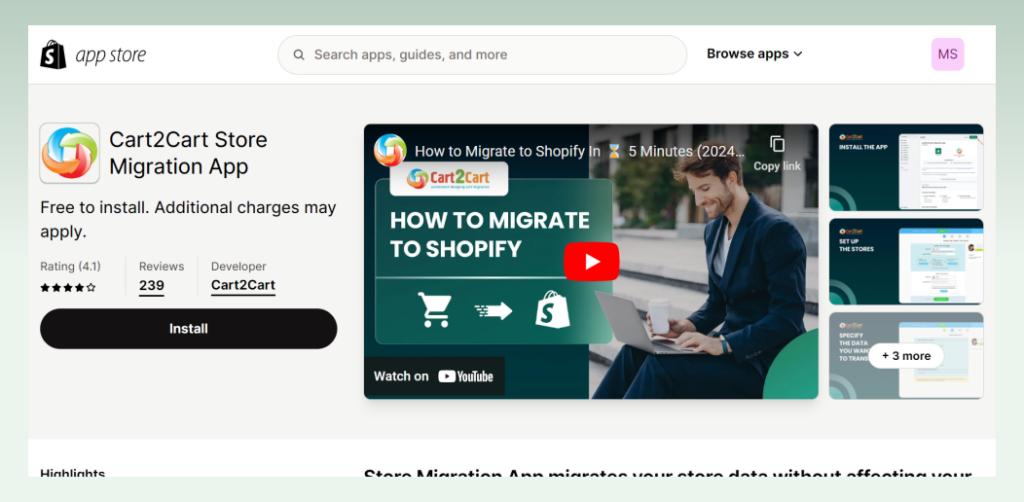
- Step 3: Follow the app’s instructions to accumulate Shopify Lightspeed stores securely.
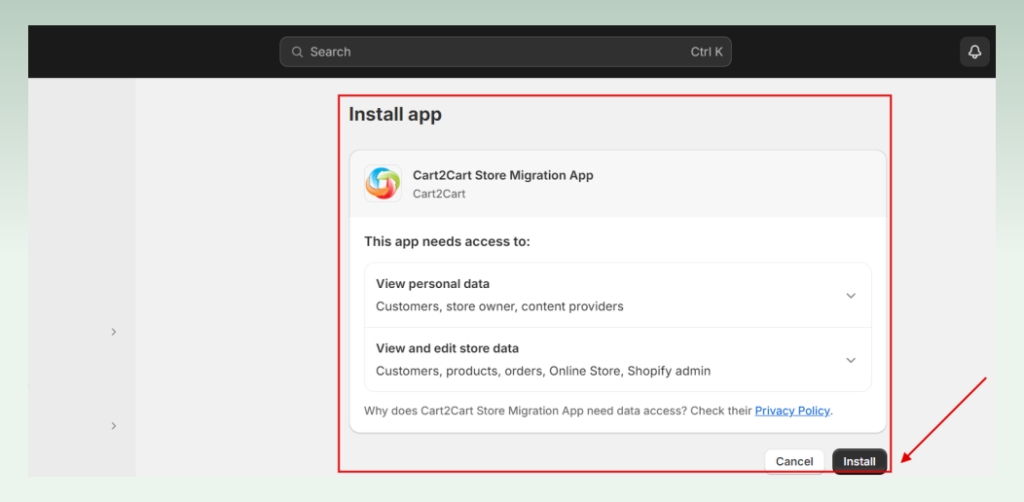
Step 4: Select the source cart, which is Lightspeed, and the target cart, which is Shopify.
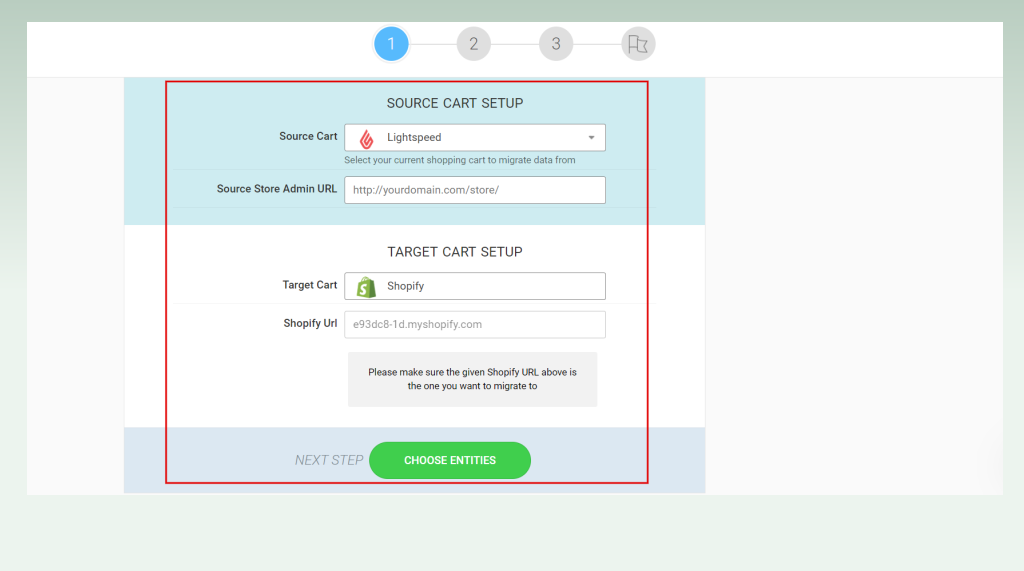
- Step 5: Check the entities you want to migrate Lightspeed to Shopify.
- Step 6: Finally, start the migration process. The app will handle the data transfer automatically.
4.3 Post-Migration Checklists
When you’re done switching from Lightspeed to Shopify, we suggest you do some tasks after the migration to ensure everything goes well.
- Check and fix data: You should read over the imported data carefully in Shopify after transferring it. Find any mistakes or things that need clarification, and update them as needed.
- Category the goods: You should put your goods into the right groups and categories. Your action will help customers find what they want and improve their experience.
- Test and improve: Check the product pages, the checkout process, the store’s mobile speed, and the ability to connect to payment gateways. You must ensure everything in the Shopify store works well on all devices.
- Use data analytics: You can track website traffic, find places to improve your store and rank higher in search engines by connecting Google Analytics to your Shopify store.
So you know how to integrate Lightspeed with Shopify through our full instructions in this article. To help you easily follow, here is our recap:
- Make backups with Lightspeed.
- Create a Shopify store.
- Set up the source and target carts.
- Choose the migration entities.
- Do the complete migration.
- Follow the post-migration checklist.
5. Conclusion
We hope this guide helps you get through the process of moving from Lightspeed to Shopify quickly and easily. Don’t forget that taking the time to carefully plan, get ready, and move will ensure everything goes well.
Read on our detailed migration guides from other platforms to Shopify if you’re using other platforms as well. You can ask eComStart.io to help with your Lightspeed to Shopify migration if you’re stuck at any stage. Have a great time moving!
6. FAQ