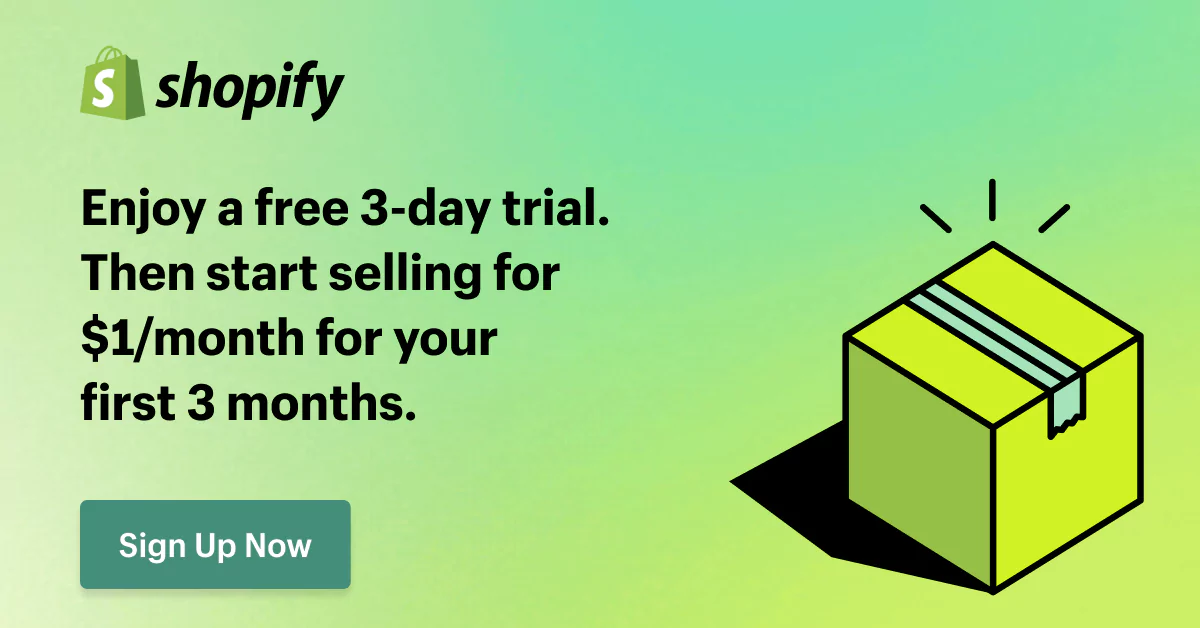BigCommerce to Shopify: Guide for a Seamless Transition
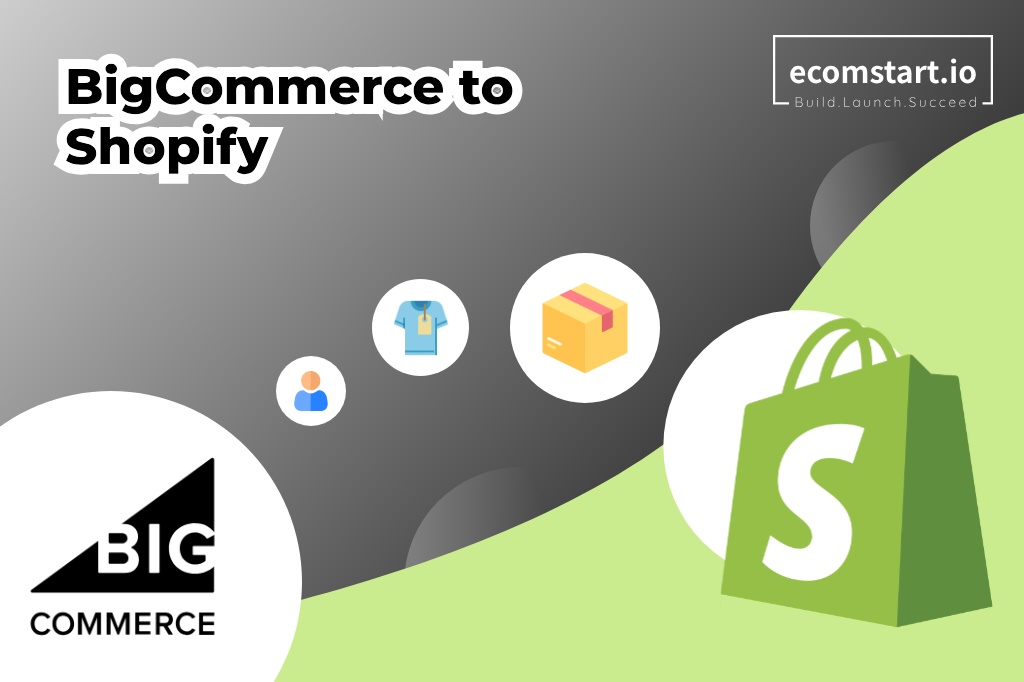
Migrate from BigCommerce to Shopify is essential for the success of your eCommerce business. A great eCommerce platform should ensure that your store runs smoothly without any hitch and also enables easy navigation for the customers. Simultaneously, it should provide you with an extensive set of functions that can be easily customized.
Migrating your entire store might seem like a daunting task, but fear not. With the right tools and a little bit of patience, you’ll be up and running on Shopify before you know it. Plus, the benefits of making the switch are totally worth it. Therefore, this article will explore the BigCommerce vs. Shopify differences, reasons why you should migrate BigCommerce to Shopify, how to do that, and so on.
1. What is BigCommerce to Shopify migration
BigCommerce to Shopify migration is simply the procedure of moving a particular online store’s data from BigCommerce to Shopify. In a nutshell, this migration may be likened to when you move your entire family to another location.
Then you have to pack whatever furniture you have in your old house – or back up your old store’s data. Call a moving company – or seek a migration app, tool, or expert. Move to your new house and buy any household furniture that it’s lacking – or choose a theme and start setting up your new Shopify store.
2. Why move from BigCommerce to Shopify
2.2.1. Shopify is more accessible in the eCommerce market
According to Builtwit, as of 2023, the most popular eCommerce platform is Shopify with a usage percentage of 27%. Indeed, Shopify is often the first name that many would turn to when discussions veer toward business-oriented eCommerce platforms.
2.2.2. Shopify is easier to use
Shopify presents a user-friendly interface that is easy to get acquainted with, even for those who are not tech-savvy.
In comparison to that, BigCommerce is no walk in the park for its users. Its target market is medium to large enterprises – businesses that should have their own technical teams devoted to digital store development. Then obviously, it will need greater skills using BigCommerce than Shopify.
2.2.3. Shopify has better pricing
Bigcommerce and Shopify have almost identical pricing plans. However, when you break down the cost and its value, Shopify scored higher. For example, when it comes to payment methods, BigCommerce offers over 65, while Shopify offers over 100. Not to mention Shopify’s Starter Plan costs only $5 per month, thus allowing businesses operating on a tight budget to use the platform.
3. BigCommerce to Shopify migration: The checklist
Prepare your BigCommerce store:
- Perform BigCommerce store data analysis
- Check for BigCommerce store access details
Prepare your Shopify store:
- Choose a subscription plan
- Set up your Shopify store
- Choose a theme
- Calculate the migration cost
Automatedly migrate BigCommerce to Shopify:
- Provide shopping cart info
- Select entities for migration
- Specify additional migration options
- Map languages, currencies & order statuses
- Map customers & accounts
- Launch Free Demo migration
- Proceed to Full Migration
Manually migrate BigCommerce to Shopify:
- Export data product, order & customer data
- Transfer domain
- Create URL redirects
Post-migration:
- Check your store for errors and inconsistencies
- Install the necessary Shopify apps
- Perform recent data migration
4. How much does it cost to migrate from BigCommerce to Shopify?
There is no specific amount of migration cost to present, as the cost of migration comes in chunks, instead of bulks. Those chunks include the cost for a Shopify subscription plan, data migration cost, and the cost of setting up your Shopify store.
4.1. Shopify subscription plans
The first step in migrating BigCommerce to Shopify is signing up for a Shopify account. So first you are to purchase a subscription plan, allowing for owning the Shopify store.
Shopify’s pricing ranges from $25/month to $399/month. Hence, research the pricing plans carefully and choose one that best suits your business depending on its size and needs.
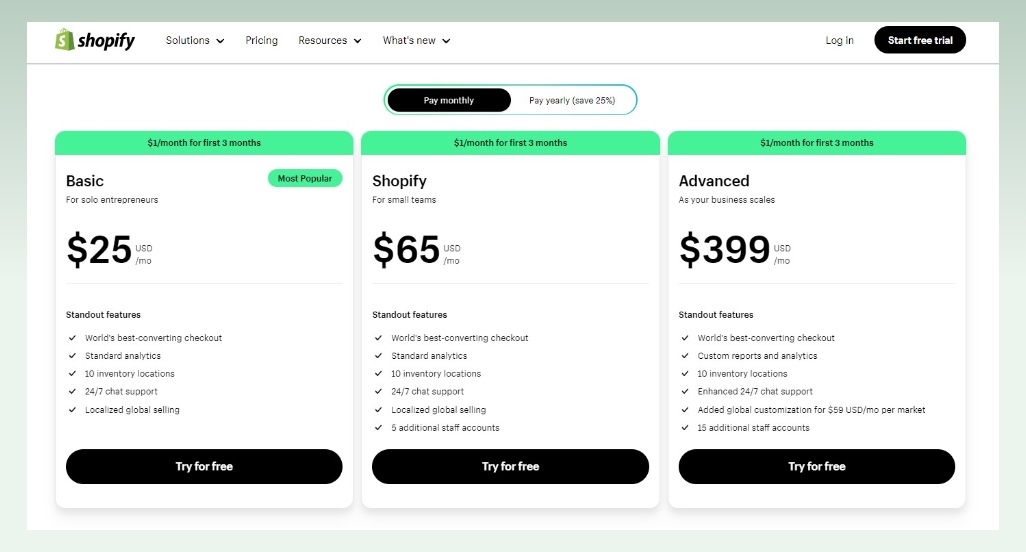
4.2. Data migration costs
Approximate cost of hiring an expert to perform the migration:
Fixed-rate: From $10,000
Hourly basis: From $25/hour
Data migration tools’ average costs:
Some of the popular Shopify migration tools include Cart2Cart, LitExtension, and Matrixify. They are available right from the Shopify App Store. All of these tools offer a free demo migration so you can try before buying.
The price of a data migration tool is from several hundred to thousands of dollars, depending on the selected tool and on how much data needs to be moved. Not to mention other extent charges.
4.3. Cost for Shopify store’s setting up
Here comes another cost post-migration: the expense of setting up and redesigning your Shopify store – if necessary. The expenses will include theme costs and app fees (for functionalities).
Average pricing for Shopify themes:
Shopify provides more than 170 free & premium themes, typically priced between $180 and $350.
Average pricing for Shopify apps:
The Shopify app store offers a selection of over 8000 free & premium apps. On average, it might cost about $20 per month as you pay for the premium apps on the Shopify platform.
5. What data can you migrate from BigCommerce to Shopify
Using a third-party app or tool, you can migrate the entire entities listed below.
Products:
- Name, SKU, Full Description, Status, Manufacturer.
- Meta Title, Meta Description.
- Additional Images.
- Product Image.
- Price, Special Price, Stock Status.
- Variants (SKU, Weight, Attributes, Name).
- Quantity
Product Categories:
- Name, Description, Status
- Meta Description
Manufacturers: Name
Customers:
- First Name, Last Name, Email
- Billing & Shipping Addresses
Orders:
- Order Date, Order Status, Order Products, Product Price, Quantity, Discount Price, Tax Price, Total Price, Order Comments Shipping Price, Shipping Price.
- Customer Name, Email, Billing Address
- Shipping Address
Coupons: Coupon Code, Coupon Date, Coupon Expire Date.
Reviews: Created Date, Rate, User Name, Title, Comment.
CMS Pages: Title, Created Date, URL, Description.
Blogs: Title, Full Description, SEO URLs.
6. What you cannot migrate from BigCommerce to Shopify
Customer passwords: Each shopping cart has its password encryption peculiarities, and none can touch the Shopify database to check Shopify password encryption.
Product options and attributes: Shopify doesn’t allow creating product options and attributes.
Theme customization: The design and layout of a BigCommerce store’s theme cannot be transferred to Shopify, as the two platforms have different theme systems and structures.
Store setting: Settings and configurations specific to BigCommerce, such as shipping options, tax settings, or payment gateways, may not translate directly to Shopify.
7. How to Migrate from BigCommerce to Shopify
As mentioned above, the process of moving from BigCommerce to Shopify is much more complicated than other integration processes. Just as moving an entire family would involve several other activities than shacking up alone in a furnished apartment. However, amid this rather complex procedure, you still have several options to choose from.
7.1. Manually migration
When adopting this method, the entire procedure of moving from BigCommerce to Shopify will be performed manually. In any case, remember that this can be complicated if you are not technology-skilled. This method may also require a month or so and errors might arise during the processing. However, this is a cost-effective solution in case you are tech-savvy.
7.1.1. Step 1: Set up your Shopify account
To start building your store, first, you need to register for an account in Shopify. It will require just your email address and some basic information about your business. Completing this step will take a couple of minutes.
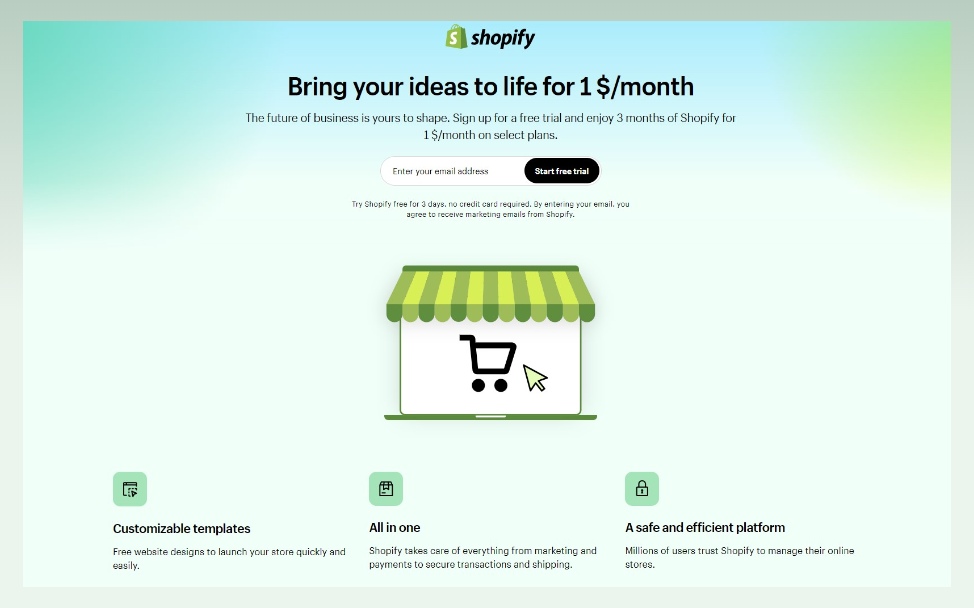
Choosing a subscription plan
Shopify offers a 3-day free trial and charges $1 for the next three months. When choosing a pricing plan, consider your store’s budget, sale volume, inventory, scalable potential, required features, and level of support it needs.
Select a theme
Shopify provides you with a variety of both free and paid themes. When just installing your store, it will include by default the Dawn theme. Nevertheless, you might opt to explore other free and paid themes to select Shopify themes that align with your brand.
Setup payment gateways
- In the Shopify admin dashboard, navigate to Settings, and click on Payments
- Select the payment provider that will be integrated into your online store. If you are qualified to use Shopify Payments, you will find the ‘Activate Shopify Payments‘ button.
- When you click on the Activate Shopify Payments, enter the required information and follow the steps given under ‘Complete account setup’
- For other payment providers, go through the setup processes to select and activate them.
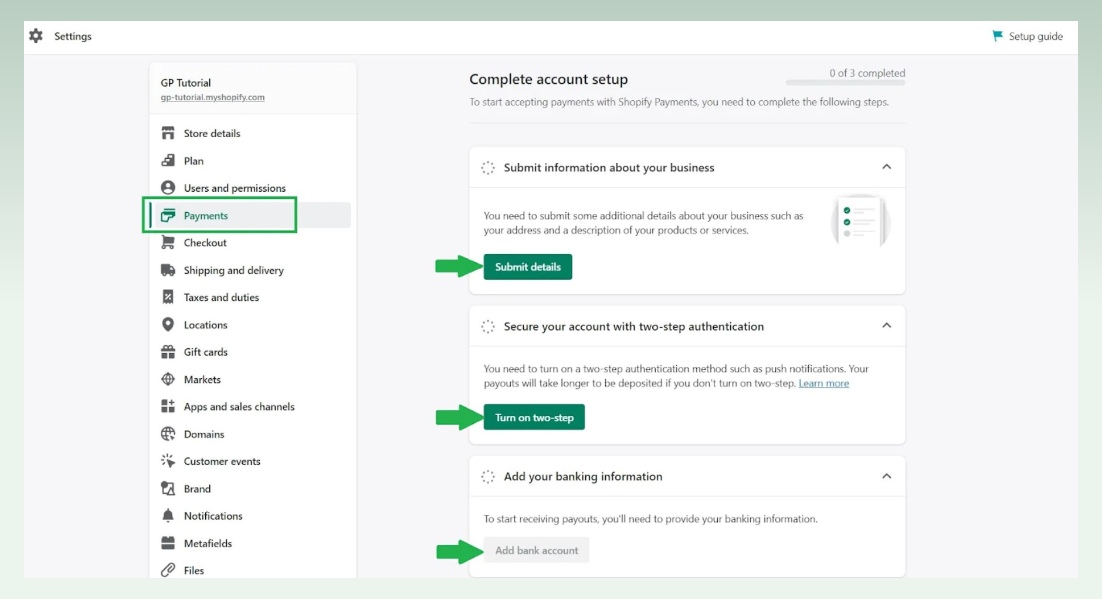
7.1.2. Step 2: Export data from BigCommerce to Shopify
To export product data:

- Click Products >> Export on the BigCommerce dashboard.
- Navigate to the Export Template, select Default, click Continue, choose ‘’Export my products to CSV file’’, and press Close.
- Click on Bulk Edit under the Export Template and File Format Options, and then press Continue.
- Click on Export my products in a CSV file >> Close.
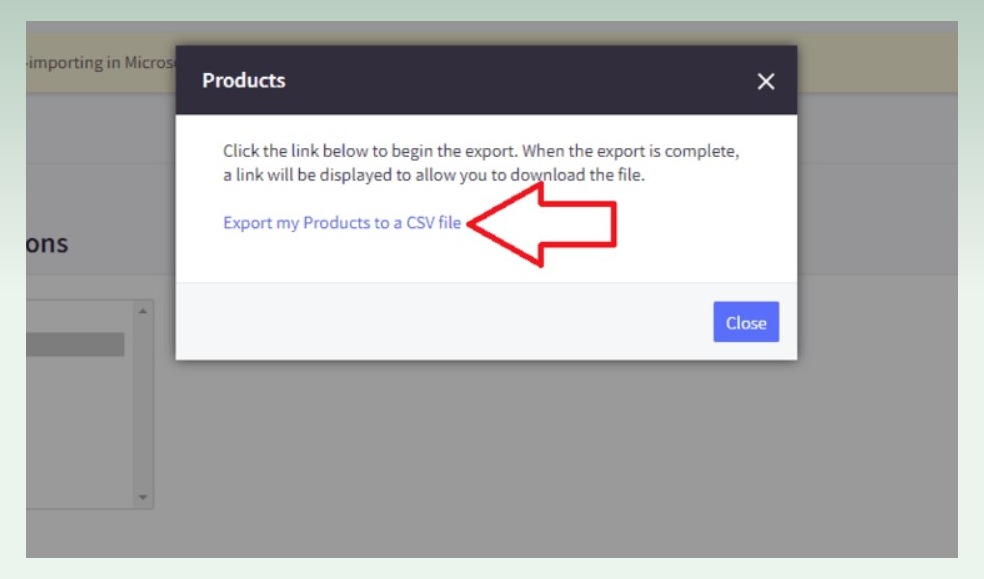
To export order data:
- In the BigCommerce dashboard >> Order >> Export.
- Select Default in Export Template and File Format Options, and Continue.
- Click “Export my orders to a CSV file,” and press Close.
To export customer data:
- From BigCommerce’s dashboard, go to Customers then select Export.
- Navigate to Export Template and File Format Options, click Default, and then click Continue.
- A box “Customers Export” will appear, select ‘’Export My Customers to a CSV file’’ and hit Close.
7.1.3. Step 3: Import data from BigCommerce to Shopify
To import data, you can use the Store Importer app (available in the Shopify app store) for the easiest process.
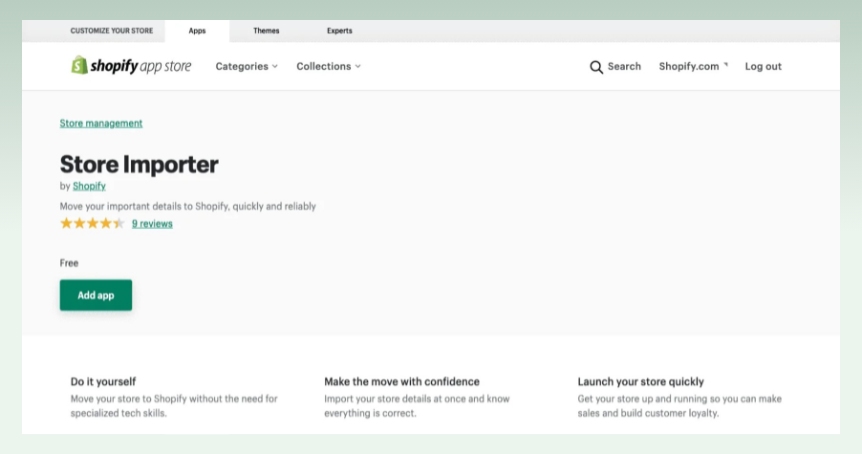
- From your Shopify admin dashboard, navigate to Apps > Store Importer
- On the ‘Import your data into Shopify page‘, choose BigCommerce from the drop-down menu
- Click Add file and choose the exported files under ‘Upload files‘
- Click Continue Import > Import
7.1.4. Step 4: Transfer your domain from BigCommerce to Shopify
After verifying and going through the imported data, then connect your domain to Shopify. After linking, your customers will go to your Shopify store instead of BigCommerce.
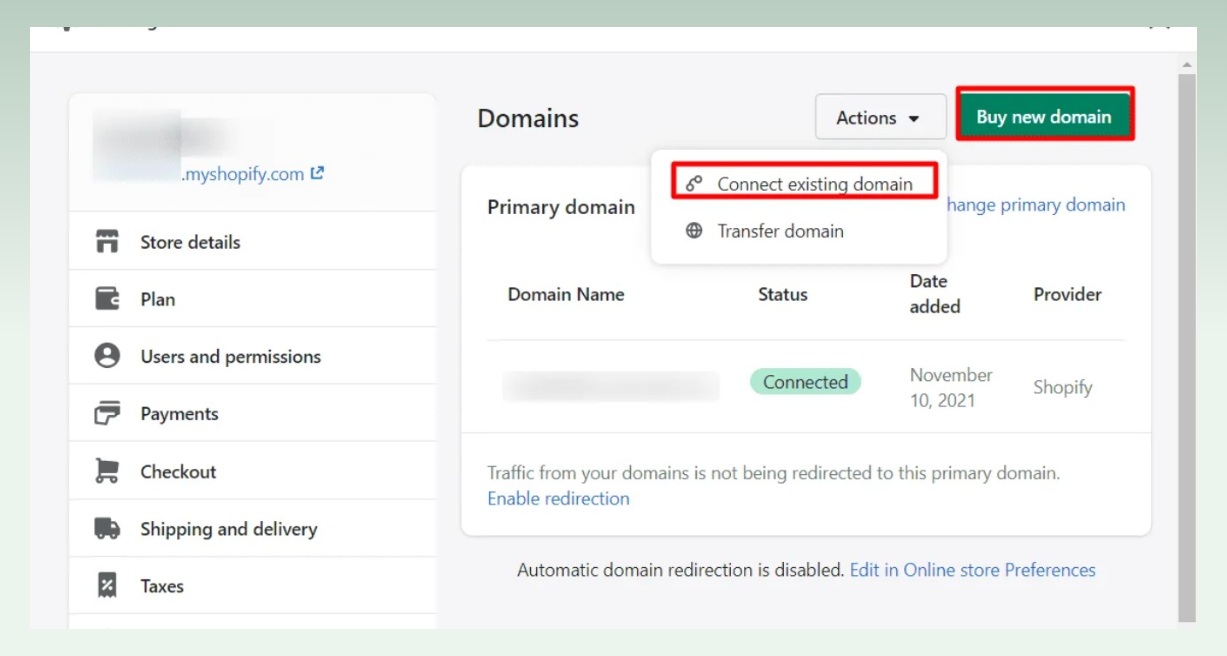
- Go to Settings > Domains. Click on ‘Connect Existing Domain‘.
- Click View Instructions. This guide will show you how to configure your domain since the instructions are slightly different between registrars.
- Follow your domain registrar’s steps, and come back to Shopify to confirm the connection. It may take up to 48 hours.
7.1.5. Step 5: Create URL redirects
When you have successfully transferred your BigCommerce domain to Shopify, create URL redirects for old URLs. This will ensure that those who visit the old pages are directed to the new ones.
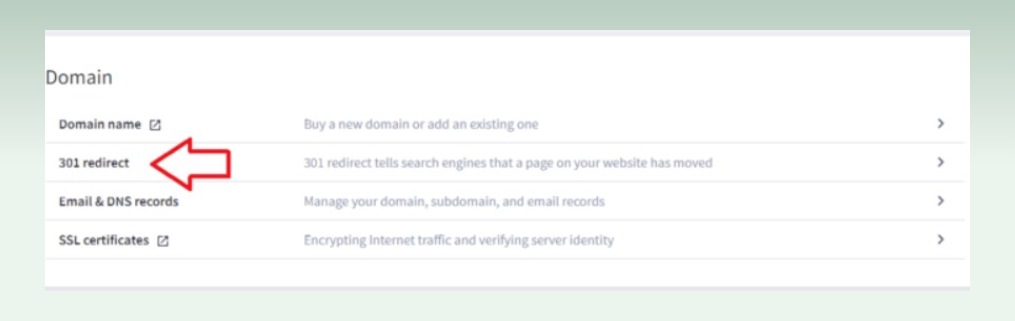
- From your BigCommerce dashboard, navigate to Settings and select ‘301 redirect’ under the Domain.
- Next to the Old URL, enter the webpage that will redirect.
- Choose which method you want to create your 301 redirects
7.2. Automated migration
Automated migration can be achieved through the use of third-party migration apps. It is more structured and streamlined, as well as minimizes the possibility of data losses or errors throughout.
7.2.1. Step 1: Install the migration app
You need an app that supports migrating BigCommerce to Shopify that works well on Shopify. There are several options available on the Shopify theme store. You just need to choose a suitable app and install it.
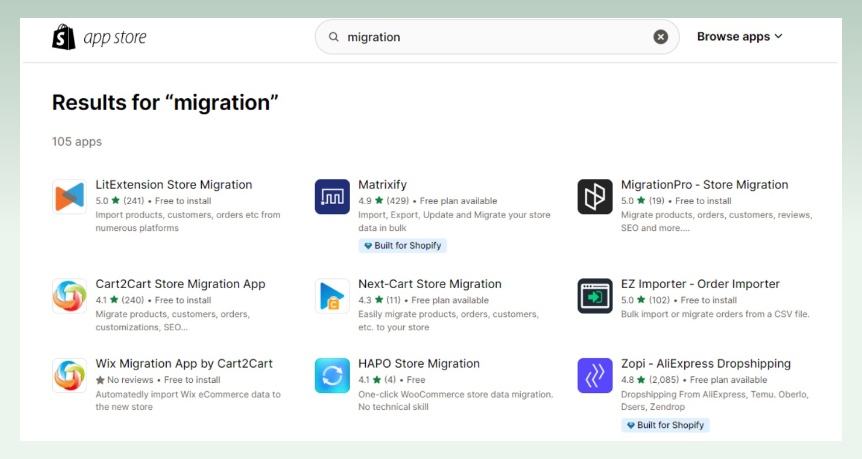
Here, we will take the Cart2Cart app as an example to have the most intuitive view.
7.2.2. Step 2: Setup your Shopping Cart
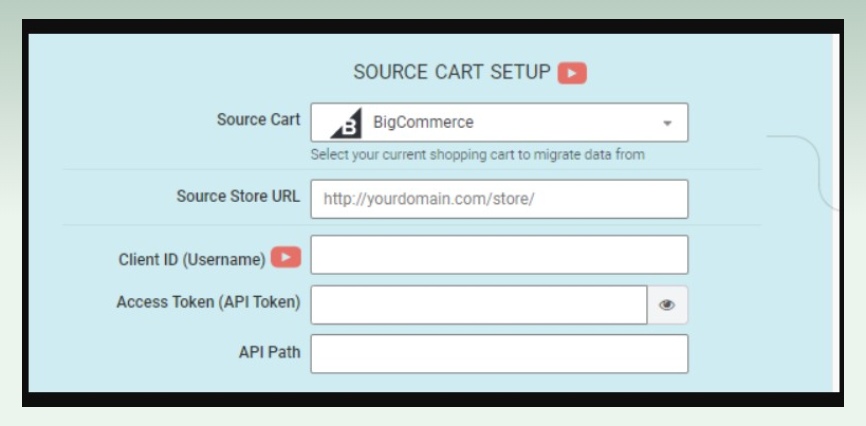
- Select BigCommerce from the drop-down menu and insert your current store’s URL. You must also provide the Client ID, API Path, and API Token from the admin account.
- Select Shopify from the pop-up list and press the ‘Install Plugin’ button to set up your Target Cart. You will be redirected to the Shopify website.
- To finish the login process, enter your online store’s URL and proceed with the app installation.
7.2.3. Step 3: Select the BigCommerce entities to move into Shopify
Next, you have to select entities that need transferring from the old store. You may elect to migrate the individual items such as Products, Customers, Orders, Blogs, and Coupons or check off on “Select All”.
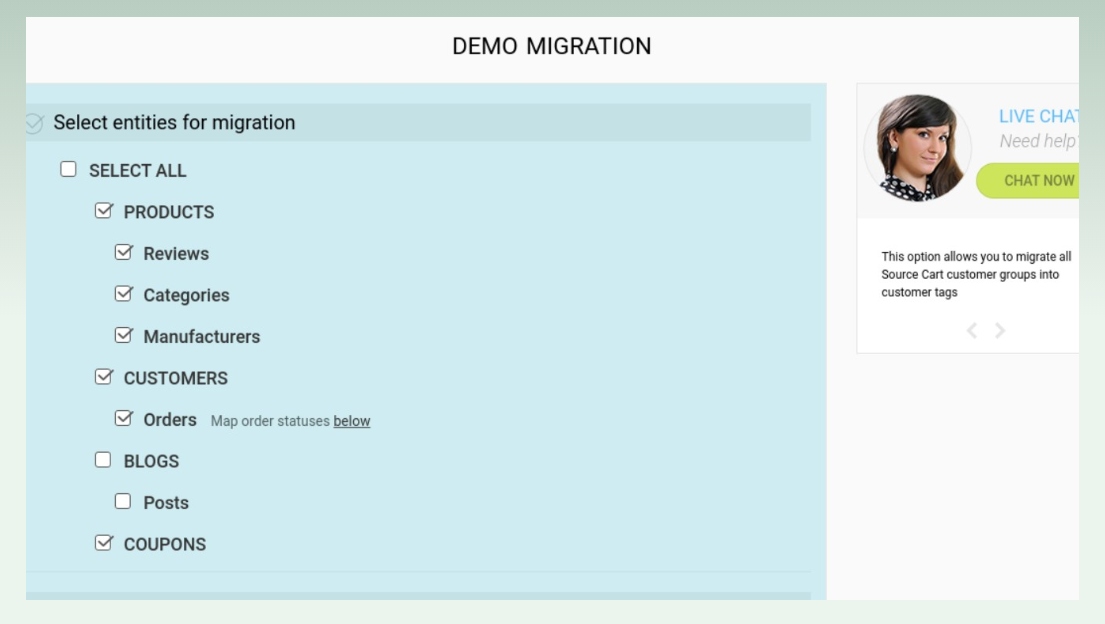
The Cart2Cart app can transfer the following types of data:
- Products
- Product categories
- Manufacturers
- Customers
- Orders
- Coupons
- Reviews
- Blog posts
7.2.4. Step 4: Map important data
BigCommerce is built in a way that you can only export Product and Customer data automatically. With other kinds of data, you will have to do manual copying and pasting.
Order statuses:
You might map some order statuses from your Source cart to the Target cart. The Cart2Cart app allows users to pass through the Order Statuses and specify the variants where they want to convert their orders.
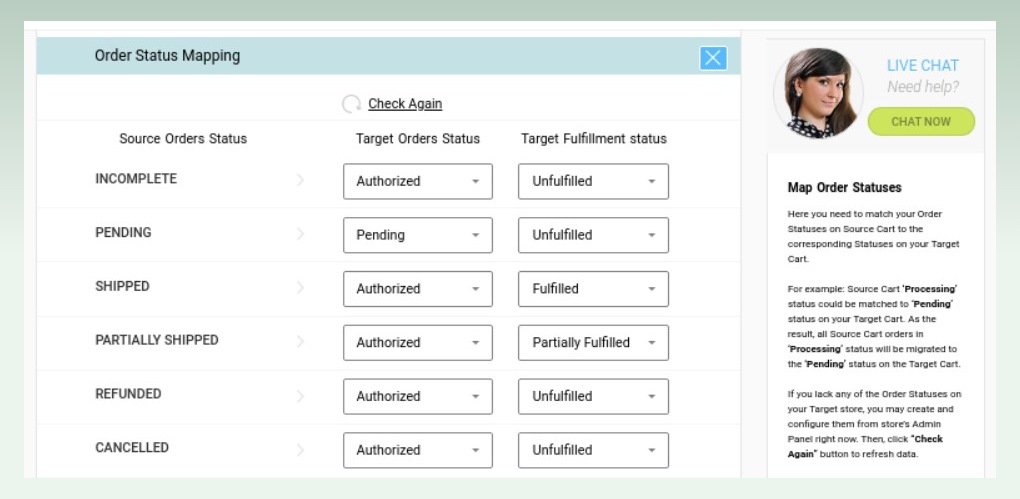
Customers and accounts:
Cart2Cart will migrate all of your customers from BigCommerce, but to prevent mass notifications, their accounts won’t be imported. The invites need to be sent to the retained customers who would then reactivate their accounts.
When performing the Customer store migration, Cart2Cart will yield a new default unknown email address if an error appears in any customer’s email on BigCommerce.
7.2.5. Step 5: Launch Free Femo & Proceed to Full Migration
You will be able to conduct a test-run transfer of a few items in a limited period (about 30 minutes) and look at the service for its efficiency and compliance with your needs. Do not skip this step and do not close your browser window until the demo migration process is completed.
After the demo migration is completed, make sure that all items have been transferred. Don’t forget to check the backend of migrated data to make sure it appears visible from the frontend.
Once all of the steps described above are done, it is possible to launch a Full Migration from BigCommerce to Shopify.
7.3. Hire an expert
The third alternative is to hire experts. This serves as a reliable option for shop owners, who are not tech-savvy. They will provide accurate data transfer, but what is different now is it would be fast and without problems. You can functionally engage your mind in doing business.
8. Tips for a smooth migration
8.1. Pre-migration
- For manual migration from BigCommerce, it is essential to export your data in the correct format that Shopify requires.
- It may be useful to clean up your data before migration, as it helps keep the information secure and valid. The process encompasses the deletion of duplicate products, customer records, or re-ordered product collections.
- You should plan for downtime, as your site may be down and experience some disruptions when you initiate the migration process. As such, advanced preparation and notice of outages to your customer is necessary.
- Before you move your images to the store, ensure that all of the images are optimized for use in your Shopify store.
8.2. Post-migration
- Go over the front end to check for inconsistencies and random bugs. For instance, verify if all products are displayed and categorized appropriately, as well as check the correction of onsite search.
- Check if your domain name is active and go through all the links − menus, header footer internal. A couple of test purchases are necessary, to guarantee all processes are fine and nothing goes wrong when the customers place orders.
- It should be noted that each transferred order is taken as a separate order because of Shopify’s terms. As a result, store managers get many alert emails regarding the creation of orders.
9. Some errors and their solutions
9.1. Unable to import customers, orders, products, and product variants
If you discover this issue, then just add manually whatever is lacking. For example, if your product has variants and lacks one option, it can not be imported. You need to add the product manually.
9.2. Successfully imported but not published products
When all the data is exported, if you for some reason hide away BigCommerce products – unsold products, for example – they appear in the target store as hidden items. When you want to publish the product, ensure that it is available through your preferred sales channels.
9.3. Tags applied to imported records
When records are imported using the Store Importer app, they have tags added automatically. It generates tags for users’ convenience to check their entries and make the necessary adjustments.
The tags are based on the platform that you import data from. If you are using tags for your store, then they can pose problems. Customers may see these tags. To address this issue, you should delete the tags after analyzing imported records.
9.4. Deleting a data import
When there are a lot of failed records in your import, it might be time saving to clear the same. However, you can only delete the most recent import. It is important to delete the data completely before you initiate another import.
9.5. Payment issues
The migration of payment gateway can encounter issues, as some payment methods are not compatible with Shopify. To avoid this, ensure that you activate your payment settings manually, and test the checkout process prior to launching your store.
9.6. SEO optimization
You cannot transfer all the SEO settings from BigCommerce to Shopify. That results from the completely different tools and structures for SEO in the platforms.
In case you encounter SEO problems after switching from BigCommerce to Shopify, you can add your settings manually with the help of built-in tools for SEO. This might include actions such as improving the page titles, meta descriptions and URLs.
10. Conclusion
Hopefully, the above guides have covered everything you need to know about switching from BigCommerce to Shopify. Shopify is scalable, allows businesses to have an appealing digital store, easily navigate and customize, and enhances the customer shopping experience. Before moving from BigCommerce to Shopify, make sure you have a backup of your current BigCommerce store data to ensure a smooth process.
If you still doubt about moving your online store from another platform to Shopify, let’s check out eComStart.io. eComStart will provide you with a comprehensive solution for any migration, as well as business guidelines. eCommerce is no longer difficult with our help.