Hardware for Shopify POS: The Collection and Setup Guide
With its essential sales and inventory management tools, the Shopify POS enables you to efficiently operate and oversee your store. However, for the system to work properly, specific hardware for Shopify POS is needed.
If that’s your concern, you are in the right place. We will go over every step of the hardware component of Shopify’s point-of-sale system in this post, from choosing the right equipment to setting it up.
Let’s get right into this exploration and discover how using Shopify POS hardware can greatly improve your business.
1. What is Shopify POS hardware?
1.1. Definition

The hardware for Shopify POS refers to physical tools and equipment used to support transactions in brick-and-mortar Shopify stores. It comprises a variety of gadgets, including touchscreen displays, cash registers, barcode scanners, receipt printers, and credit card readers.
1.2. How Does It Work?
Each of the components has its own functions but when you combine them and set up a solid Shopify POS system, here is what they can do:
- Seamlessly integrate to obtain real-time synchronization of sales, inventory, and customer data.
- Process sales not only within their physical store but also at off-site locations.
- Track your staff with help from permissions, staff sales, and Shopify POS PIN.
- Achieve real-time stock tracking, automate inventory updates and receive alerts when items are depleting.
- Construct customer profiles, track their purchase history, and personalize future interactions.
- Offer access to analytics & reporting on sales performance, product popularity, and customer behavior.
💡To use Shopify POS hardware, you must be an active Shopify merchant. Thus, we recommend you sign up now to seize the deal of using Shopify $1 for 3 months.
1.3. Benefits When Using The Shopify POS Hardware
When you successfully set up a solid hardware for Shopify POS. The whole system will give you many benefits that enhance operational efficiency, improve customer experiences, and drive business success:
- Flawless and cohesive experience for sellers and buyers
- Extending the reach and proliferating sales opportunities to maximize profitability potential.
- Simplifying the checkout process to diminish customer wait times significantly
- Preventing stockouts and enhancing order fulfillment to boost customer satisfaction
- Enhancing customer engagement with and retention through personalized recommendations, targeted marketing campaigns, and loyalty programs.
- Making informed decisions and identifying trends to optimize sales strategies and foster superior business growth.
2. Shopify POS Hardware Listing: Features & Pricing
2.1. The summary of The Hardware for Shopify POS
Hardware | Pricing | Purpose |
|---|---|---|
Smartphone & Tablet | From $80 to more than $2,000 | ✔️ Work as a Shopify POS terminal to manage payments and inventory |
Barcode scanner | From $49 to $289 | ✔️ Scanning product barcodes for inventory and customer management |
Barcode labels printer & Barcode labels | From $19 to $499 | ✔️ Create labels for identification, tracking, and management of products |
Card reader | From $49 to $349 | ✔️ Process card payments |
Cash drawer | From $129 to $139 | ✔️ Store physical money and other valuables |
Receipt printer & Receipt paper rolls | From $29 to $369 | ✔️ Print customer receipts after every transaction |
❗Note: The Shopify POS hardware store is only available in certain countries.
- If your store is located in a country with a Shopify POS hardware store, then you can purchase compatible hardware from it. See the full list of where to buy Shopify POS hardware.
- If you live in a country without a Shopify POS hardware store, you can buy hardware from a certified third-party retailer of your choosing and consult the information for supported model numbers here.
Now, are you ready to dive deeper into each of the components? There are so many things you’ll need to note down. Let’s get into it!
2.2. List of The Hardware for Shopify POS
Shopify offers a wide variety of hardware choices to suit different requirements and price ranges. These tools and accessories will vary based on the Shopify POS plans you choose, including Shopify POS Lite vs POS Pro.
2.2.1. Devices: Smartphone & Tablet

Smartphones and tablets are gadgets that allow users to access the internet on the go. You can turn them into a Shopify POS terminal after installing POS software, which supports the functions of the overall system.
Nevertheless, these devices are not included in any of the orders made through Shopify. So, when buying your own one, be sure to match your individual tablet or smartphone purchases with Shopify POS hardware.
Pricing | From $80 to more than $2,000 |
Key features | • Enable sales associates to process transactions • Product scanning or conducting an inventory count |
Shopify hardware requirements | • Installing the Shopify POS app and having an Internet connection are prerequisites. • If you wish to use your device to accept card payments, it must be NFC-capable. • iOS 15 or later, or Android 10.0 or later |
Recommended for | Sales in events and pop-up shops where you require the flexibility to accept debit, credit, and mobile wallet payments with minimal hardware. |
2.2.2. Barcode scanner

Barcode scanners in POS systems offer a range of scanning hardware with the laser being the most common and widely used kind. It decodes reflectance on the black-and-white areas of the barcode using a laser. However, you need to be sure that the Shopify POS scanner you have selected is compatible with your inventory management software.
If you need a portable barcode scanner for Shopify POS, go with a wireless handheld type. It’s important to note that certain scanners can transfer data wirelessly, while others can only transmit data while powered on. With a Bluetooth Shopify POS barcode scanner, you can take pictures and upload them while you’re on the road.
Pricing | From $49 to $289 |
Key features | Swiftly and precisely scanning product barcodes for searching inventory information and adding products to a customer’s cart |
Shopify hardware requirements | • Works with Android and/or iOS Shopify POS app devices. • The POS device you’ll use must support Bluetooth. • May need a hub with a type-A USB port to connect some scanners to your Shopify POS device. |
Recommended for | Warehouses or retail stores with multiple locations |
2.2.3. Barcode label printers & Barcode labels

Barcode label printers create machine-readable barcodes, including labels, tags, or adhesive materials. This may be especially helpful for stores with a large inventory or those that frequently change their prices and promotions.
For attaching to product tags, barcodes can be printed on cardstock or sticker-style barcode labels. You must make sure that the labels you bought are compatible with the barcode label printer you have.
Pricing | From $19 to $499 |
Key features | • Generate machine-readable barcodes on a variety of labels, tags, or adhesive materials • Facilitate the identification, tracking, and management of products, inventory, or assets through scanning |
Shopify hardware requirements | N/A |
Recommended for | Warehouses or retail stores with multiple locations |
2.2.4. Card reader

A Shopify POS card reader can process credit and debit card payments in a variety of methods, whether they are built into the Shopify terminal POS or connected via USB or Bluetooth.
These devices include magnetic stripe (magstripe) swiped payments, EMV chips, an international standard for smart cards, a numeric keypad for Shopify POS PIN code entry and contactless transactions enabled by near-field communication (NFC) technology.
Pricing | From $49 to $349 |
Key features | Accepting customer card payments and transmitting this information to both the POS system and the business’s payment processor. |
Shopify hardware requirements | • An iOS or Android device that supports the Shopify POS App is required. • You must have enabled Shopify Payments. • Enable location services. • Country restrictions may apply. |
Recommended for | Processing card payments in-person and on the go |
2.2.5. Cash drawer

Often used in conjunction with a cash reader, a cash drawer stores transactional cash, credit card receipts, and other documents related to physical payments. You can access it by opening it up after completing a cash transaction, which permits cash payments and change returns.
Cash drawer bins actively separate coins and bills based on their values, allowing for quick deposits and effective change-making procedures.
Pricing | From $129 to $139 |
Key features | Store cash, coins, and other valuables (like gift cards and checks). |
Shopify hardware requirements | • Not a stand-alone gadget. To use the mPOP printer and cash drawer, you’ll need a • Shopify POS App Device, like an iPad. • Connect the cash drawer to a supported receipt printer. • Country restrictions may apply. |
Recommended for | Physical retail stores to monitor physical money |
2.2.6. Receipt printer & Receipt paper rolls

The receipt printer prints out customer receipts, giving customers a tangible record of their purchases and facilitating refunds and exchanges. These receipts provide valuable information, including the products’ names, their prices, the amount of taxes due, and the date, time, and place of the transaction.
Each receipt for a card transaction requires a physical signature and will be duplicated for the merchant and the customer.
Pricing | From $29 to $369 |
Key features | Print customer receipts after every transaction |
Shopify hardware requirements | N/A |
Recommended for | In-store selling or mobile businesses |
3. Steps to Set Up The Hardware for Shopify POS
The majority of hardware packages have a few components that together form the complete point-of-sale system for your retail location or mobile sales.
While the most popular POS combinations consist of two or three hardware components, such as an iPad stand and card reader or a stand, card reader, and scanner, some configurations just need one piece of gear.
Here is the step-by-step setup tutorial:
Step 1: Choose Your Hardware

Shopify suggests buying Shopify POS hardware setups for these particular store types:
- For short-term gatherings, pop-up stores, and irregular, part-time sales operations: An Apple device that is compatible and a POS card reader Shopify merchants need to process payments.
- For physical retail stores: A card reader, a receipt printer, and an Apple device that works with it.
- For warehouses or retail establishments with several locations: A compatible Apple device, card reader, receipt printer, barcode scanner, and cash drawer are essential.
You can use these suggestions to piece together what you need. Besides, bundles allow you to obtain everything in one package, and you can even set up many POS systems in one store space.
Step 2: Connect & Activate Your Card Reader for Shopify POS
Since it’s difficult to cover the setup of every piece of Shopify POS hardware, we’ll go over how to set up the most popular piece of hardware, the Shopify POS card reader, which is used in every case.

Your country and the place where you purchase it will determine the exact model of card reader you get. As a result, they all differ in terms of product design, connectivity components, and cables.
For basic activities like turning on your reader and plugging it in, we advise you to consult the handbook that comes with every Shopify POS gear.
Apart from that, the following are the ideal procedures to connect and activate your card reader so that payments can be processed:
- Conduct the installation of the Shopify POS app on your devices.
- Activate your devices’ Bluetooth capabilities. Additionally, check your devices to verify if the Shopify POS app’s Bluetooth is turned on.
- Create a Shopify payment account.
- Navigate to the Menu icon -> Settings -> Payment Settings -> Credit/Debit Shopify Payments on your point-of-sale app. Verify that the button to “Accept Credit Cards At Checkout” is activated.
Step 3: Set Up The Shopify POS Card Reader Hardware
- To access your device connection options, navigate to the main Settings page and click the Connection module in the lower right-hand corner. As an alternative, there is a link to Set Up Hardware further down on that page.

- By using this path, you can click on the Set Up Hardware button on the Connectivity page.
- Select the type of hardware you want. We would choose a Card Reader in this case.

❗Note: You use the same procedure for all other Shopify POS hardware components, including barcode scanners and receipt printers.
- Select the one you have in the list and click on it. Since the Chip and Swipe Reader is one of the more popular readers, we’ll use it for this example.

- The Shopify POS app will be scanning for nearby card readers. Hold down the white button on the card reader’s side for four seconds while this is happening. This will activate Bluetooth pairing.
❗Note: Depending on the type of card reader you have, the buttons may have different colors and designs.
- Verify that the model number that appears on the Shopify POS app matches the card reader’s number on the side.
- After it’s verified, press the “Connect” button.
- After selecting the “Finish Setup” option, proceed through the detailed hardware review to make sure everything is operating as it should.
And that’s all! What’s more, for mounts, scales, cash drawers, and all cables, consult the product’s user handbook for how-to-use guides.
4. How To Choose The Best Hardware POS For Shopify Store?
Selecting the best hardware POS for Shopify store is similar to putting together the ideal starter kit of tools, which involves taking a number of factors into account. Let’s examine each of these factors in more detail and see how they affect your choice of Shopify POS hardware for sale.
4.1. Evaluate the Size of Your Store
Your choice of POS hardware is influenced by the actual size of your store. For example, compactness and portability are essential for small or pop-up establishments.
On the other hand, to effectively service consumers, larger establishments may need several Shopify terminal POS for payments, a Shopify POS scanner, and receipt printers positioned across several counters.
4.2. Outline Your Store’s Operations
Understanding the particular operations of your store, such as the daily transaction volumes and payment methods, is the first step in selecting the best hardware POS for Shopify store. You can determine the hardware that will optimize your store’s operations by outlining them.
4.3. Identify Which Aspects Need Speed Improvement
In the retail industry, speed is essential, and a good point-of-sale hardware should greatly accelerate your operations.
For example, a barcode scanner combined with Shopify POS software can expedite product tracking if inventory management takes a lot of time. Or, adding extra POS machines or implementing mobile payments might cut down on wait times if checkout lines are lengthy.
4.4. Consider the Checkout Experience’s Outcome
Since the checkout process is the last thing customers encounter in your store, it plays a significant role in determining how they perceive you overall. This experience can be greatly impacted by the Shopify POS hardware for sale you select.
For example, a mobile card reader for Shopify POS combined with a smartphone can be the perfect answer if you want to offer a quick, easy checkout.
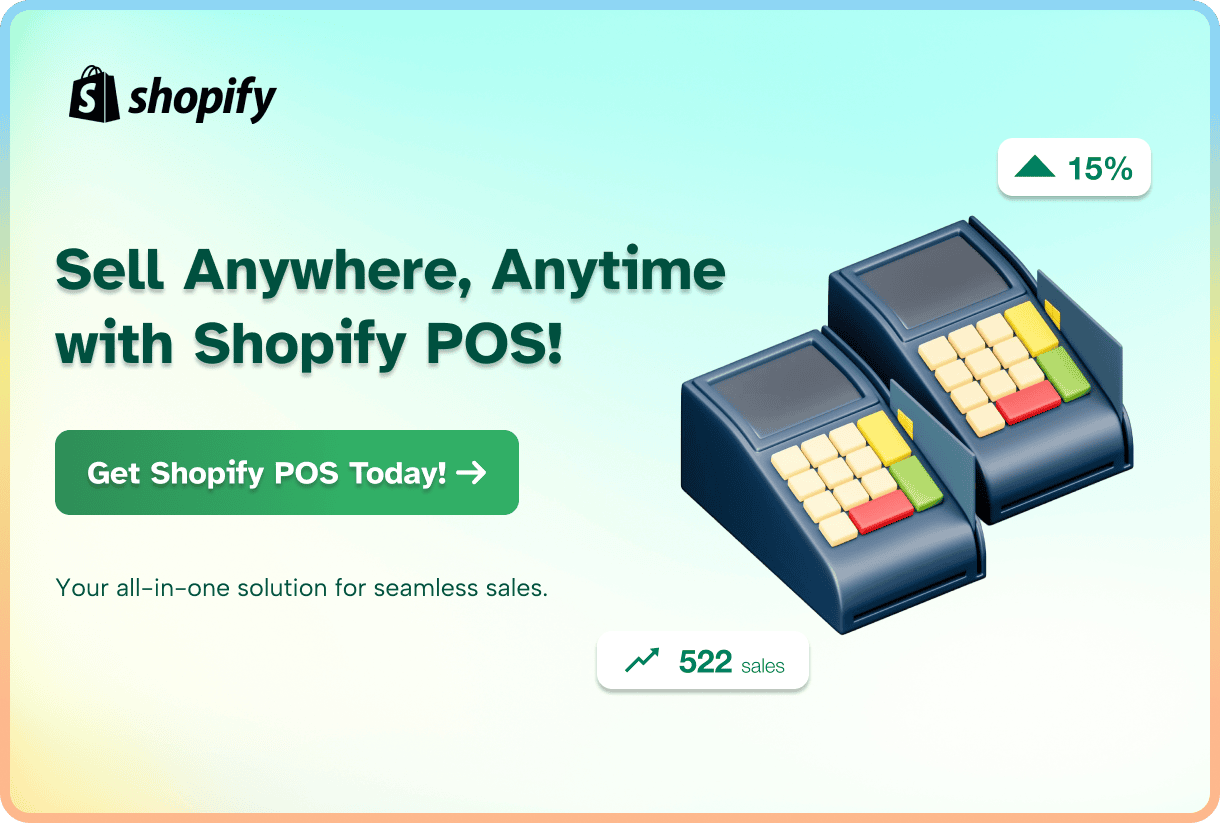
5. Closing Thoughts
In a competitive market, Shopify POS hardware offers a complete, feature-rich solution made to increase sales and streamline operations, regardless of the size of your company. There are many benefits you can enjoy with it from versatility, usability, smooth integration to professional hardware support.
Overall, Shopify POS hardware has an effect on your company that extends beyond transaction processing. It’s about increasing productivity, strengthening ties with clients, and eventually giving upgrades to your business operations.
6. Conclusion
eComStart has discussed the importance of choosing reliable and suitable hardware for Shopify POS in this post and illustrated how to set it up and make it work well with the POS system, which is one of the best POS systems for small businesses.
After guiding you through our breakdown of each Shopify POS hardware, which will enable you to effectively improve your customers’ purchasing experience, the time has come for you to take action.
Don’t be afraid to look through the many different Shopify POS hardware possibilities and precisely identify the one that best suits your company’s requirements.
