How to Change Product Price on Shopify in Just a Few Clicks
Pricing directly impacts your sales, profit margins, and how customers perceive your brand. Whether you’re updating one product, changing prices in bulk, or adjusting for different markets, knowing how to change product price on Shopify is just the beginning.
This guide would not just talk about the how-to; it would also cover smart pricing strategies, pitfalls to avoid, and tips on managing prices in regions. So let’s go!
1. How to change product price on Shopify?
Shopify gives you several ways to update product prices. Here are some main ways to tell you what works best for your store.
💡If you haven’t created your store yet, don’t miss the chance to get started with Shopify 3 months for $1, it’s the perfect way to explore the platform while keeping costs low.
1.1. Manually changing price
This is a simple but essential way to learn how to change price of product on Shopify. Just follow these quick steps:
1️⃣Step 1: First of all, log in to your Shopify admin > go to the section “Products“.
2️⃣Step 2: Search > click on the product you want to update.
3️⃣Step 3: Scroll down on the page to find “Pricing“. Here lie a few important fields:
- Price: This is the current selling price your customers see.
- Compare-at Price: If you want to show a discount, enter the original (higher) price here to display it crossed out.
- Cost per Item: Enter your product cost, which allows you to monitor how much profit you’re making per item.
- Profit: Automatically calculated based on the Price and Cost per Item.
- Margin: Also automatically calculated, showing the profit margin percentage.

4️⃣Step 4: After your changes > click “Save” to change the product’s price > Double-check all your edits to make sure everything is correct.

1.2. Bulk editing prices
If you want to manage several products faster at once, here’s how to bulk price updates on Shopify.
1️⃣Step 1: Open your Shopify admin then click on “Products.”
2️⃣Step 2: There are two methods for selecting the products:
- One method is ticking the checkboxes next to each product that you want to edit …

- … another one is to check the checkbox at the top of the list to select them all at once:
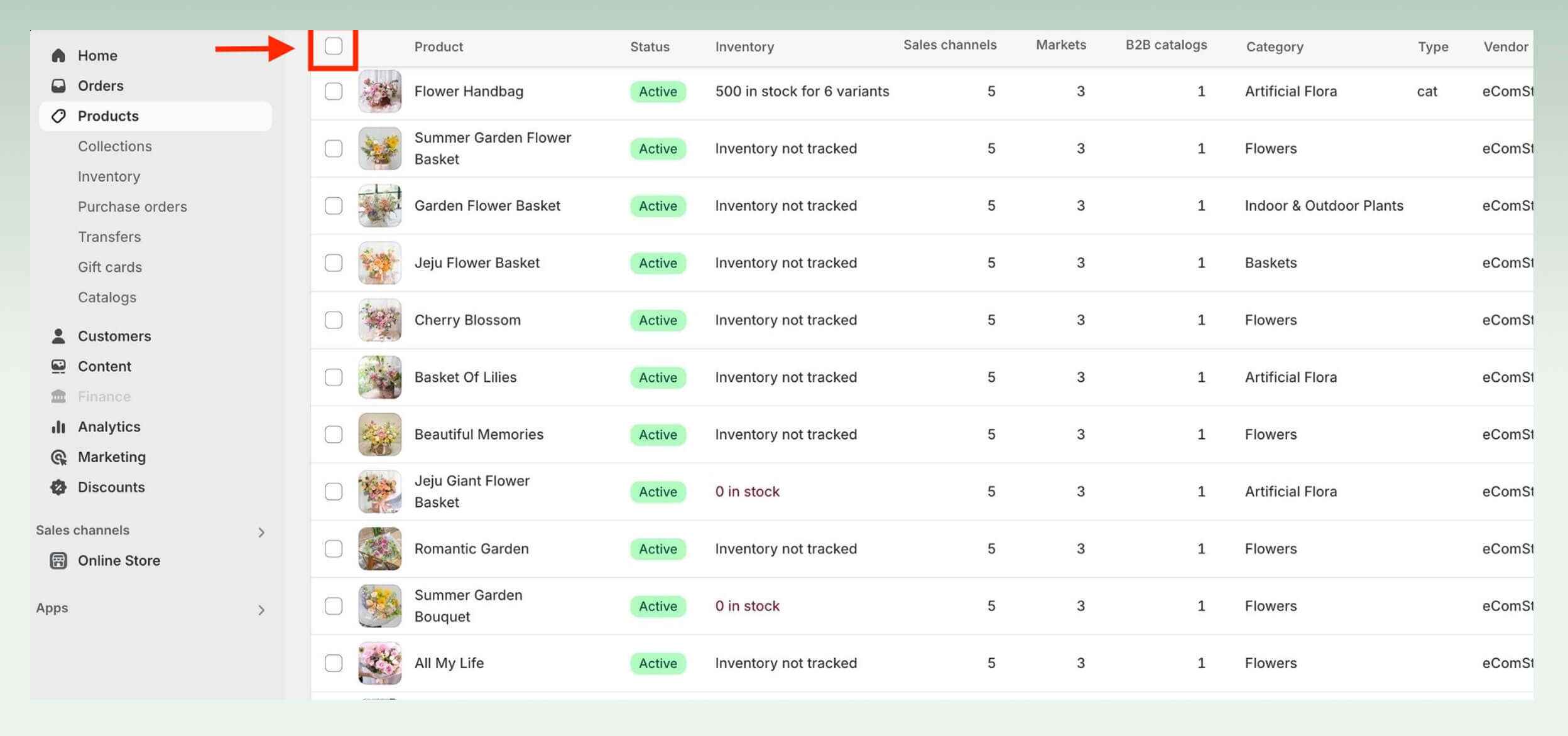
3️⃣Step 3: Click on “Bulk edit.”

4️⃣Step 4: In the bulk edit screen, make sure the “Base Price” column is visible. If not, click “Columns” > select “Base Price” to display it.

5️⃣Step 5: Input your new prices in the “Base Price” column against each product.

6️⃣Step 6: Click “Save” so the new prices can reflect on all the selected products.
1.3. Changing price using CSV import/export
For more extensive changes, using CSV files can be an efficient method if you want more control over how to change price on Shopify product listings at scale. Perform these steps, and you’re done with it:
1️⃣Step 1: Go to “Products” in your Shopify admin > click “Export” to download your current product list as a CSV file.
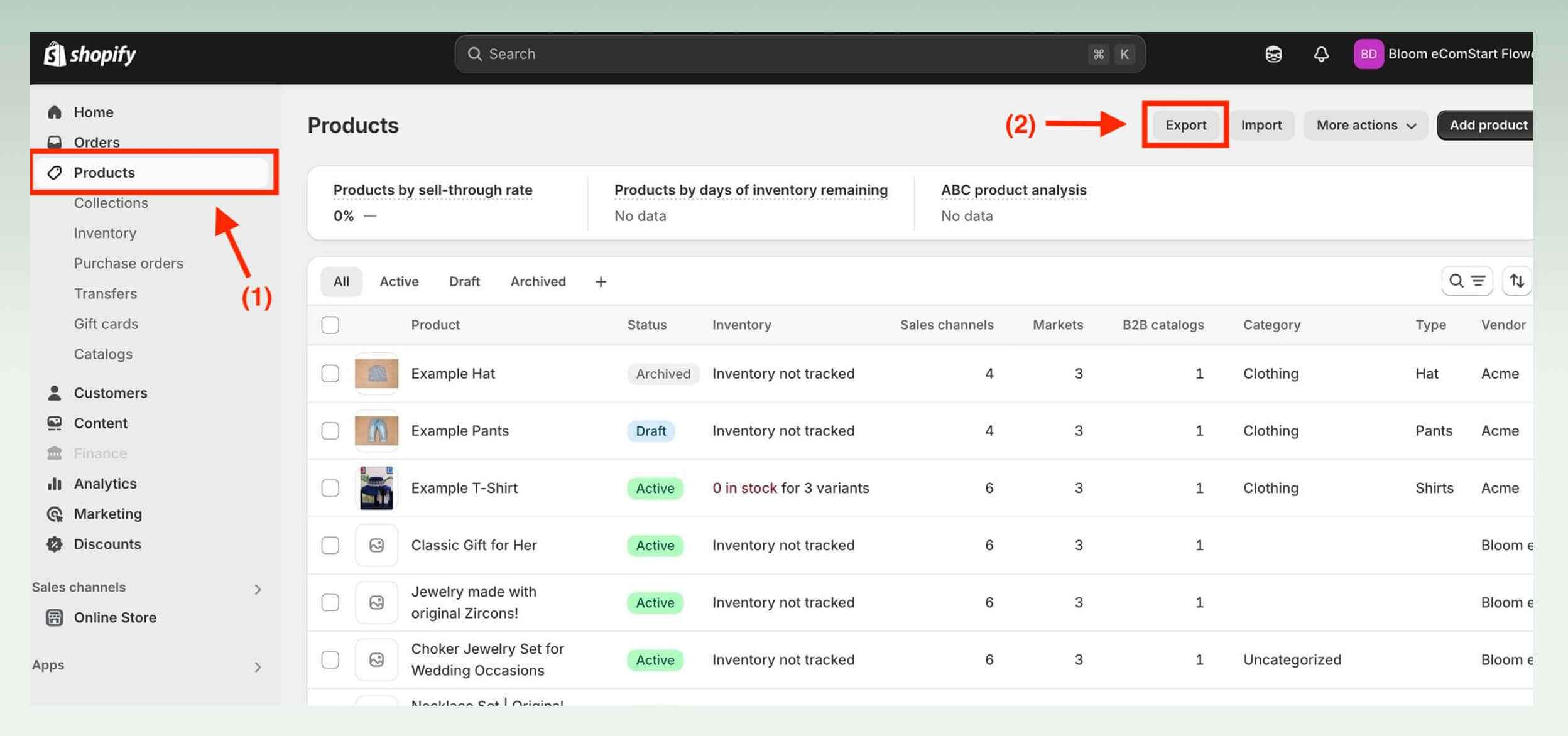
2️⃣Step 2: Open the exported CSV file > locate the “Price” column > adjust the prices as needed > Save it.

3️⃣Step 3: Return to “Products” > click “Import”.

‼️Important note: Make sure your file follows Shopify’s required CSV format. The import may fail or return errors if your file lacks the required headers or contains formatting issues.
Below is an example of a properly formatted CSV file for reference:

Now is the time to think about the prices for international markets.
2. How to adjust prices for different markets?
The first factor is the pricing adjustment for a product for every market, which is vital for international selling. With Shopify, custom pricing for different regional markets is very easy via the admin panel. This is how it works:
2.1. Step 1: Navigate to settings
Go to your Shopify admin panel > click on “Settings” down the left corner of your dashboard.
2.2. Step 2: Access markets
Access “Markets” > The Markets section allows you to manage your shop’s interaction with different geographic regions.
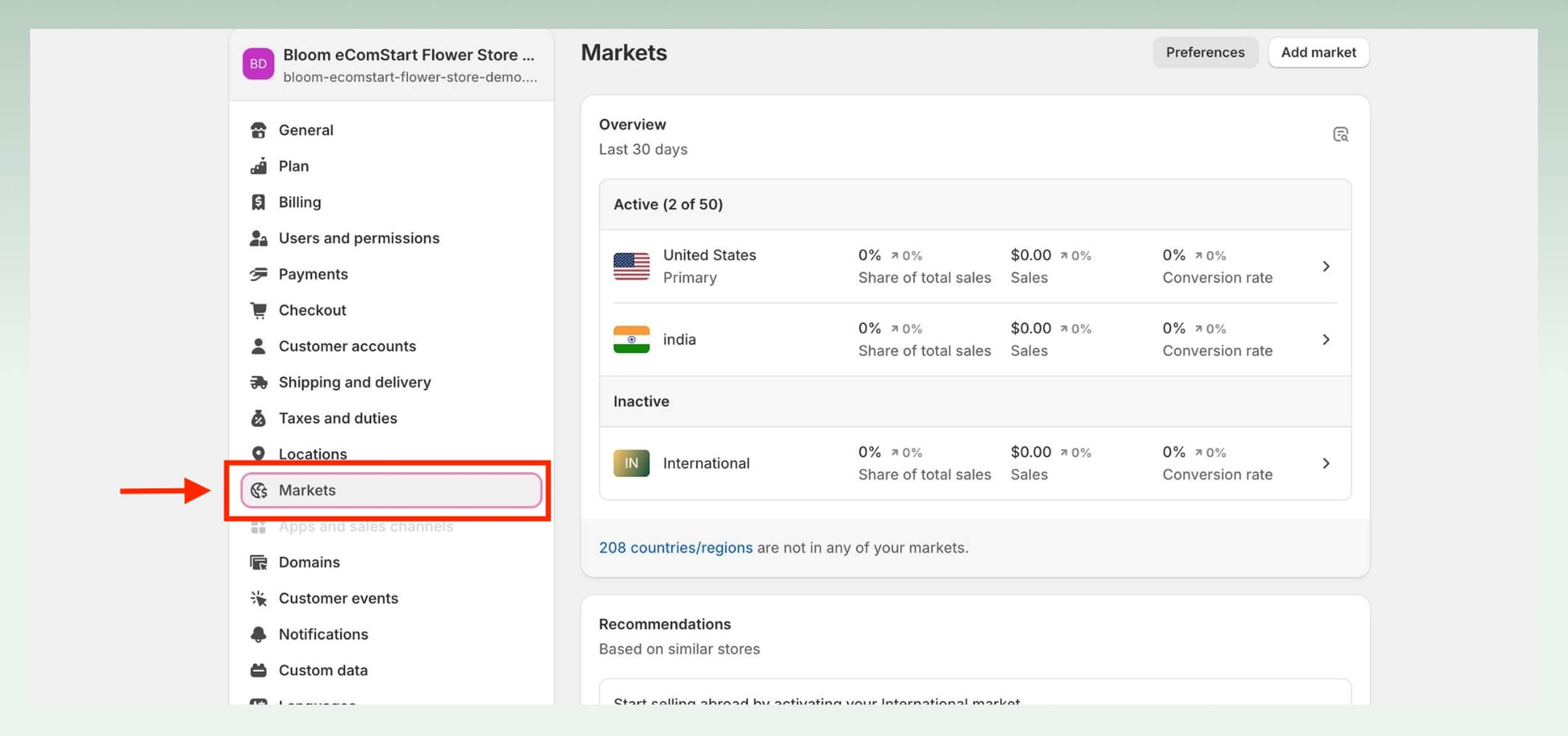
2.3. Step 3: Select your market
Choose the market where you wish to adjust the prices. Markets are usually predefined based on the geographical settings you have established for your store.

2.4. Step 4: Adjust pricing options
Click on “Products and pricing” within the chosen market’s settings. Here, you will find options to either increase or decrease prices.

2.5. Step 5: Set the price adjustment
Choose whether to raise or lower your prices. You can specify the changes by entering a percentage in the field provided. This percentage will adjust the base price accordingly.
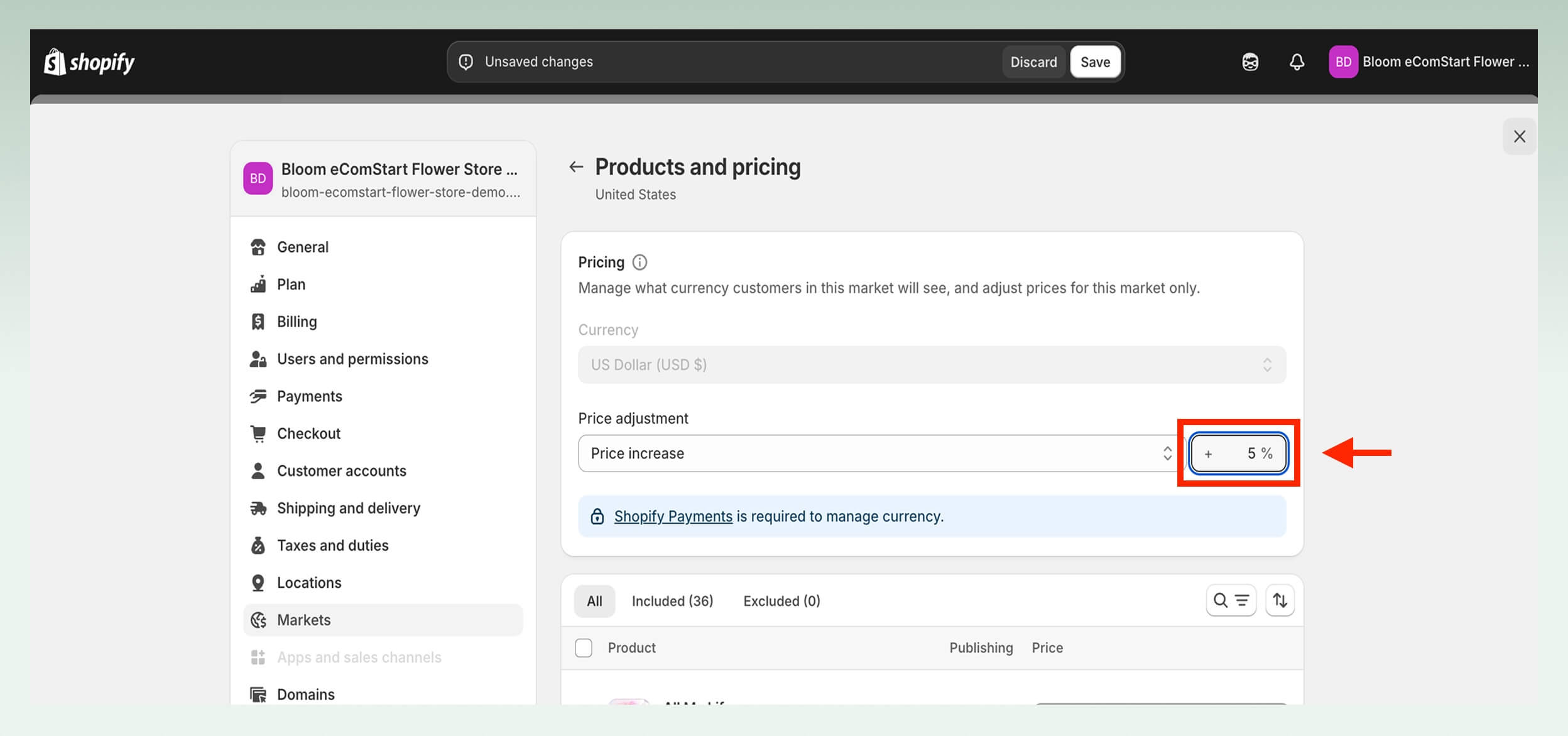
2.6. Step 6: Save your changes
After setting the desired price adjustment > hit “Save” to make the change applicable to the selected market.

‼️Important note: Price increments should be reviewed regarding the overall pricing strategy. To justify any change relative to your market research and purchasing power of consumers in different regions.
Of course, pricing isn’t just about editing numbers; it’s about strategy, too!
3. Smart Shopify pricing strategies for sellers
Your pricing strategy is what will make or break an eCommerce performance scenario for your store. So, let’s take a few proven approaches that would improve how to change the product price on Shopify much more strategically.
3.1. Common Shopify pricing strategies
Pricing strategy is fundamental to make the profit maximum and competitive. Some of the critical pricing strategies that usually are followed by Shopify merchants are as follows:
- Cost-based pricing: It is the most common method for deriving product prices, which are the costs incurred to procure a product plus a specific percentage markup for profit. Very simple to ensure that costs are paid and the evenness of the margin is ensured.
- Market-based pricing: The prices will be dictated by those set by competitors and according to market conditions. This method comes into play when you want to remain competitive in your market without underpricing.
- Psychological pricing: Setting price points at levels that may be more attractive to buyers, such as $9.99 instead of $10, for example, drives sales through the consumer psychology route.
- Value-based pricing: Prices reflect the product’s value in the customer’s eyes rather than the price at which it is made. This can lead to profit being significantly enhanced if done well, especially when your customers are likely to associate very high value with your products and services.

3.2. Dynamic pricing
Dynamic pricing is about adjusting prices in real-time into the market according to demand, competitor prices, and other external factors. Such instant flexibility of a new-age business helps to take the current market in its favor as fast and as much as it can during a period of high demand and drive sales while maximizing profit margins.
Additionally, it helps retailers automatically price match or undercut with a competitor.
3.3. Setting discounts
Besides pricing strategies, Shopify also offers a variety of discount types to support different marketing options.
The “Percentage Off” option reduces the price by a stated percentage, while “Dollar Off” deducts a fixed amount. The “buy X get Y free” offer is fantastic for driving bulk purchases.
So, go to “Discounts” on your Shopify admin to set it up > select the discount > define the qualifications (minimum purchase amount or only certain products, etc.) > activate the offer.

Even the right approach carries a few bumps in the road; it is totally normal!
4. Common pricing adjustment challenges on Shopify
Changing prices can sound pretty simple; however, it often throws some unexpected twisters during the process. Here are some major issues you must be aware of and how to resolve them before they become a problem.
4.1. Incorrect pricing updates
Errors often arise when prices are changed manually or in bulk without any close review. It could perhaps result in overpricing or underpricing, which, in effect, harms both sales and profit margins.
A simple fix is to double-check all changes before saving. On top of that, you can reduce errors by using bulk-editing tools and automated pricing apps.
4.2. Syncing issues across channels
Prices may appear differently across online sales channels if sync fails. Especially in today’s online shopping environment, even the slightest inconsistency in pricing can cause butterflies. This kind of inconsistency can confuse a consumer as far as one brand’s worth is concerned.
To avoid this, double-check that all channels are linked correctly and synced in real-time. Use Shopify’s built-in integrations to keep prices aligned everywhere.
4.3. Impact on revenue and profit margins
Sudden price changes can drive customers away or harm your bottom line. Even small shifts, if not backed by data, may cause more harm than good.
Instead of guessing, rely on customer insights and market trends. A/B testing can also help you find the spot sweet between price points and performances. And with tiny movements in those areas, sometimes it’s enough to show a good increase in your conversion rate.

4.4. Pricing rules conflicts
Multiple discount rules running at once can cancel each other out or stack incorrectly. This often makes pricing errors very difficult to trace.
That’s why clean pricing logic is kept, and overlapping discount conditions are avoided. Regularly audit active promotions to ensure nothing clashes in the backend.
4.5. Customer perception & satisfaction
Unexpected price increases can frustrate loyal customers and reduce trust. Even worse, poor communication only worsens the damage to your brand image.
That’s why it’s important to be proactive by explaining pricing changes clearly via banners or email. When product improvements are considered, customers can easily understand them.
5. Conclusion
Changing product prices on Shopify is essential in order to keep your market competitive, maximize your profit, and respond to changes in the marketplace. Once you’ve grabbed the offer, here’s a handy guide on how to launch a Shopify store before getting into pricing strategies. Learning how to change product price on Shopify is just the start; how you apply that strategy is what drives real growth.
Need help navigating your Shopify journey with confidence and clarity? eComStart has your back. Check us out and see how far your store can go!
