How To Add Live Chat To Shopify Store: Best Methods + Tips
When it comes to offering optimal customer support, live chat has emerged as a revolutionary solution. Learning how to add live chat to Shopify store will help you get a competitive edge by enabling you to offer efficient real-time service.
In fact, 79% of businesses say providing live chat services to customers has a favorable impact on revenue, sales, and client loyalty (Kayako). Therefore, we’ve created this guide to offer a useful road map for adding live chats for Shopify stores.
1. Why should you add live chat to Shopify stores?
Numerous industries are currently using chatbots, and more customers are appreciating the prompt, effective, and 24/7 solutions that live chat can provide:
- The global market for Live Chat Software was valued at USD 1 Billion in 2024 and is projected to reach USD 1.6 Billion by 2030, growing at a CAGR of 7.2% from 2024 to 2030. (Source: Research and Markets)
- 42% of consumers say that they prefer live chat functions because they don’t have to wait on hold, and 92% of customers feel satisfied when they use the live chat feature. (Source: Inc.)
As you can see, live chats are becoming more and more popular. So, what are the reasons for this growth? Here are some reasons why launching a Shopify store with a chatbot is so important to achieve success:
- Boosting conversion: A live chat feature allows prospective buyers to get a response right away without ever leaving the website or interfering with their buying experience. By encouraging the buyer to finish the transaction and reducing cart abandonment, this real-time interaction helps with Conversion Rate Optimization (CRO).
- Enhancing customer satisfaction: According to a Comm100 poll, live chat has the greatest satisfaction ratings of any customer care channel (73%). The reason is that live chat offers real-time communication and immediate assistance to clients, saving them from having to wait for email responses.
- Understanding your customers better: You can achieve real-time insights into your client’s requirements, preferences, and problems. By using this input to improve your products, services, and overall customer experience, you may develop better business strategies.
2. How to add live chat to Shopify store
To add live chat functionality to your prebuilt eCommerce stores, you can utilize a third-party app or AI tool to ultimately enhance your customer support capabilities.
2.1. Shopify Inbox

With the help of the free Shopify Inbox app, you can see how to add live chat on Shopify to communicate with customers in real time, view their cart contents, share coupon codes, send automated messages, and more.
Remember that this app is primarily designed for Shopify stores, so you must be Shopify merchants to use this. If not, you can sign up now for Shopify for 1 dollar to get started!
Step 1: Install Shopify Inbox
- Log into your Shopify account and open Settings -> Click on the Apps and sales channels tab from the left pane.

- From the top right corner, click on the Shopify App Store button -> Search for ‘Shopify Inbox’ in the search box.
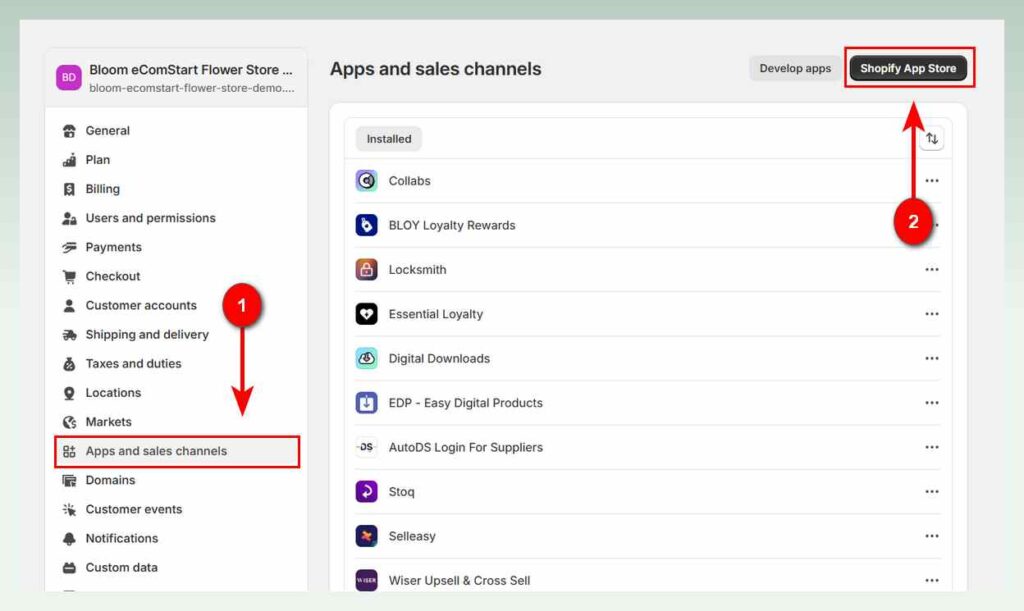
- Select the Shopify Inbox app from the search result -> Click on the Add app button to start the installation.
- Select the Add sales channel button to install Shopify Inbox on your store.
Step 2: Enable online store chat
If Shopify Inbox is installed on your store but disabled, you need to enable it manually to reflect it as a live chat support portal for your store.
- Go to Settings.
- From the left pane of the window, find and choose Apps and sales channels -> Choose Shopify Inbox -> Choose Open sales channel.

- In the Overview page, if it shows Online store chat is off, click on the Turn on chat button to enable Online store chat for your Shopify store.

Step 3: Customize the chat button
- Once you turn on the chat for your Shopify store, you will be prompted to the customization section.
- You can adjust many aspects including: Background, Text, Buttons, Icon and Label to match with your brand.
- Scroll down you will see the area where you can select the location where the chat button appears.
- Add the Greeting message.

Step 4: Manage instant answers
- In the Overview page, choose Manage instant answers

- Here you can set up automated answers to common questions to support customers proactively and other things to keep up with customers’ buying journey.
- To offer quick access Track my order button on your chatbot interface, click on the Turn on button beside the Track my order tab.
- If you want to serve your audience with instant answers to common queries, add the suggestions questions and answers under the Suggestions tab -> Click on the Create instant answer button -> Add your Question and Answer in the designated field -> Click the Save button from the top.
- You can pre-chat form to send your response to the email provided by customers if they leave your online store during a conversation.

Your Shopify store chat option is ready to delight your visitors with Live chat support.
2.2. Other apps recommendations for adding live chats
We all want to have the best live chat app for our Shopify store. By the best, we mean something that has affordable prices, smooth integration, and user-friendly features.
It is not easy to find such an all-round tool. Yet, there are 3 top Shopify applications that we believe can fulfill any of your wishes for learning how to add live chat to Shopify:
| App Name | Rating | Pricing | Link |
|---|---|---|---|
| Tidio | 4.6 ⭐ (1,938 reviews) | $0 – $89/month | Try Now |
| Gorgias | 4.2 ⭐ (717 reviews) | $10 – $900/month | Try Now |
| LiveChat | 4.7 ⭐ (64 reviews) | $24 – $69/month | Try Now |
2.2.1. Tidio

Tidio is a customer experience platform that enables online stores to provide excellent customer service. It has ready-to-use sales and support live chats that boost sales and provide instant answers to your customers’ most frequent queries.
This live chat application is well-known for having an easy-to-use UI that is suitable for novices. You can rapidly begin interacting with your consumers thanks to its simple setup process.
Overall rating: 4.6 ⭐ (1,938 reviews)
Key features:
- Talking to your visitors on live chat to quickly solve problems and sell proactively
- Having the ability to preview carts, check order history, and recommend products directly in the chat
- Integrating product card recommendations within chatbot messages
- Measuring how chatbot interactions impact your sales.
Pricing: Free plan | Customer Service ($29/month) | Flows ($29/month) | Lyro AI Chatbot ($39/month)
2.2.2. Gorgias

Gorgias integrates a ticketing system with Shopify chatbot capability. Its help desk unifies all of your customer interactions into one platform, acting as an extension of your Shopify store. Additionally, intent and sentiment detection can more successfully boost sales.
It is an excellent choice for medium-sized businesses that require simple tracking and segmentation capabilities to give their clients greater customization.
Overall rating: 4.2 ⭐ (717 reviews)
Key features:
- Full ticket resolutions in your brand’s tone of voice
- Connecting with 100+ eCommerce-specific app integrations for unified customer data
- Increasing conversions with product recommendations & chat campaigns
Pricing: Starter plan ($10/month) | Basic plan ($60/month) | Pro plan ($360/month) | Advanced plan ($900/month)
2.2.3. LiveChat

LiveChat is renowned for its simple setup and user-friendly design. For Shopify store owners, the tool provides robust customization options that let you effortlessly integrate the live chat widget with the layout of your store.
Additionally, LiveChat has conversation transcript functionality. It enables you to examine and evaluate previous interactions with your visitors in order to enhance the customer support experience.
Overall rating: 4.7 ⭐ (64 reviews)
Key features:
- Enabling chat at checkout to assist customers and reduce cart abandonment.
- Proactively engaging shoppers with coupons, deals, and announcements on specific pages
- Sending product recommendations linking to the product pages in your store.
- Integrating with the most popular messaging apps like Messenger and WhatsApp.
Pricing: Starter ($24/month) | Team ($49/month) | Business ($69/month)
2.3. AI Chatbots
You can create no-code chatbots for your live chat support service with AI chatbot builders. In addition to improving automation, AI-powered chatbots are significantly more economical and time-efficient than conventional live chat portals.
Take a look at how the AI-powered chatbots differ from the conventional live chat portals.
AI-powered chatbots | Conventional chatbots | |
|---|---|---|
✅Pros | – Free up human agents – Provide multilingual support – Offer personalized recommendations | – They are extremely task-specific, making them ideal for straightforward dialogues only. |
❌Cons | – Lack of emotional intelligence – Depend on data quality | – Limited capabilities – They do not draw up any context or inference from previous conversations or interactions. |
For better illustration on how to add chatbot to Shopify, we pick Elfsight – our favorite among other options. Its pricing is affordable, especially now as they are offering a discount on their paid plans.
You have 4 options: Free plan, Basic plan ($5/month), Pro plan ($10/month) and Premium plan ($20/month). Whichever plan you choose, you get access to all these features:
- Unlimited number of chats and users
- Assistant with top-tier AI intelligence
- Collecting contact info, sending follow-up messages
- 6 adaptive themes using your brand color
- Auto-adapting widget layout for any device
- Auto-close feature for inactive chats
- Translating and localizing for 76 countries
- Tech-free widget customization
Now, let’s see how to create an AI-powered no-code chatbot in your Shopify store with Elfsight in just 4 steps:
Step 1: Create your Elfsight account
Elfsight offers a free trial available with your account. Simply log in or sign up to Elfsight if you already don’t have an account. Once you are logged in, click on the Create widget for Free link.

Step 2: Set up your Elfsight AI chatbot
- A list of various templates are accessible for you to choose. Pick your favorite one and click on Continue with this template to continue.

- Fill out the information to help your assistant understand your company and its purpose. There are 2 ways:
- Enter the URL of your website

- Manually enter your company’s name, sector, and contact data.

- When everything is completed, click Save and continue.
- When the message “Your assistant is ready!” appear, click the Add knowledge button beneath it.
- Provide the crucial details your chatbot requires. You have the option to manually enter Q&A, upload files (such as PDF, TXT, JSON, DOCX, PPTX, HTML, and MD), or supply text blocks. To further direct the chatbot’s interactions, you can specify precise instructions and set up follow-up activities.

Step 3: Customize your Elfsight chatbot’s appearance
- Create a personalized welcome message and set up quick replies to help customers start their conversation with the chatbot.

- In General settings, you may upload a profile photo and customize the assistant’s displayed name, change the widget’s location on the screen and its bubble icon, choose the language and time zone, add footer information, and activate chat-to-email capabilities. Besides, custom CSS and JS components can be added for more extensive customization.

- To guarantee that the chatbot complements the appearance of your website, choose a color scheme, typeface, and accent colors.

Step 4: Add the chatbot to your Shopify website
- Click Add to website for free if you’re happy with the customization, and then click Publish. The code will be displayed as follow.

- Select Shopify as your desired place to paste the code into and a tutorial will show up to tell you how to do that.
- Follow the steps to copy the embed code and paste it into your Shopify website builder -> Click Save to finish the process of adding AI Chatbots to Shopify.

3. Best Practices To Optimize Live Chat
Now that you know how to add live chat to Shopify store, it’s time to see how you can maximize the effectiveness of live chats with our best practices.
You can practice these things on your own or ask for help from Shopify store setup services. They will take care of everything in case you struggle with this technology work or have no time.
3.1. Optimize for mobile devices
According to Statista, mobile commerce revenue will reach over 2.5 trillion dollars in 2025 and roughly double over the next four years to account for 63% of all retail e-commerce. So, optimizing your live chat to be compatible with mobile devices is utterly important.
First, pick a responsive design that adapts to fit the device’s screen size and orientation. You can employ relative units, media queries, and flexible layouts in your HTML and CSS code to achieve responsive design.
Second, you should make the chat interface as simple as possible because mobile consumers have shorter attention spans and fewer screen space than desktop users. Concentrate on the key elements, such as the chat history, the send button, the chat input, and the chat choices.
3.2. Enable multilingual support
A global poll conducted in 2021 found that 70% of consumers like companies that provide customer service in their mother tongue. That would include your live chat portals.
So, determine the languages in which you should provide live chat assistance by analyzing the demographics of your customers. You can employ AI text-generative tools to successfully connect with consumers in their preferred language or install an AI chatbot for live chat assistance.
3.3. Set up automated/proactive chat for basic/common questions
By creating automated chat triggers based on particular actions or behaviors, you can proactively engage your consumers rather than wait for them to start the conversation. This method demonstrates your focus and can assist in resolving client issues before they are even raised.
Determine important milestones in the customer journey, including when a visitor adds products to their cart but does not finish the transaction or spends a specific amount of time on a product page.
3.4. Track & analyze conversations
Tracking and analyzing chat metrics is essential to enhancing your live chat interaction over time. To find areas for improvement, track metrics like conversion rates, customer satisfaction scores, conversation duration, and response time.
Use the analytics and reporting tools in your live chat app to collect information about chat performance and make well-informed choices to improve your live chat approach.
3.5. Personalized chat experience
Customizing the chat experience for every client can significantly improve interaction and foster a sense of community. Your customers will feel appreciated and understood as a result.
You can connect your live chat application to your CRM or customer database to retrieve client data, such as name, past purchases, or preferences. To ensure a personalized touch, use this data to create chat greetings and responses.
4. Examples of Stores Using Chatbot/ AI Chatbot Effectively
Chatbots are becoming useful tools for companies in a variety of sectors, assisting in the resolution of particular issues and demands. These are some instances of chatbots effectively used by 3 different stores.
4.1. Lemonade Insurance

Maya, the Lemonade insurance chatbot, is a sales chatbot made to interact with current or new clients and increase revenue. It acts as a helpful guide for people navigating the insurance-buying process with a pleasant and welcoming demeanor, as reflected in her smiling image and feminine name,
Key takeways:
- Maya’s friendly voice and avatar make users feel welcome
- Intentional design aligns with Lemonade’s brand identity
- During the quote process, upselling strategies are used to market extra insurance goods and services to consumers
- A user-friendly layout that makes completing forms easier
4.2. Clarins

Clarins introduced Clara, a chatbot that assists users in selecting the ideal cosmetics according to their tastes and fashion sense. The always-on chatbot serves as a kind of amiable, talkative, and informed in-store helper.
Through conversational commerce, this e-commerce chatbot helps the business manage their sales funnel while streamlining online buying.
Key takeways:
- Adopting Clarins’ signature red and white color scheme with a clean, spa-like interface
- Offerings skincare routine recommendations
- Product matching based on skin concerns
- Ingredient dictionary and explanations
- Store appointment scheduling
4.3. Plum

A chatbot is used by Plum, a firm that develops AI-powered software that saves money, to explain how their product operates to new customers. This is crucial since consumers won’t utilize a product or service if they don’t know how to use it.
Additionally, customers will leave and choose to conduct business with rivals if they are not satisfied with the goods or services they purchased from the company. As a result, the business may lose clients more quickly than it gains new ones.
Key takeways:
- Introducing their software to give customers an idea of what the service they are buying does and how it operates
- Creating a crystal clear onboarding experience and guiding customers through the service right from the start
- Giving social proof of real use cases
5. Conclusion
Now, there is no doubt that it is important to set up a live chat for your Shopify business. We’ve provided you with a quick guide on how to add live chat to Shopify store in a variety of methods.
All you have to do is assess which of the approaches best fits your requirements, as well as the integrations and setup simplicity. If you’re just getting any trouble in working with that, you can come to eComStart for any possible solution or turn to our Shopify store set up service to get things done perfectly for you.
